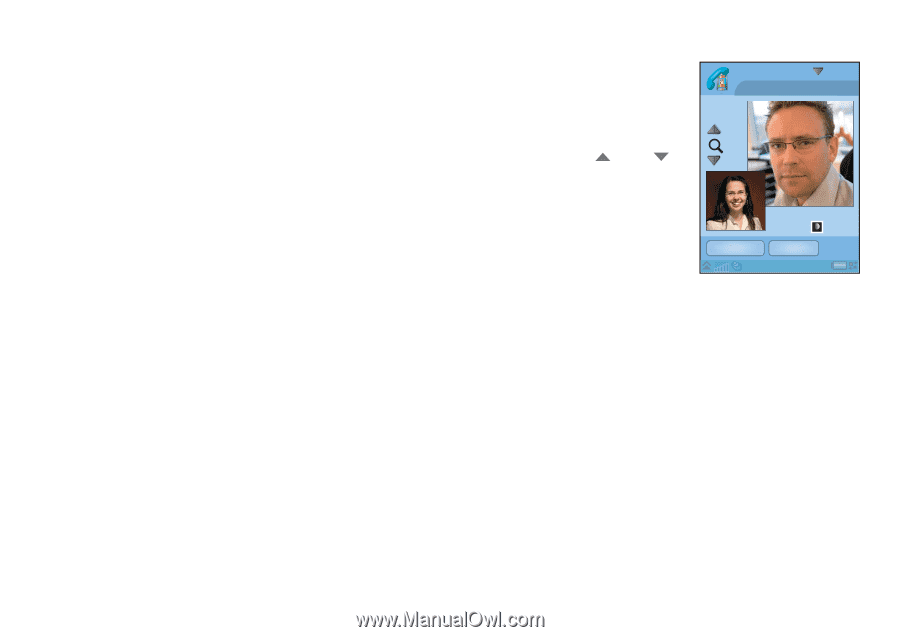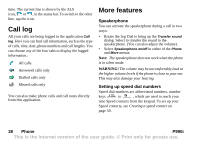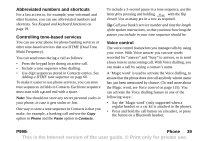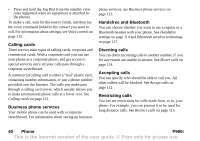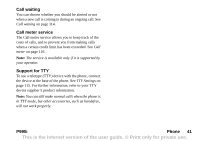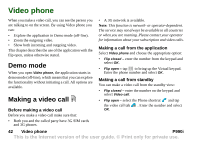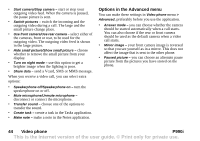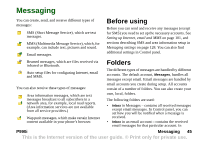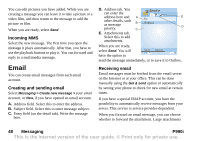Sony Ericsson P990i User Guide - Page 43
Other ways to make a video call, Receiving a video call, Video call options
 |
View all Sony Ericsson P990i manuals
Add to My Manuals
Save this manual to your list of manuals |
Page 43 highlights
Other ways to make a video call You can also make a video call from other applications. Whenever a phone number is available as a link, you can select the number and immediately get a calling option. Receiving a video call When the phone indicates that you have an incoming video call, you can either accept or reject the call: • Accept - select Yes. The front camera is switched on by default. • Reject - select No to reject a video call. Video call options Switch between front and rear camera The outgoing video feed is by default captured with the front camera and shown in the small window. If you select Camera from this default state, the outgoing video feed will instead be captured with the rear camera and shown in the large window, while the incoming video will be shown in the small window. If you select Camera again, the default state will return. Zoom You can zoom the outgoing video feed in the large window between four zoom levels. Use the buttons and to zoom. The magnifying glass is displayed when the picture is fully zoomed out. When you zoom, the current zoom level is displayed. Video phone Stop camera End call 05:37 Pause picture If the outgoing video feed is stopped, a pause picture is sent to the other person. You can set a pause picture in Video phone menu > Advanced > Paused picture. You can use any picture that you have stored in the phone.If you do not set a pause picture, a default picture will be shown. Options in the Video phone menu You can find these options in the Video phone menu when you make a video call: P990i Video phone 43 This is the Internet version of the user guide. © Print only for private use.