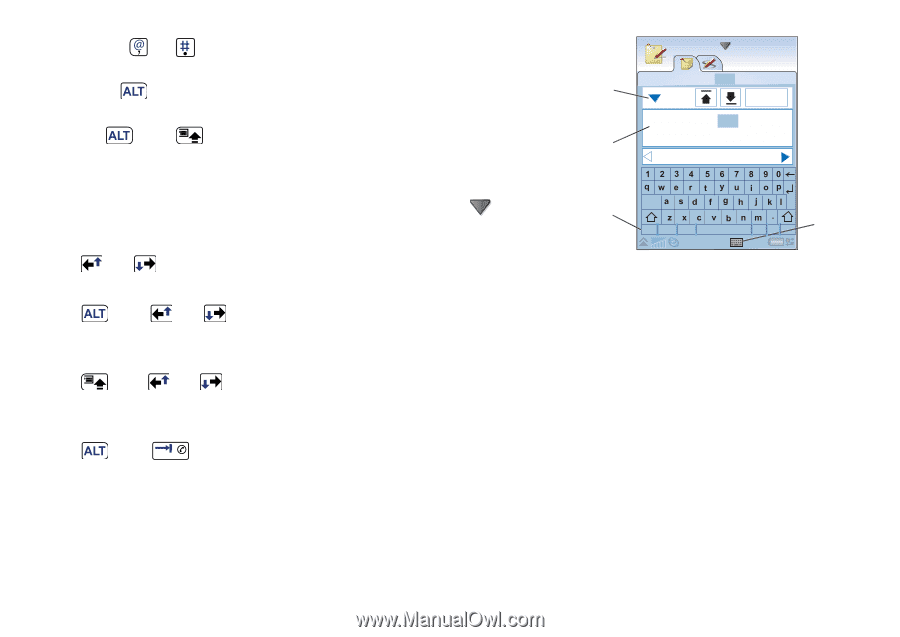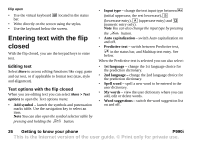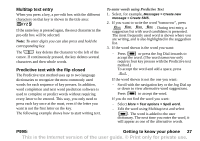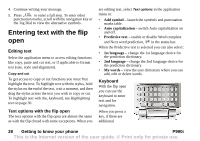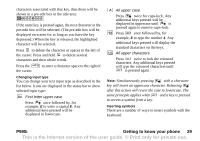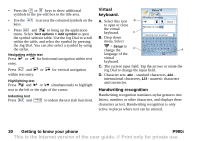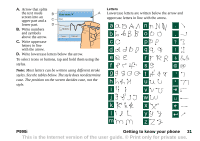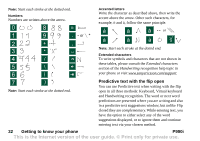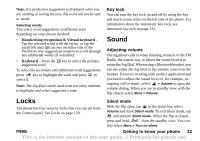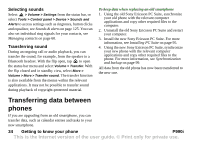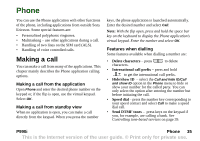Sony Ericsson P990i User Guide - Page 30
Navigating within text, Highlighting text, Indenting text, Virtual keyboard., Handwriting recognition
 |
View all Sony Ericsson P990i manuals
Add to My Manuals
Save this manual to your list of manuals |
Page 30 highlights
• Press the or keys to show additional symbols in the pre-edit box in the title area. • Use the keys. to access the coloured symbols on the • Press and to bring up the application menu. Select Text options > Add symbol to open the symbol selector table. Use the Jog Dial to scroll within the table, and select the symbol by pressing the Jog Dial. You can also select a symbol by using the stylus. Navigating within text Press or for horizontal navigation within text entry. Press and or within text entry. for vertical navigation Highlighting text Press and or simultaneously to highlight text to the left or the right of the cursor. Indenting text Press and to indent the text (tab function). Virtual Notes keyboard. A. Select this icon B to open or close the virtual keyboard. C B. Drop down menu. Select Minutes of meeting Minutes of meeting Done meeting meet meetings > Setup to change the D language of the virtual keyboard. cap abc åäö 123 , ?@ A C. The current input field. Tap the arrows or rotate the Jog Dial to change the input field. D. Character sets. abc - standard characters, àëó international characters, 123 - numeric characters and currencies. Handwriting recognition Handwriting recognition translates stylus gestures into letters, numbers or other characters, and displays these characters as text. Handwriting recognition is only active in places where text can be entered. 30 Getting to know your phone P990i This is the Internet version of the user guide. © Print only for private use.