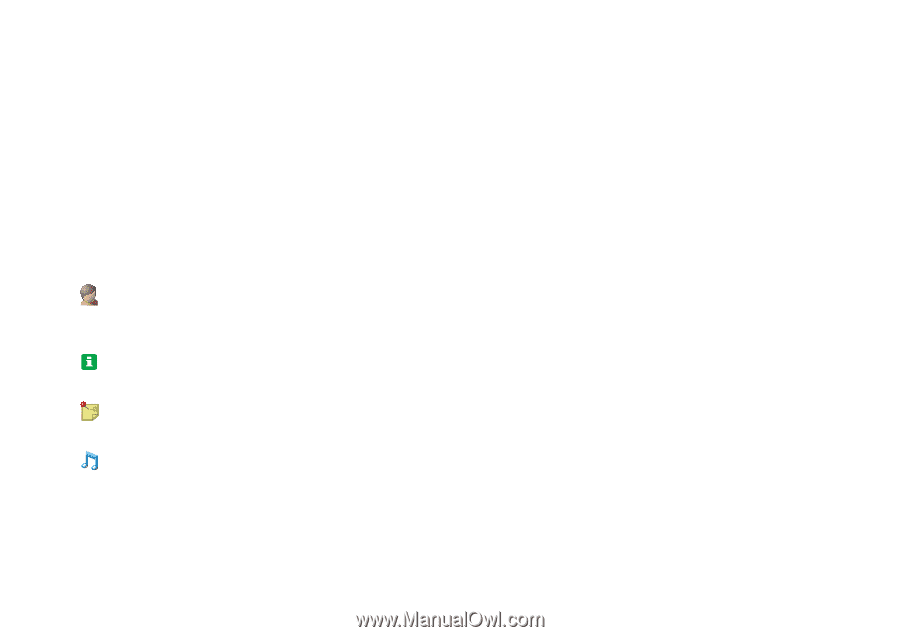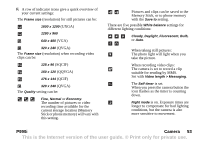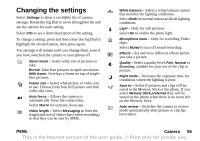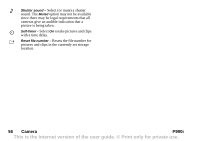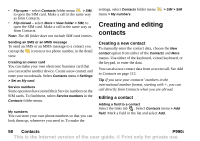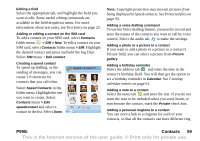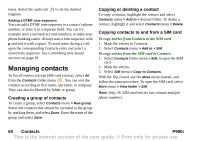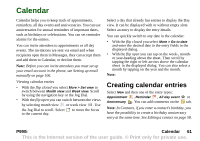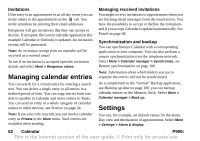Sony Ericsson P990i User Guide - Page 57
Contacts, Using Contacts, Contacting others from Contacts, Making a call from Contacts
 |
View all Sony Ericsson P990i manuals
Add to My Manuals
Save this manual to your list of manuals |
Page 57 highlights
Contacts Contacts is your personal phonebook where you can store names, phone numbers, email addresses, photos, and other contact information. Information stored on the SIM card is also accessible. SIM card entries can be copied to and from Contacts. Using Contacts Each entry in Contacts can be viewed in four tabs: Links tab - contains fields for name, photo, phone and pager numbers, title, emails, and Web pages. Address tab - contains fields for addresses, birthday, city, postcode, company and job title. Notes tab - make personal notes for each contact. Audio tab - set a personal ringtone, and a voice command to be used for voice dialling. You can handle the contacts in three views: • List view - shows an alphabetical list of contacts. • Detail view - shows a contact's details. • Edit view - allows you to add to, and change, the contact's information. To change from the list view to the detail view, with the flip open, tap a contact's name. To proceed to the edit view, select Contacts menu > Edit contact. Tip Press and hold a key on the keypad, or the keyboard, to open Contacts. Contacting others from Contacts Phone calls, video phone calls and messages can be handled directly from Contacts. Making a call from Contacts Choose the appropriate option: • Flip open - scroll to an entry in the list. Tap the name, to open it. Tap a phone number to make a call. • Flip closed - scroll to an entry in the list. Press the Jog Dial to open it. Scroll to a phone number, then press the Jog Dial to make a call. Making a call from the SIM card Choose the appropriate option: P990i Contacts 57 This is the Internet version of the user guide. © Print only for private use.