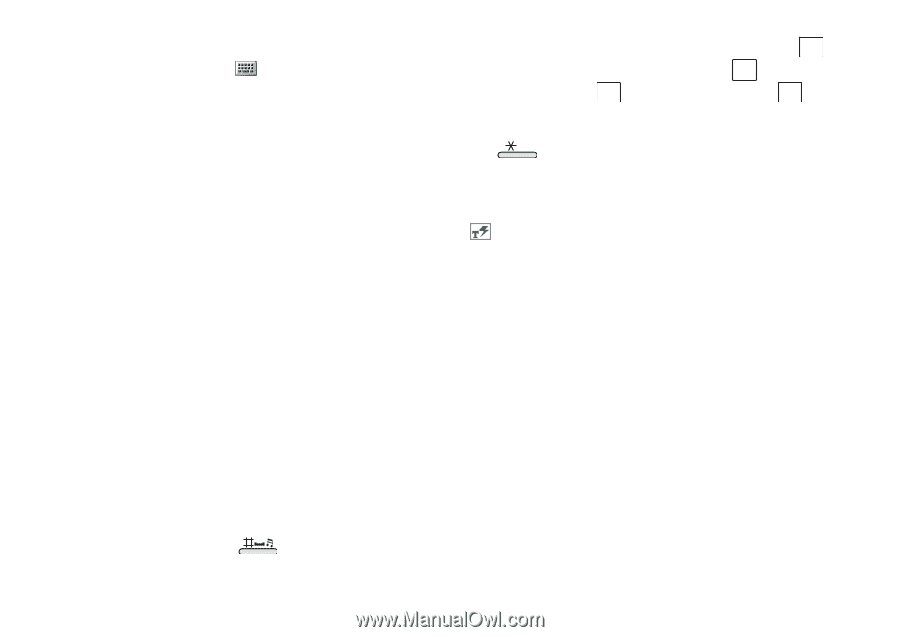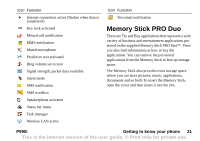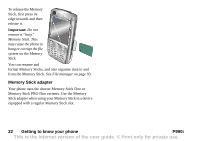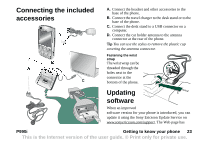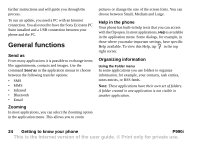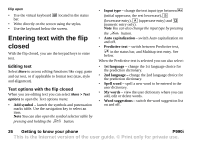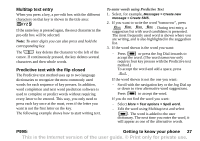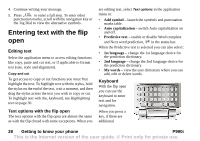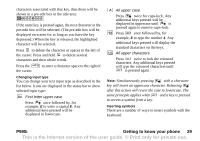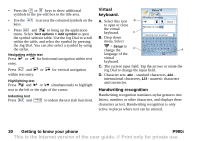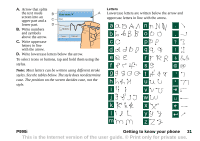Sony Ericsson P990i User Guide - Page 26
Flip open, Entering text with the flip closed, Editing text, Text options with the flip closed
 |
View all Sony Ericsson P990i manuals
Add to My Manuals
Save this manual to your list of manuals |
Page 26 highlights
Flip open • Use the virtual keyboard located in the status bar. • Write directly on the screen using the stylus. • Use the keyboard below the screen. Entering text with the flip closed With the flip closed, you use the keypad keys to enter text. Editing text Select More to access editing functions like copy, paste and cut text, or if applicable to format text (size, style and alignment). Text options with the flip closed When you are editing text you can select More > Text options to open the Text options menu: • Add symbol - launch the symbols and punctuation marks table. Use the navigation key to select an item. Note You can also open the symbol selector table by pressing and holding the button. • Input type - change the text input type between Aa (initial uppercase, the rest lowercase), a (lowercase entry), A (uppercase entry) and 12 (numeric entry only). Note You can also change the input type by pressing the a/A button. • Auto capitalization - switch Auto capitalization on and off. • Predictive text - switch between Predictive text, in the status bar, and Multitap text entry. See below. When the Predictive text is selected you can also select: • 1st language - change the 1st language choice for the prediction dictionary. • 2nd language - change the 2nd language choice for the prediction dictionary. • Spell word - spell a new word to be entered to the user dictionary. • My words - view the user dictionary where you can add, edit or delete words. • Word suggestions - switch the word suggestion list on and off. 26 Getting to know your phone P990i This is the Internet version of the user guide. © Print only for private use.