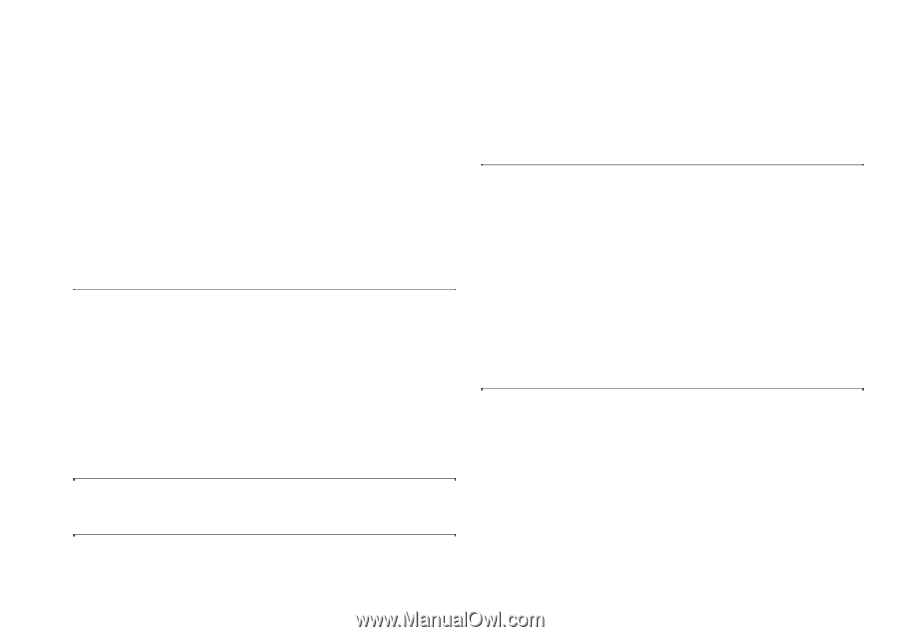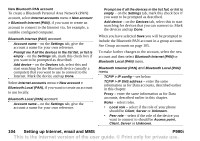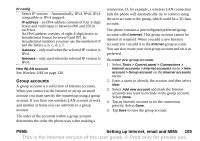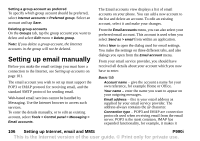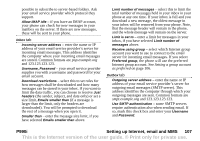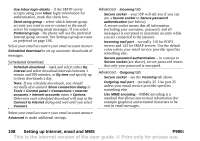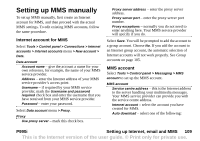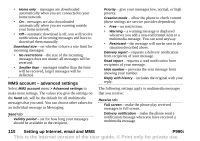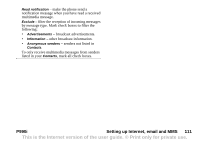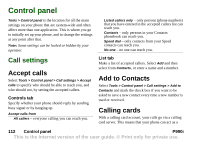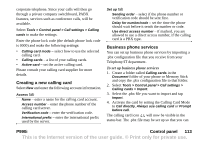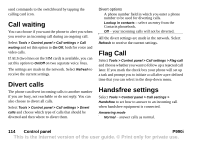Sony Ericsson P990i User Guide - Page 109
Setting up MMS manually, Internet account for MMS, MMS account, P990i, Setting up Internet
 |
View all Sony Ericsson P990i manuals
Add to My Manuals
Save this manual to your list of manuals |
Page 109 highlights
Setting up MMS manually To set up MMS manually, first create an Internet account for MMS, and then proceed with the actual MMS settings. To edit existing MMS accounts, follow the same procedure. Internet account for MMS Select Tools > Control panel > Connections > Internet accounts > Internet accounts menu > New account > Data. Data account Account name - give the account a name for your own reference, for example, the name of your MMS service provider. Address - enter the Internet address of your MMS service provider's access point. Username - if required by your MMS service provider, mark the Username and password required check box and enter the username that you have received from your MMS service provider. Password - enter your password. Select Data account menu > Proxy. Proxy Use proxy server - mark this check box. Proxy server address - enter the proxy server address. Proxy server port - enter the proxy server port number. Proxy exceptions - normally you do not need to enter anything here. Your MMS service provider will specify if you do. Select Save. You will be prompted to add the account to a group account. Choose No. If you add the account to an Internet group account, the automatic selection of Internet accounts will not work properly. See Group accounts on page 105. MMS account Select Tools > Control panel > Messaging > MMS account to set up the MMS account. MMS account Service centre address - this is the Internet address to the server handling your multimedia messages. Your MMS service provider can provide you with the service centre address. Internet account - select the account you have created for MMS. Auto download - select one of the following: P990i Setting up Internet, email and MMS 109 This is the Internet version of the user guide. © Print only for private use.