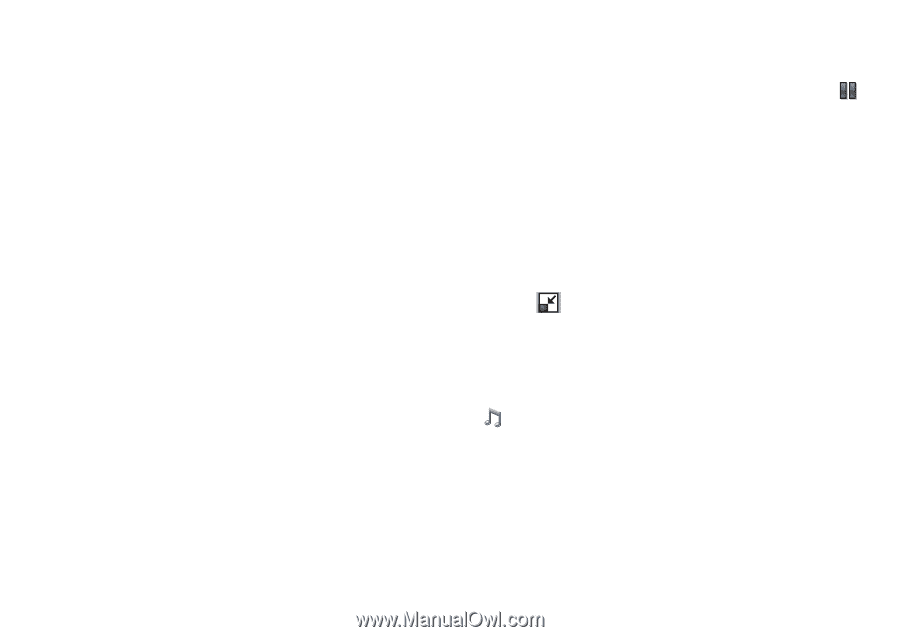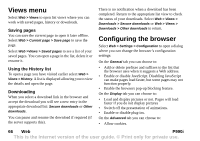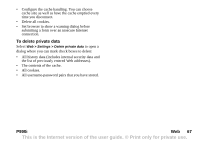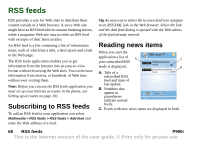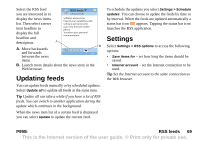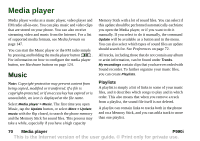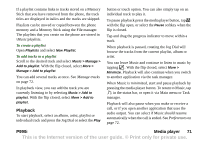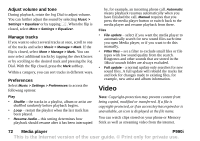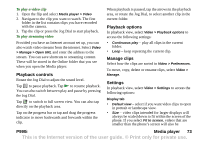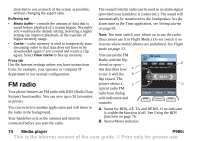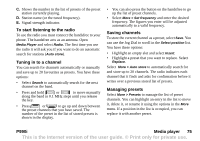Sony Ericsson P990i User Guide - Page 71
Playback, Music\playlists, Manage tracks, Preferences
 |
View all Sony Ericsson P990i manuals
Add to My Manuals
Save this manual to your list of manuals |
Page 71 highlights
If a playlist contains links to tracks stored on a Memory Stick that you have removed from the phone, the track titles are displayed in italics and the tracks are skipped. Playlists can be moved or copied between the phone memory and a Memory Stick using the File manager. The playlists that you create on the phone are stored in \Music\playlists. To create a playlist Open Playlists and select New Playlist. To add tracks to a playlist Scroll to the desired track and select Music > Manage > Add to playlist. With the flip closed, select More > Manage > Add to playlist. You can add several tracks at once. See Manage tracks on page 72. In playback view, you can add the track you are currently listening to by selecting Music > Add to playlist. With the flip closed, select More > Add to playlist. Playback To start playback, select an album, artist, playlist or individual track and press the Jog Dial or select the Play button or touch option. You can also simply tap on an individual track to play it. To pause playback press the media player button, tap with the flip open, or select the Pause softkey when the flip is closed. Tap and drag the progress indicator to move within a track. When playback is paused, rotating the Jog Dial will browse the tracks from the current playlist, album or artist. You can leave Music and continue to listen to music by tapping . With the flip closed, select More > Minimize. Playback will also continue when you switch to another application via the task manager. When Music is minimized, start and pause playback by pressing the media player button. To return to Music, tap in the status bar, or open it via Main menu or Task manager. Playback will also pause when you make or receive a call, or if you open another application that uses the audio output. You can select if Music should resume automatically when the call is ended. See Preferences on page 72. P990i Media player 71 This is the Internet version of the user guide. © Print only for private use.