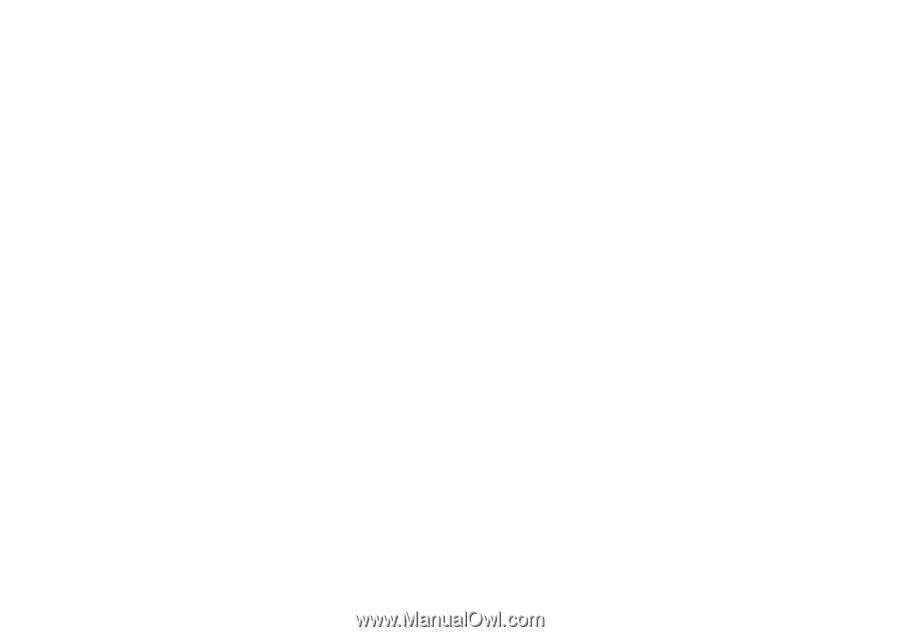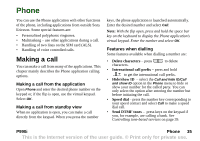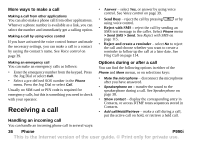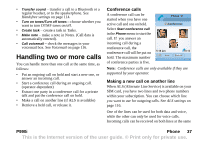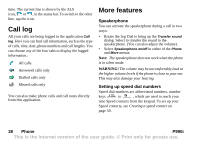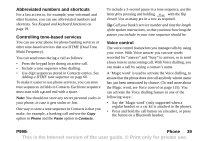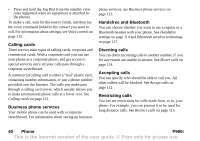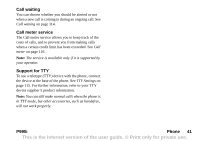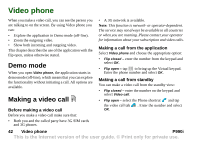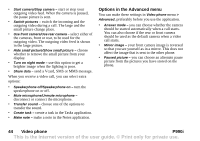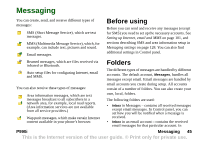Sony Ericsson P990i User Guide - Page 40
Calling cards, Business phone services, Handsfree and Bluetooth, Diverting calls, Restricting calls
 |
View all Sony Ericsson P990i manuals
Add to My Manuals
Save this manual to your list of manuals |
Page 40 highlights
• Press and hold the Jog Dial from the standby view (also supported when no equipment is attached to the phone). To make a call, wait for the tone to finish, and then say the voice command linked to the contact you want to call. For information about settings, see Voice control on page 115. Calling cards There are two main types of calling cards: corporate and commercial cards. With a corporate card you can use your phone as a corporate phone, and get access to special services since all your calls pass through a corporate switchboard. A commercial calling card is either a "real" plastic card, containing number information, or just a phone number provided over the Internet. The calls you make pass through a calling card server, which usually allows you to make international phone calls at a lower cost. See Calling cards on page 112. Business phone services Your mobile phone can be used with a corporate switchboard. For information about setting up business phone services, see Business phone services on page 113. Handsfree and Bluetooth You can choose whether you want to use a regular or a Bluetooth headset with your phone. See Handsfree settings on page 114 and Bluetooth wireless technology on page 117. Diverting calls You can divert incoming calls to another number, if you for any reason are unable to answer. See Divert calls on page 114. Accepting calls You can specify who should be able to call you. All other callers will be blocked. See Accept calls on page 112. Restricting calls You can set restrictions for calls made from, or to, your phone. For example, you can prevent it to be used for long distance calls. See Restrict calls on page 115. 40 Phone P990i This is the Internet version of the user guide. © Print only for private use.