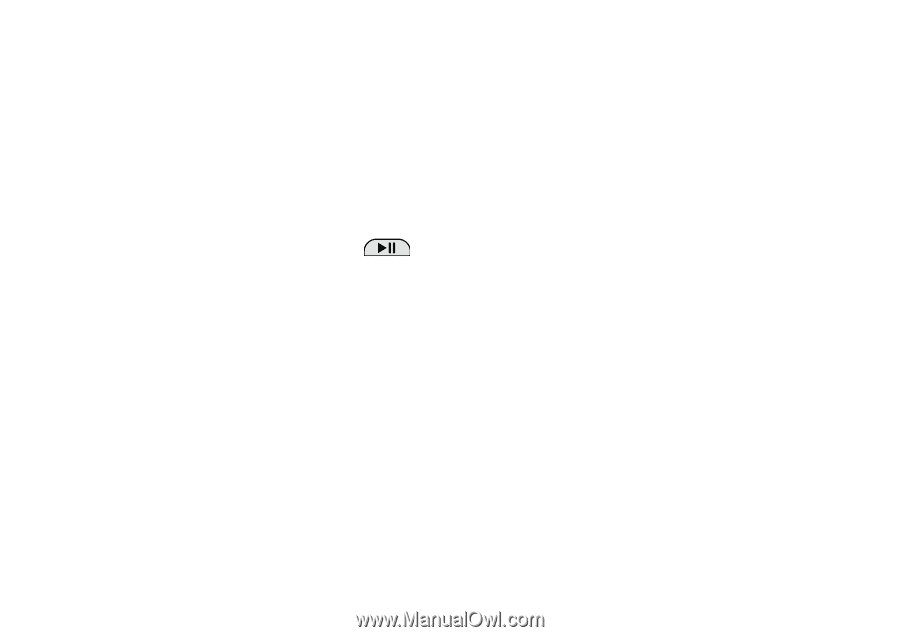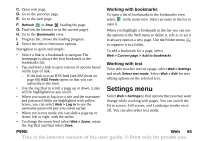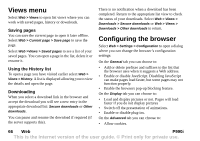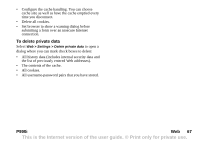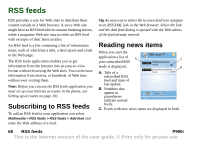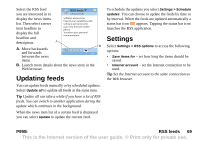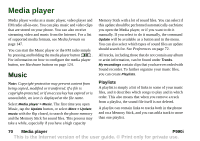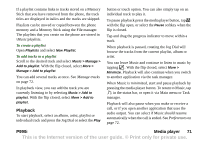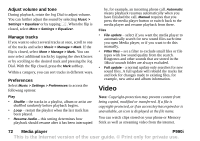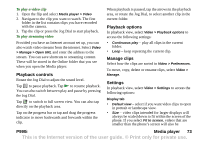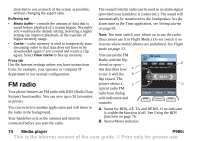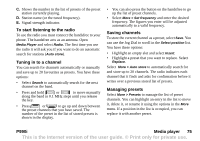Sony Ericsson P990i User Guide - Page 70
Media player, Music, Playlists
 |
View all Sony Ericsson P990i manuals
Add to My Manuals
Save this manual to your list of manuals |
Page 70 highlights
Media player Media player works as a music player, video player and FM radio all-in-one. You can play music and video clips that are stored on your phone. You can also receive streaming video and music from the Internet. For a list of supported media formats, see Media formats on page 147. You can start the Music player or the FM radio simply by pressing and holding the media player button . For information on how to configure the media player button, see Hardware buttons on page 124. Music Note: Copyright-protection may prevent content from being copied, modified or transferred. If a file is copyright-protected, or if an access key has expired or is unavailable, an icon is displayed at the file name. Select Media player > Music. The first time you open Music, tap the Update button, or select More > Update music with the flip closed, to search the phone memory and the Memory Stick for sound files. This process may take a while, especially if you have a high capacity Memory Stick with a lot of sound files. You can select if this update should be performed automatically each time you open the Media player, or if you want to do it manually. If you select to do it manually, the command Update will be available as a button and in the menu. You can also select which types of sound files an update should search for. See Preferences on page 72. All tracks, including those that do not contain any album or artist information, can be found under Tracks. My recordings contain clips that you have recorded with Sound recorder. To further organize your music files, you can create Playlists. Playlists A playlist is simply a list of links to some of your music files, and it describes which songs to play and in which order. This also means that when you remove a track from a playlist, the sound file itself is not deleted. A playlist can contain links to tracks both in the phone and on a Memory Stick, and you can add a track to more than one playlist. 70 Media player P990i This is the Internet version of the user guide. © Print only for private use.