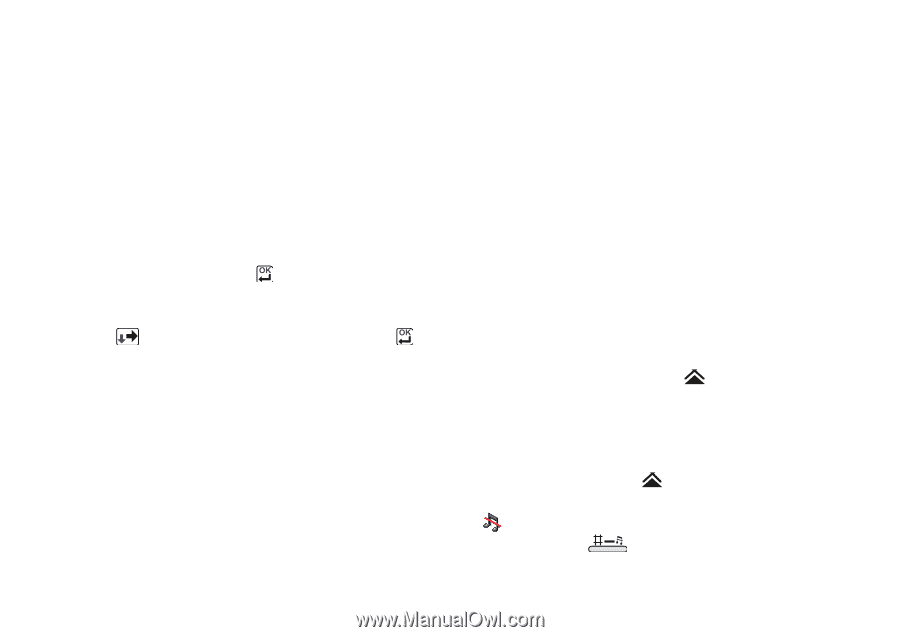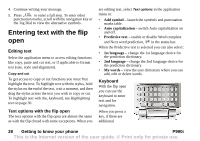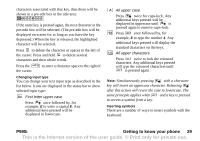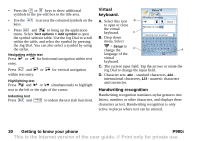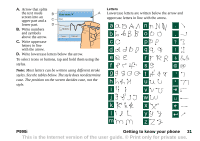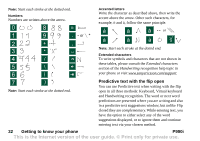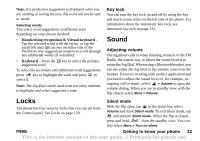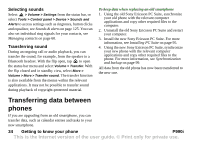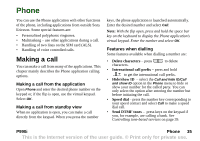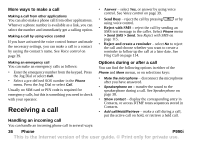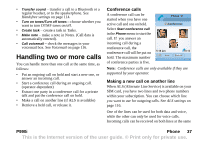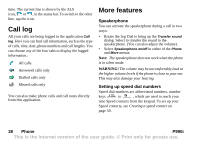Sony Ericsson P990i User Guide - Page 33
Selecting words, Locks, Key lock, Sound, Adjusting volume, Silent mode, P990i
 |
View all Sony Ericsson P990i manuals
Add to My Manuals
Save this manual to your list of manuals |
Page 33 highlights
Note: If a prediction suggestion is displayed when you are sending or saving the text, this word will not be sent or saved. Selecting words You select word suggestions in different ways depending on your chosen method: • Handwriting recognition & Virtual keyboard - Tap the selected word with the stylus, or tap the small left and right arrows on either side of the Predictive text suggestions window to scroll through any additional words (if available). • Keyboard - Press the key to select the primary suggested word. To select the secondary and additional word suggestions press key to highlight the word and press to select it. Note: The Jog Dial can be used in all text entry methods to highlight and select suggested words. Key lock You can turn the key lock on and off by using the key and touch screen slider on the left side of the phone. For information about the Automatic key lock, see Automatic key lock on page 131. Sound Adjusting volume During phone calls or when listening to music or the FM Radio, the easiest way to adjust the sound level is to rotate the Jog Dial. When using a Bluetooth headset, you can use either the Jog Dial or the volume control on the headset. If you are working with another application and you need to adjust the sound level of, for example, an ongoing call or music, select > Volume to open the volume dialog. When you are in standby view with the flip closed, select More > Volume. Locks The phone has four security locks that you can set from the Control panel. See Locks on page 129. Silent mode With the flip open, tap in the status bar, select Volume and mark Silent mode. To exit silent mode, tap and unmark Silent mode. When the flip is closed, press and hold from the standby view. You can also select More > Turn on silent. P990i Getting to know your phone 33 This is the Internet version of the user guide. © Print only for private use.