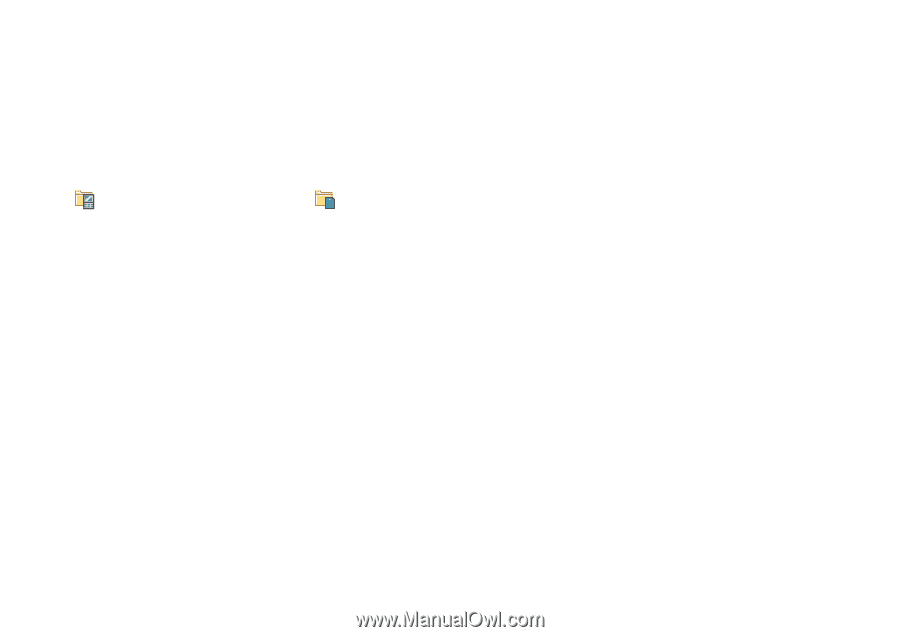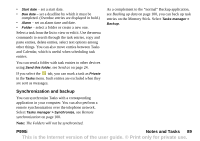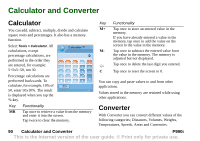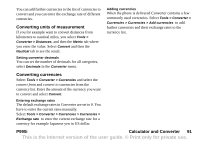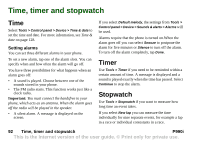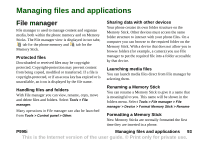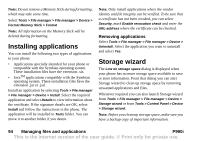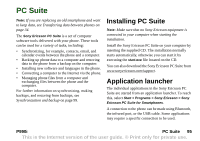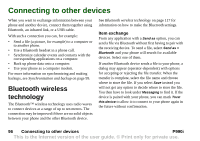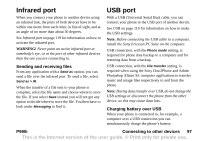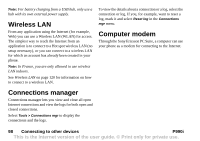Sony Ericsson P990i User Guide - Page 93
Managing files and applications, File manager, Protected files, Handling files and folders
 |
View all Sony Ericsson P990i manuals
Add to My Manuals
Save this manual to your list of manuals |
Page 93 highlights
Managing files and applications File manager File manager is used to manage content and organize media, both within the phone memory and on Memory Sticks. The File manager view is displayed in two tabs; tab for the phone memory and tab for the Memory Stick. Protected files Downloaded or received files may be copyrightprotected. Copyright-protection may prevent content from being copied, modified or transferred. If a file is copyright-protected, or if an access key has expired or is unavailable, an icon is displayed by the file name. Handling files and folders With File manager you can view, rename, copy, move and delete files and folders. Select Tools > File manager. Many operations in File manager can also be launched from Tools > Control panel > Other. Sharing data with other devices Your phone creates its own folder structure on the Memory Stick. Other devices must access the same folder structure to interact with your phone files. On a computer you can browse to the required folder on the Memory Stick. With a device that does not allow you to browse folders (for example, a camera) you use File manager to put the required file into a folder accessible by that device. Launching media files You can launch media files direct from File manager by selecting them. Renaming a Memory Stick You can rename a Memory Stick to give it a name that is meaningful to you. This name will be shown in the folders menu. Select Tools > File manager > File manager > Device > Format Memory Stick > Rename Formatting a Memory Stick New Memory Sticks are normally formatted the first time they are inserted in a phone. P990i Managing files and applications 93 This is the Internet version of the user guide. © Print only for private use.