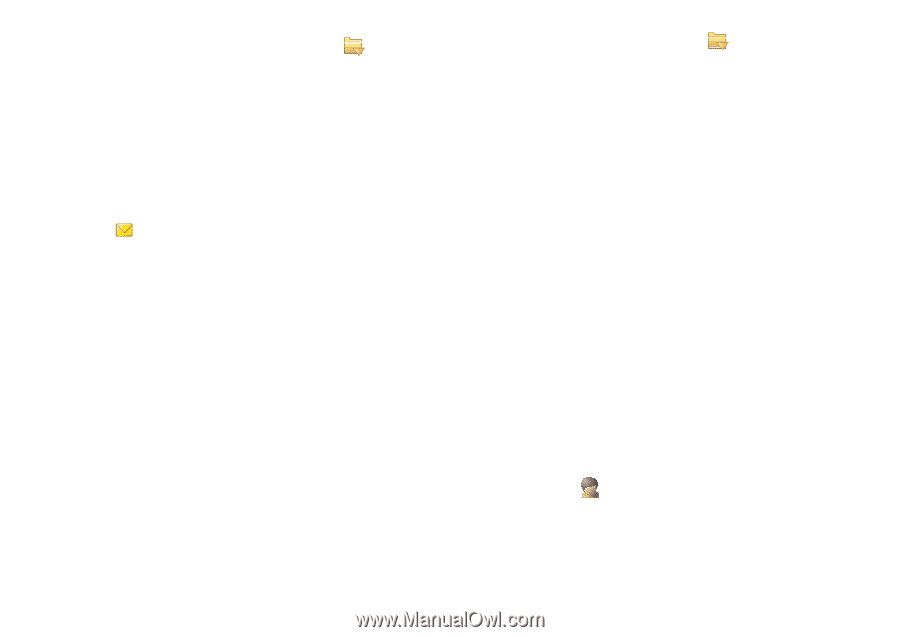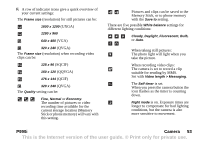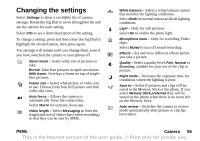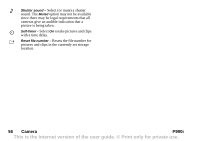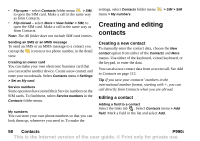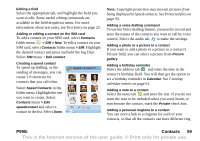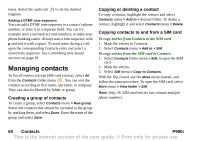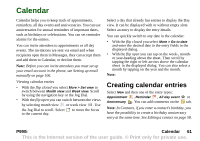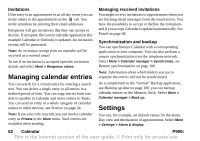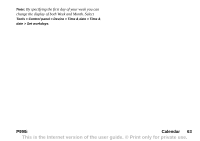Sony Ericsson P990i User Guide - Page 58
Sending an SMS or an MMS message, Creating an owner card, Service numbers, My numbers - service manual
 |
View all Sony Ericsson P990i manuals
Add to My Manuals
Save this manual to your list of manuals |
Page 58 highlights
• Flip open - select Contacts folder menu > SIM, to open the SIM card. Make a call in the same way as from Contacts. • Flip closed - select More > View folder > SIM, to open the SIM card. Make a call in the same way as from Contacts. Note: The All folder does not include SIM card entries. Sending an SMS or an MMS message To send an SMS or an MMS message to a contact you can tap the icon next to a phone number, in the detail view. Creating an owner card You can make your own electronic business card that you can send to another device. Create a new contact and enter your own details. Select Contacts menu > Settings > Set as My card. Service numbers Some operators have stored their Service numbers on the SIM cards. To find these, select Service numbers in the Contacts folder menu. My numbers You can store your own phone numbers so that you can look them up, whenever you need to. To make the settings, select Contacts folder menu menu > My numbers. > SIM > SIM Creating and editing contacts Creating a new contact To manually enter the contact data, choose the New contact option from either of the Contacts and More menus. Use either of the keyboard, virtual keyboard, or the keypad, to enter the data. You can also use contact data from a recent call. See Add to Contacts on page 112. Tip If you save your contacts' numbers in the international number format, starting with +, you can call directly from Contacts when you are abroad. Editing a contact Adding a field to a contact Select the links tab . Select Contacts menu > Add field. Mark a field in the list and select Add. 58 Contacts P990i This is the Internet version of the user guide. © Print only for private use.