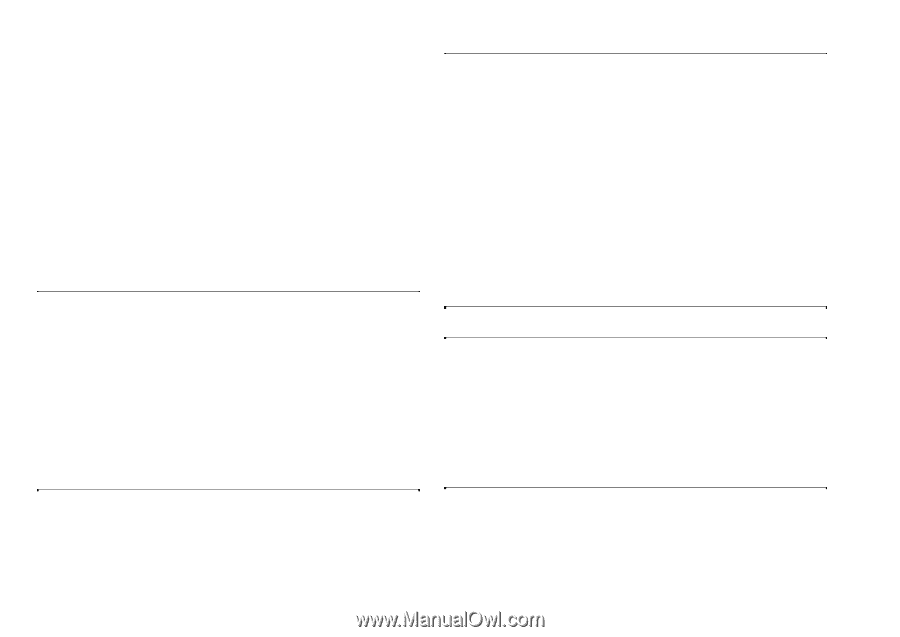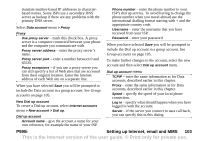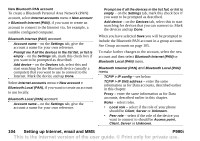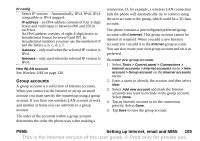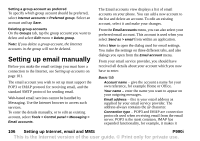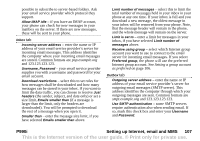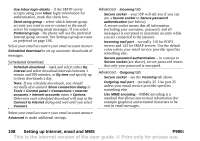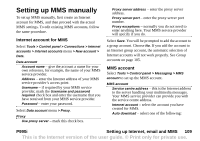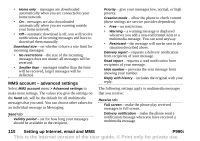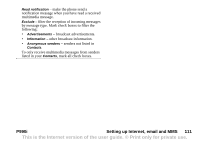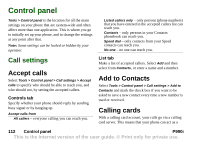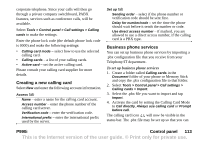Sony Ericsson P990i User Guide - Page 108
Scheduled download, Advanced, your ISP will tell you if you can
 |
View all Sony Ericsson P990i manuals
Add to My Manuals
Save this manual to your list of manuals |
Page 108 highlights
Use Inbox login details - if the SMTP server accepts using your Inbox login information for authentication, mark this check box. Send using group - select which Internet group account you want to use to connect to the email server for outgoing email messages. If you select Preferred group - the phone will use the preferred Internet group account. See Setting a group account as preferred on page 106. Select your email account > your email account menu > Scheduled download to set up automatic downloads of messages. Scheduled download Schedule download - mark and select either By interval and select download intervals between 1 minute and 999 minutes, or By time and specify up to three downloads a day. Note: If you schedule downloads, you should normally also unmark Show connection dialog in Tools > Control panel > Connections > Internet accounts > Internet accounts menu > Options. Otherwise each scheduled download will stop at the Connect to Internet dialog and wait until you select Connect. Select your email account > your email account menu > Advanced to make additional settings. Advanced - Incoming tab Secure socket - your ISP will tell you if you can use a Secure socket or Secure password authentication (see below). A secure socket means that all information (including your username, password, and all messages) is encrypted to maximize security while you are connected to the Internet. Incoming mail port - normally 110 for POP3 servers and 143 for IMAP servers. Use the default value unless your email service provider specifies something else. Secure password authentication - in contrast to Secure socket (see above), secure password means that only your password is encrypted. Advanced - Outgoing tab Secure socket - see the Incoming tab above. Outgoing mail port - normally 25. Use port 25 unless your email service provider specifies something else. Use MIME encoding - MIME encoding is a standard that allows non-textual information (for example graphics) and accented characters to be sent in email messages. 108 Setting up Internet, email and MMS P990i This is the Internet version of the user guide. © Print only for private use.