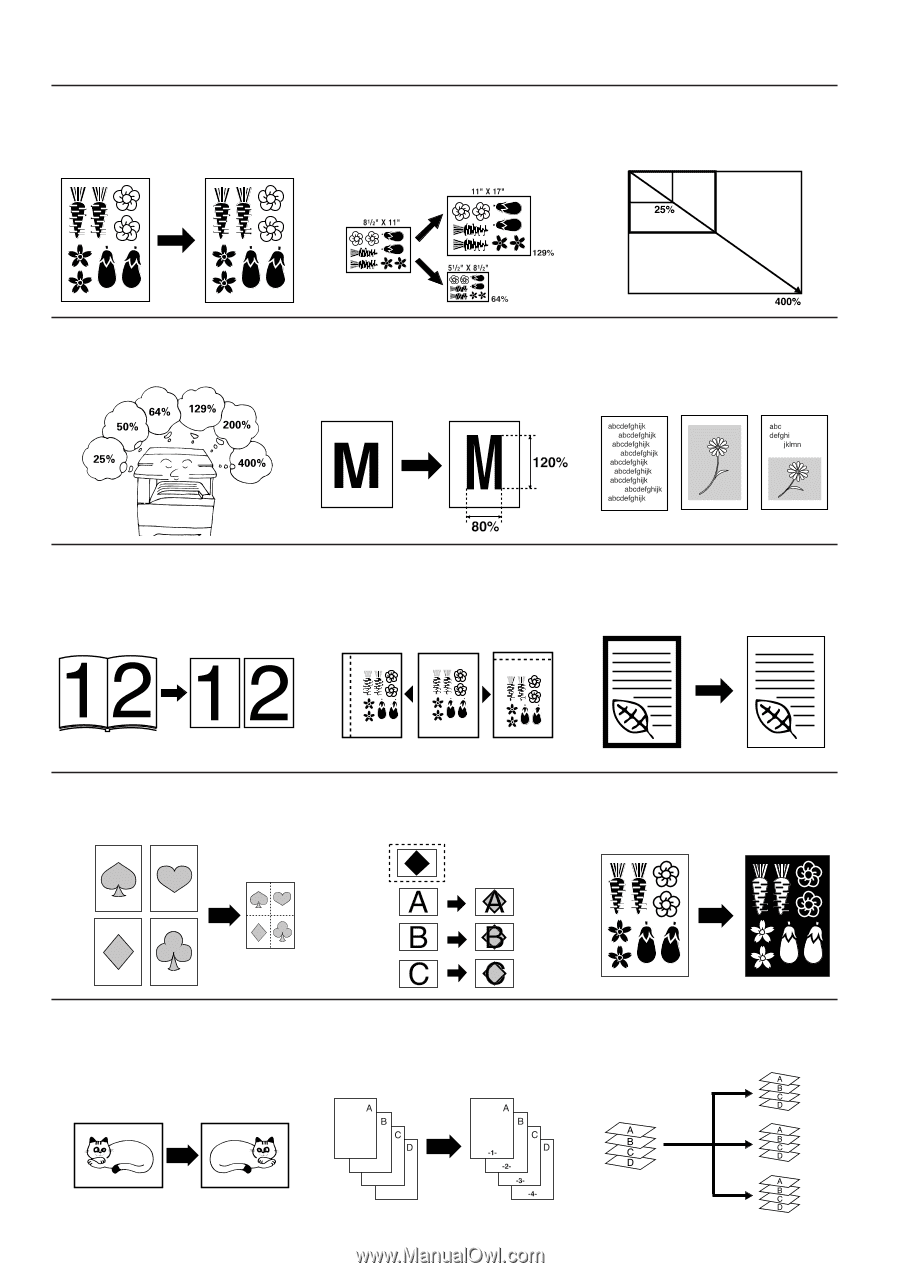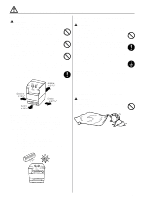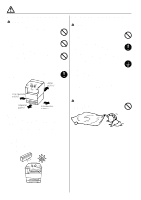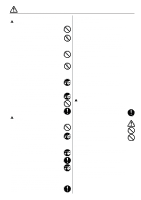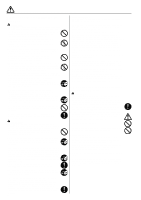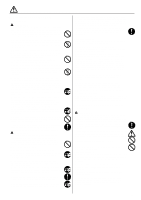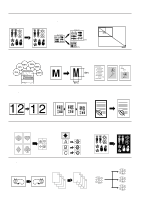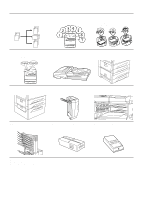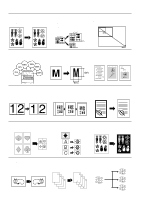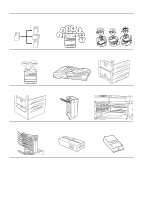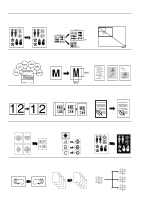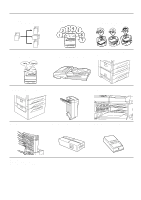Kyocera Ai2310 3010/2310 Instruction Handbook - Page 18
Making Full Use Of The Machine's Advanced Functions
 |
View all Kyocera Ai2310 manuals
Add to My Manuals
Save this manual to your list of manuals |
Page 18 highlights
q MAKING FULL USE OF THE MACHINE'S ADVANCED FUNCTIONS 1 Having the machine automatically select paper of the same size as the original (page 35) 2 Various functions for making enlarged and reduced copies s Enlarging/reducing copies to a specified drawer size (page 41) s Enlarging/reducing copies to any desired size in the 25-400% range. (page 41) s Selecting the zoom ratio by one-touch key (page 42) s Enlarging/reducing length and width separately (page 43) 3 Making clear reproductions of photographs (page 36) 4 Copying two-page originals onto separate sheets (page 48) 5 Making a margin on copies (page 50) 6 Making copies with clean edges (page 55) 7 Making one copy from two or four originals (page 74) 8 Making image overlays (page 83) 9 Inverting black and white (page 85) 10 Making mirror image copies (page 85) 11 Printing page numbers on copies (page 86) 12 Sorting automatically (page 90) 13