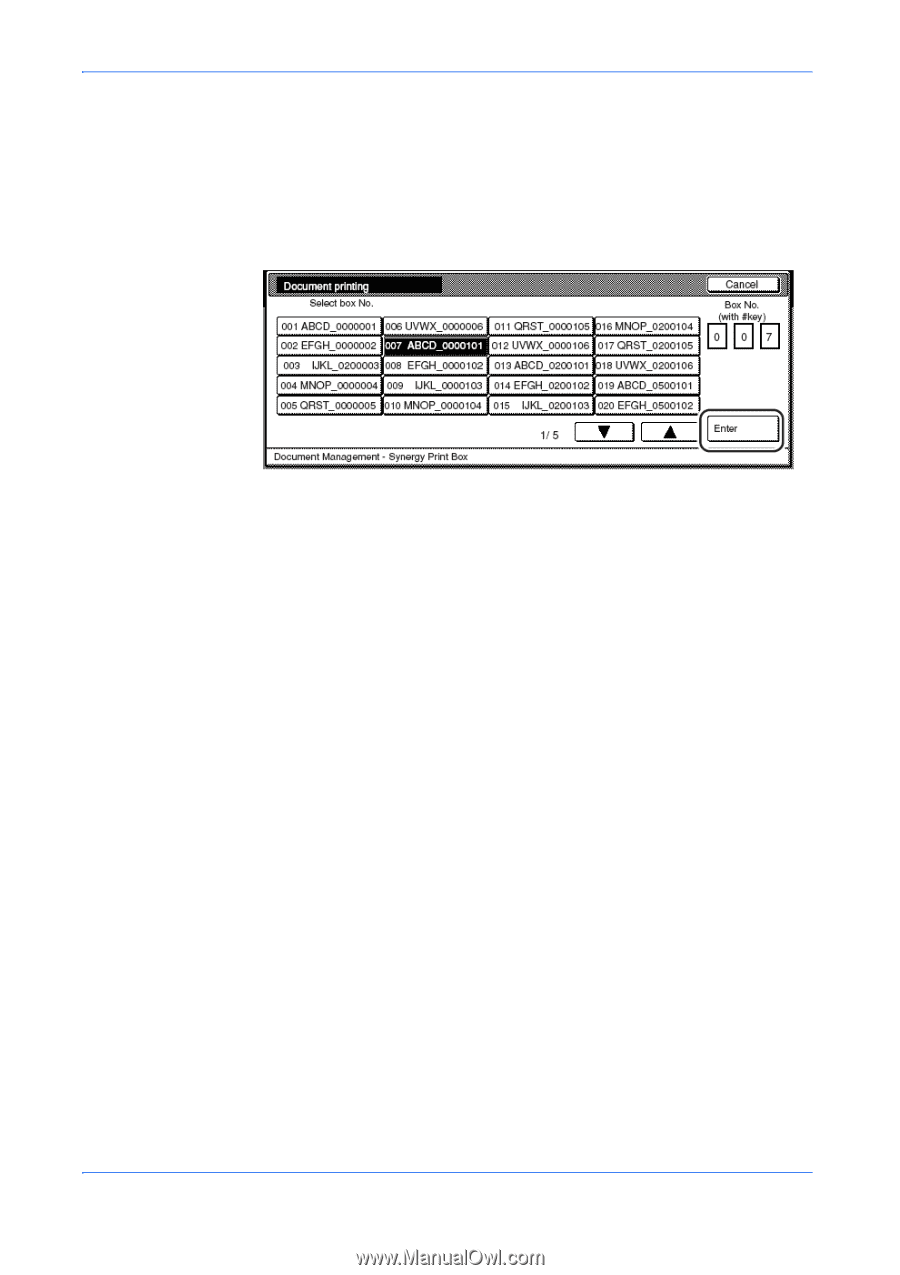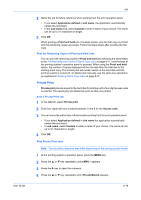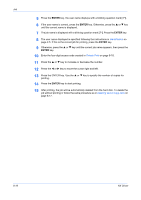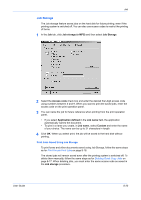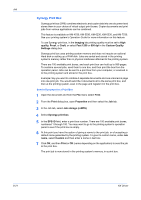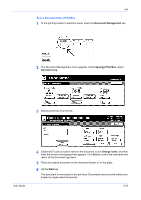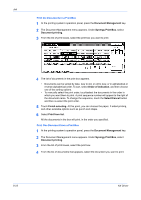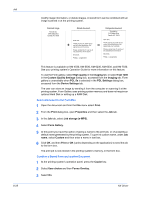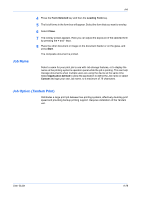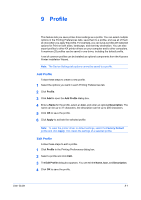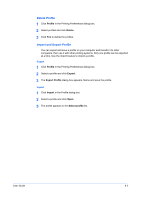Kyocera KM-3035 Kyocera Extended Driver 4.0 User Guide Rev-2.1 - Page 102
Print the Documents in a Print Box, Document Management, Synergy Print Box, Document printing
 |
View all Kyocera KM-3035 manuals
Add to My Manuals
Save this manual to your list of manuals |
Page 102 highlights
Job Print the Documents in a Print Box 1 At the printing system's operation panel, press the Document Management key. 1 2 The Document Management menu appears. Under Synergy Print Box, select Document printing. 2 3 From the list of print boxes, select the print box you want to print. 3 4 The list of documents in the print box appears. 4 • Documents can be sorted by date, new to old, or old to new, or in alphabetical or reverse-alphabetical order. To sort, select Order of indication, and then choose one of the sorting options. • To manually select the print order, touch/select the documents in the order in which you want them to print. A print sequence number will appear to the right of the document name. To change the sequence, touch the Select/Cancel button and then re-select the print order. 5 Touch Finish selecting. At this point, you can choose the paper, 2-sided printing, and other available options such as punch and staple. 5 6 Select Print from list. 6 All the documents in the box will print, in the order you specified. Print One Document from a Print Box 1 At the printing system's operation panel, press the Document Management key. 1 2 The Document Management menu appears. Under Synergy Print Box, select Document printing. 2 3 From the list of print boxes, select the print box. 3 4 From the list of documents that appears, select the document you want to print. 4 8-23 KX Driver