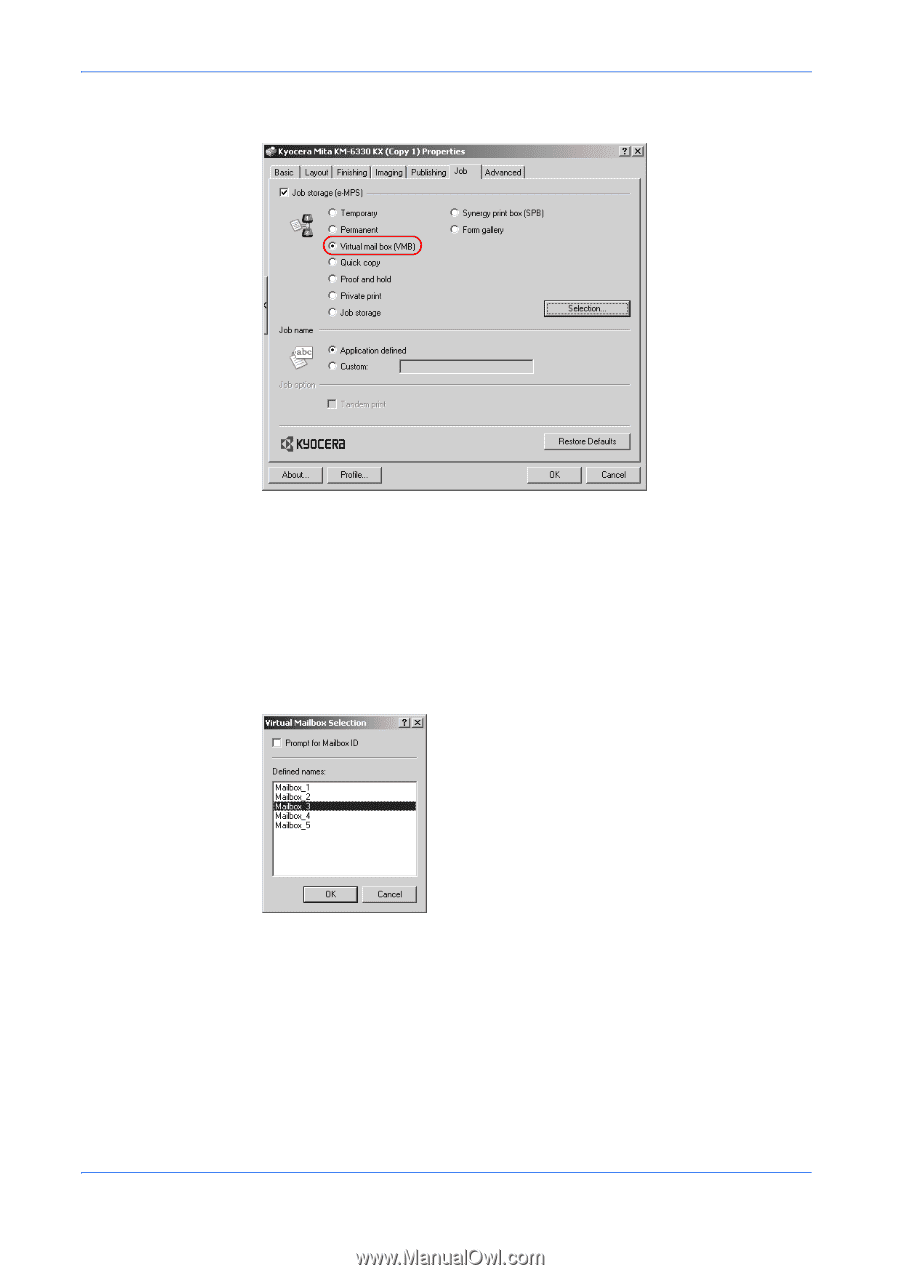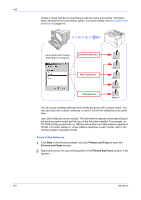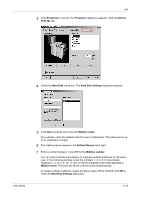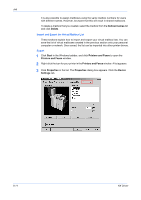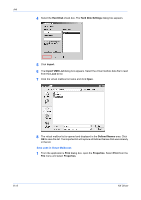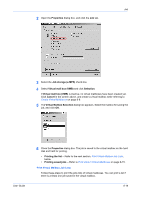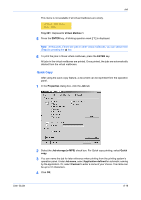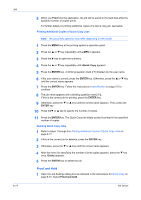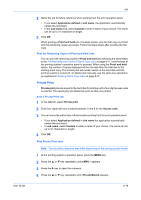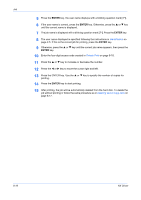Kyocera KM-3035 Kyocera Extended Driver 4.0 User Guide Rev-2.1 - Page 93
Properties, Job storage e-MPS, Virtual mail box VMB, Selection, Cancel, Virtual Mailbox Selection
 |
View all Kyocera KM-3035 manuals
Add to My Manuals
Save this manual to your list of manuals |
Page 93 highlights
Job 2 Open the Properties dialog box, and click the Job tab. 2 3 Select the Job storage (e-MPS) check box. 3 4 Select Virtual mail box (VMB) and click Selection. 4 If Virtual mail box (VMB) is inactive, no virtual mailboxes have been created yet. Click Cancel in the screen above, and create a virtual mailbox while referring to Create Virtual Mailboxes on page 8-9. 5 The Virtual Mailbox Selection dialog box appears. Select the mailbox for saving the job, and click OK. 5 User Guide 6 Close the Properties dialog box. The job is saved to the virtual mailbox on the hard disk and held for printing. 6 • Printing the list -- Refer to the next section, Print Virtual Mailbox Job Lists, below. • Printing saved jobs -- Refer to Print Jobs in Virtual Mailboxes on page 8-15. Print Virtual Mailbox Job Lists Follow these steps to print the jobs lists of virtual mailboxes. You can print a list if there is at least one job saved in the virtual mailbox. 8-14