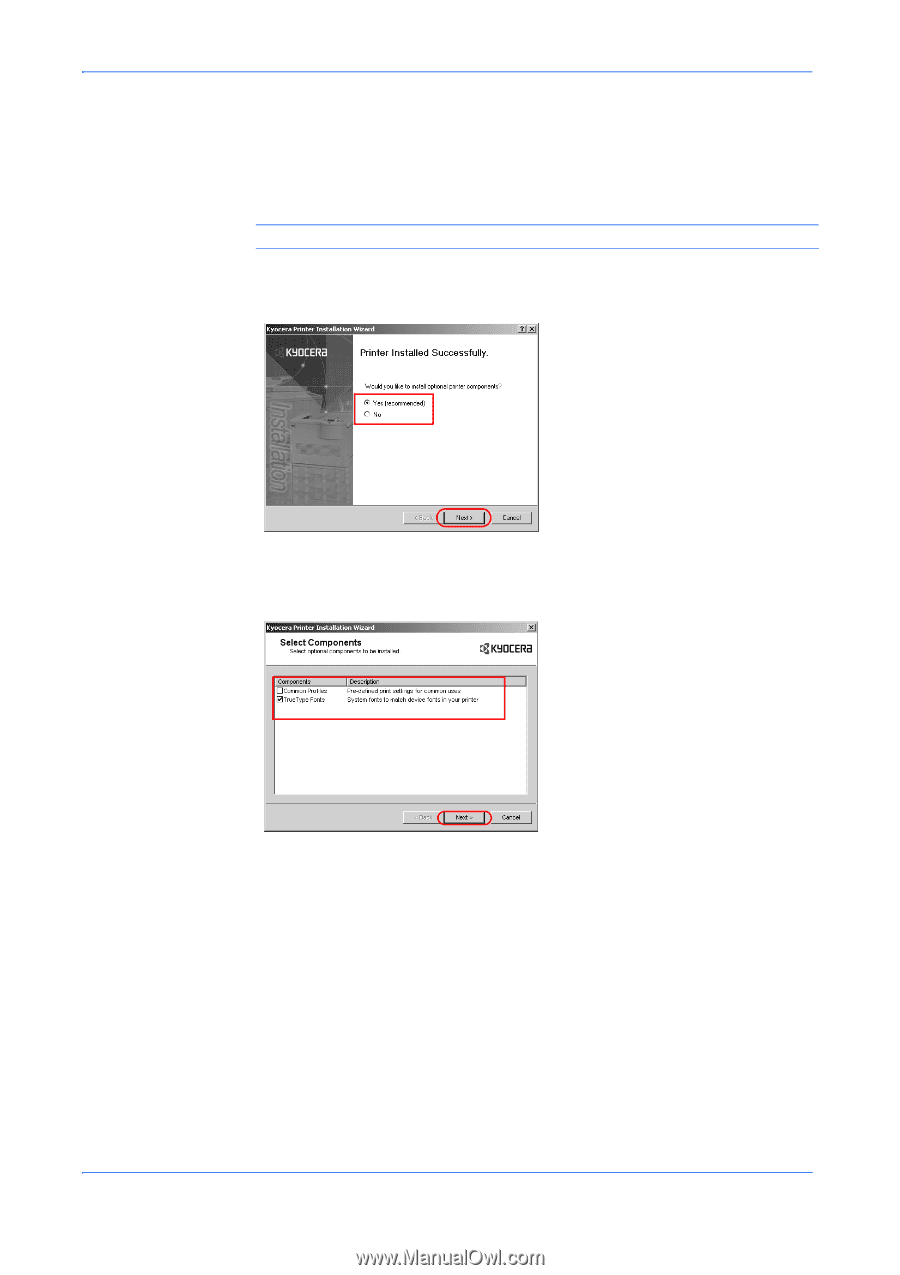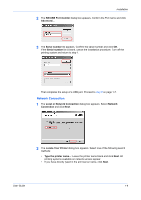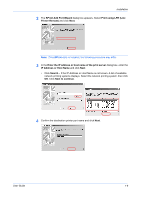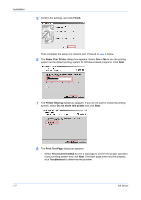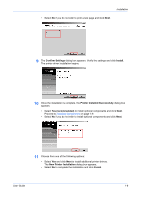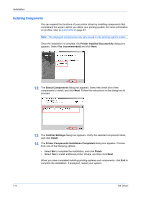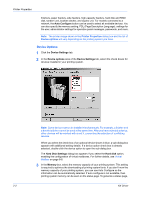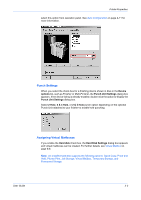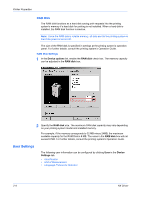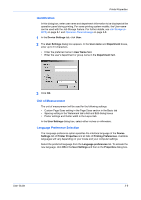Kyocera KM-3035 Kyocera Extended Driver 4.0 User Guide Rev-2.1 - Page 14
Installing Components, Printer Installed Successfully, Yes recommended, Select Components
 |
View all Kyocera KM-3035 manuals
Add to My Manuals
Save this manual to your list of manuals |
Page 14 highlights
Installation Installing Components You can expand the functions of your printer driver by installing components that compliment the ways in which you utilize your printing system. For more information on profiles, refer to Add Profile on page 9-1. Note: The displayed components may vary based on the printing system model. Once the installation is complete, the Printer Installed Successfully dialog box appears. Select Yes (recommended) and click Next. 1 12 The Select Components dialog box appears. Select the check box of the components to install, and click Next. Follow the instructions in the dialog box to proceed. 2 13 The Confirm Settings dialog box appears. Verify the selected component items, and click Install. 3 14 The Printer Components Installation Completed dialog box appears. Choose from one of the following options. 4 • Select No to complete the installation, and click Finish. • Select Yes to install additional printer drivers, and then click Next. When you have completed installing printing systems and components, click Exit to complete the installation. If prompted, restart your system. 5 1-9 KX Driver