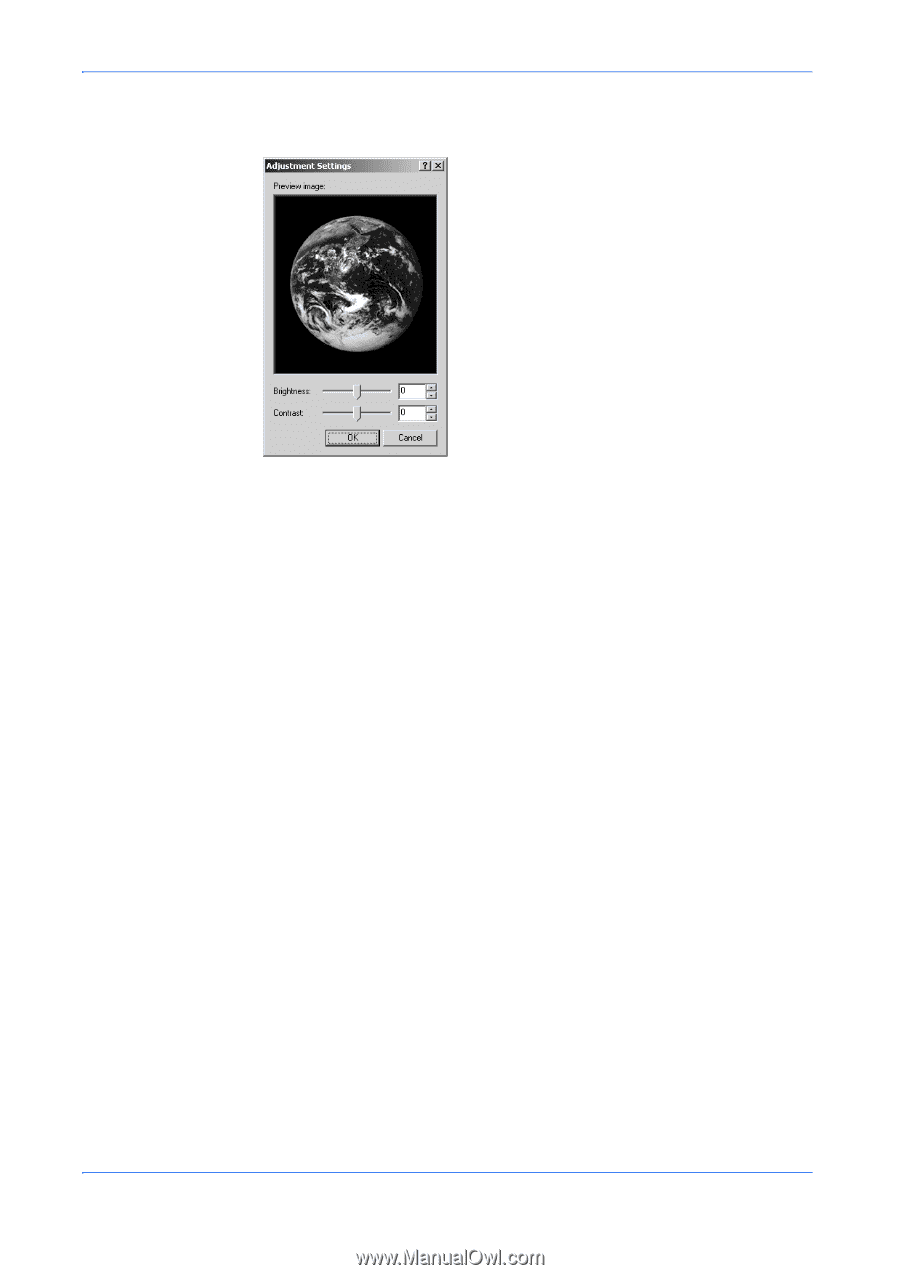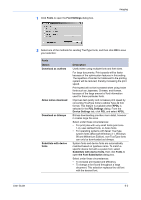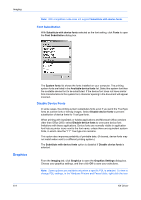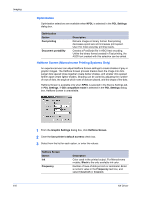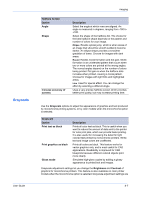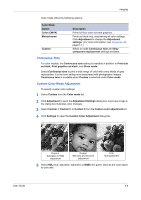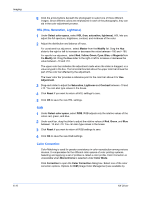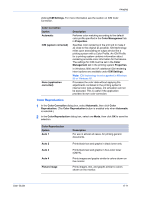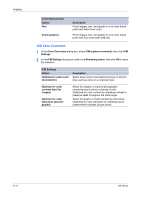Kyocera KM-3035 Kyocera Extended Driver 4.0 User Guide Rev-2.1 - Page 66
Color, Color Mode
 |
View all Kyocera KM-3035 manuals
Add to My Manuals
Save this manual to your list of manuals |
Page 66 highlights
Imaging useful if graphic images are printing too light, too gray, or too dark. Text remains unaffected. Color 1 Click Adjustment to open the Adjustment Settings dialog box. 1 A preview image in the dialog box illustrates any brightness and contrast changes. 2 Drag the Brightness slider right to lighten, or left to darken the graphic images of the print job. 2 You can also change brightness by entering a numeric value in the text box at the right. The brightest setting is +100; the darkest is -100. Zero is the default mid-level setting. Adjusting brightness is useful when graphic images are printing too dark or too light. Text remains unaffected. 3 Drag the Contrast slider right or left to increase or decrease proportion of light to dark in the graphic images of the print job. 3 A high contrast setting decreases the grayscale spectrum, making light grays lighter and dark grays darker. A low contrast setting increases the grayscale spectrum, making light grays darker and dark grays lighter. You can also change contrast by entering a numeric value in the text box at the right. The highest contrast setting is +100; the lowest is -100. Zero is the default mid-level setting. Adjusting contrast is useful if graphic images are printing too gray, or too black and white. Text remains unaffected. Color Mode Options in Color Mode let you choose how the printing system processes color matching for a print job. Color matching is the process of accurately and consistently converting RGB colors (colors as displayed on the computer monitor) to CMYK colors (colors as used for output printing). RGB is an acronym for Red, Green, and Blue. CMYK is an acronym for Cyan, Magenta, Yellow and Black. 6-8 KX Driver