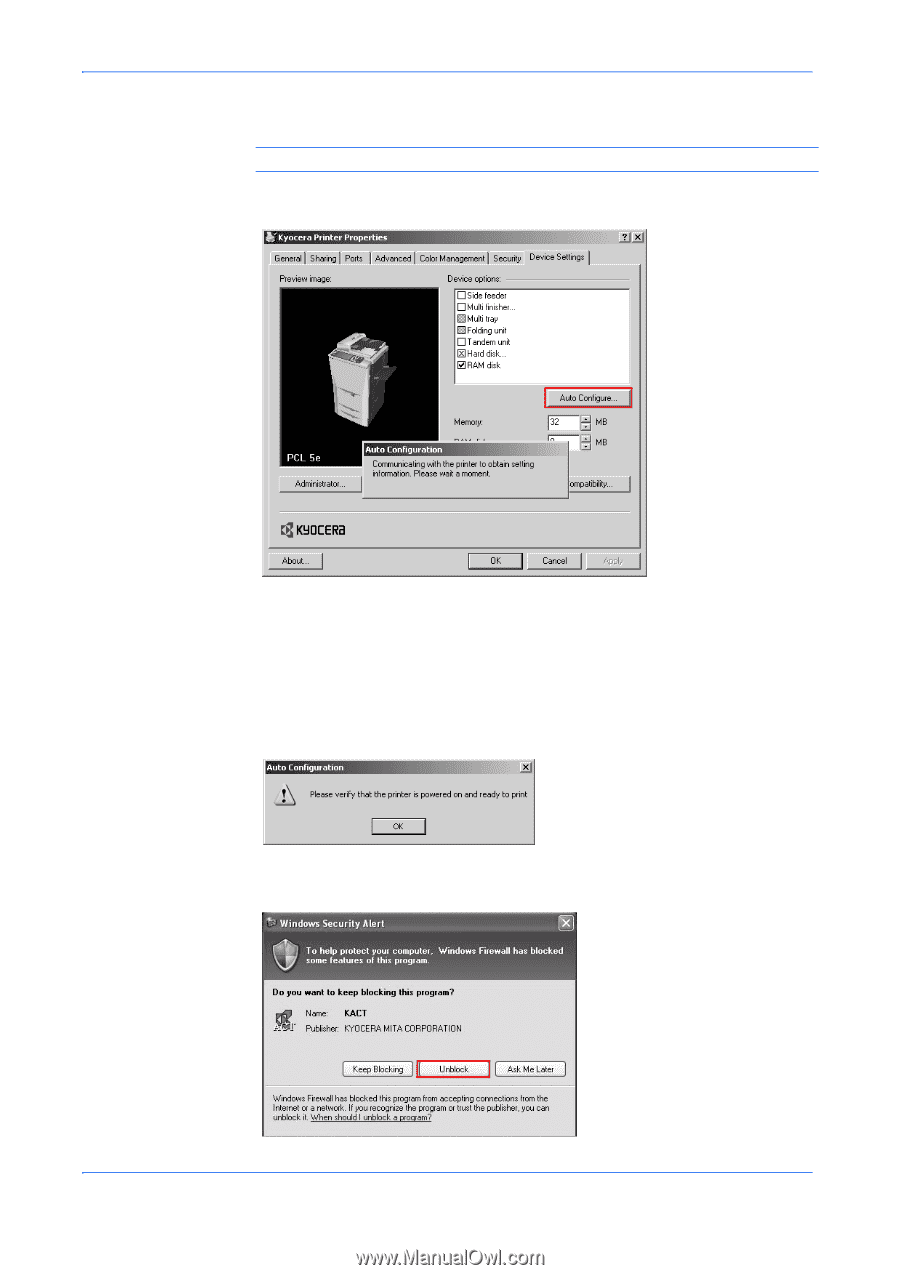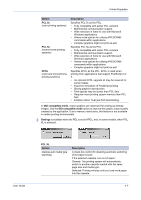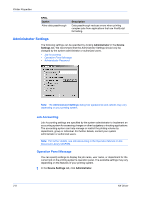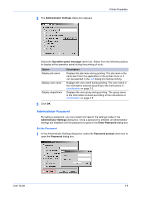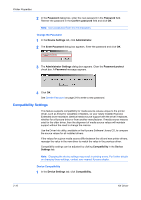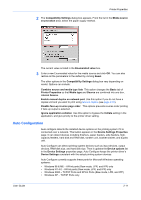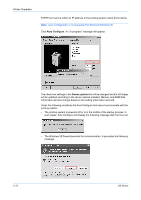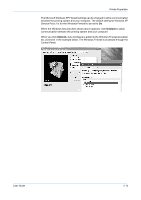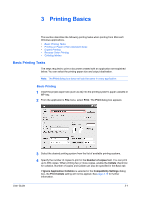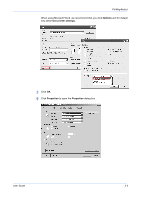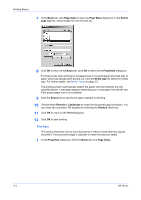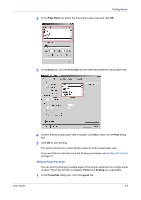Kyocera KM-3035 Kyocera Extended Driver 4.0 User Guide Rev-2.1 - Page 26
Auto Con Device options, Printer Properties, KX Driver
 |
View all Kyocera KM-3035 manuals
Add to My Manuals
Save this manual to your list of manuals |
Page 26 highlights
Printer Properties TCP/IP port can be either an IP address or the printing system name (Host name). Note: Auto Configuration is not supported for Microsoft Windows 95. Click Auto Configure. An "in progress" message will appear. The check box settings in the Device options list will be changed and the 3D image will be updated according to the device options installed. Memory and RAM Disk information will also change based on the setting information returned. Under the following conditions the Auto Configure tool cannot communicate with the printing system: • The printing system is powered off or is in the middle of the startup process. In such cases, Auto Configure will display the following message after the time out. • The Windows XP firewall prevents the communication. It generates the following message: 2-12 KX Driver