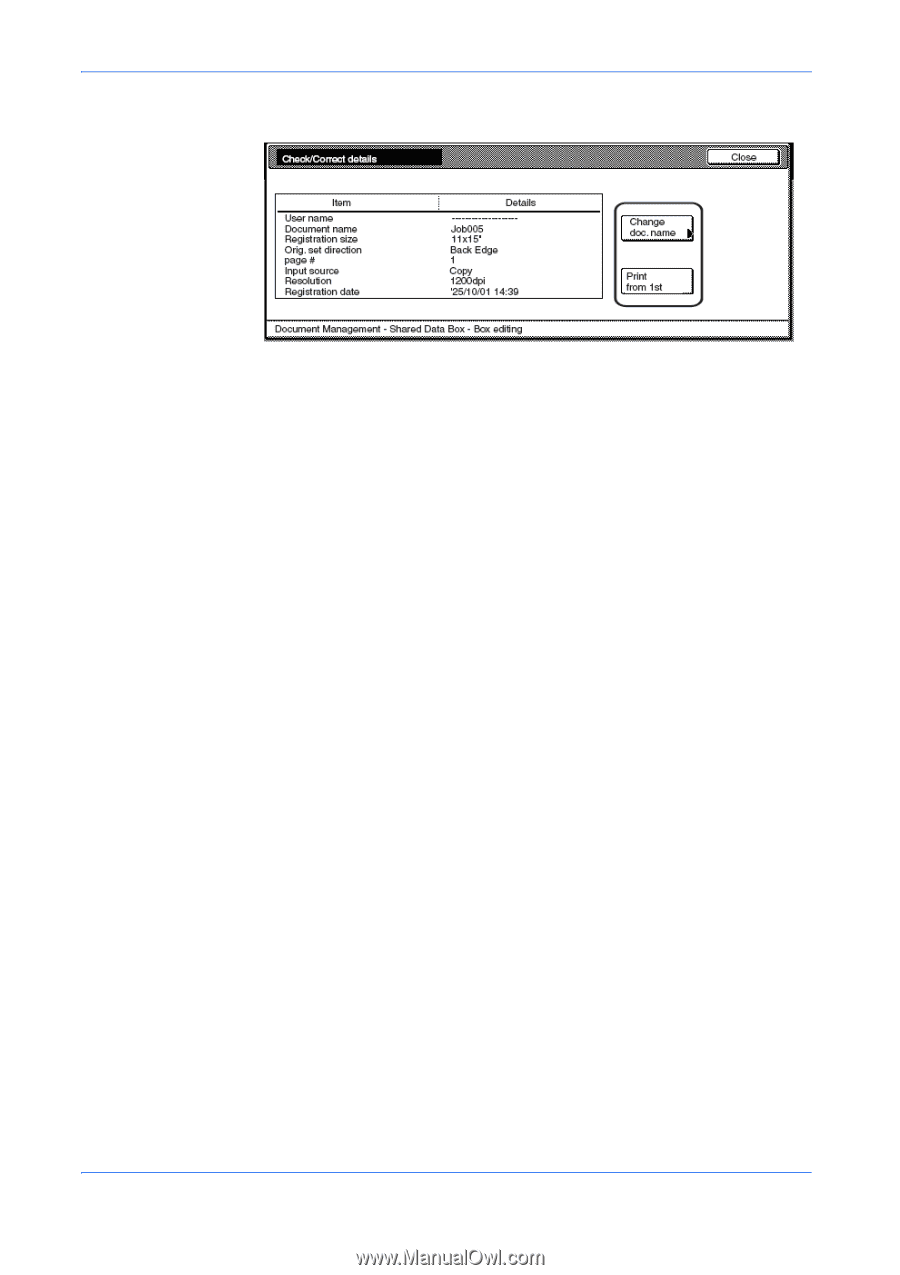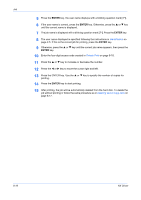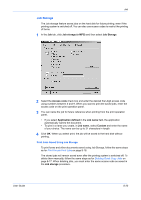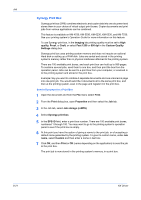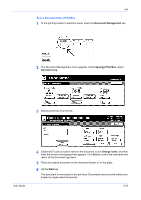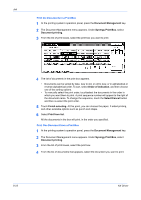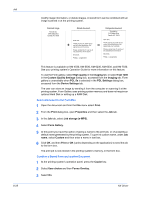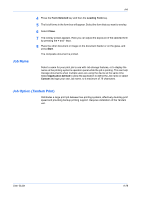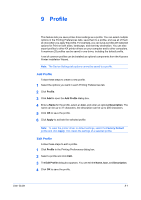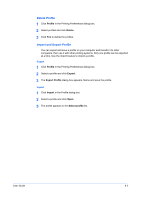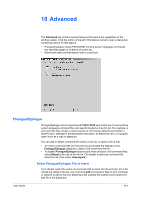Kyocera KM-3035 Kyocera Extended Driver 4.0 User Guide Rev-2.1 - Page 103
Form Gallery, Conf/Crrt details, Print from list, Document Management, Synergy Print Box, Editing
 |
View all Kyocera KM-3035 manuals
Add to My Manuals
Save this manual to your list of manuals |
Page 103 highlights
Job 5 Select Conf/Crrt details. 5 6 Select Print from list. 6 The selected document will print. Edit a Print Box 1 At the printing system's operation panel, press the Document Management key. 1 2 The Document Management menu appears. Under Synergy Print Box, select Box Editing. 2 Here your options are: 3 Order of indication Use this option to sort the contents of the print box. The available sorting methods are alphabetical, reverse alphabetical, newest to oldest, and oldest to newest. Delete all data/box This option will delete all documents in this box from the printing system's memory. Box Password Use this option to create a password for a selected print box. Conf/Crrt details This option displays details about a selected document, such as number of pages, page size, and the date registered into the printing system's memory. From this screen you can edit the name of the document, or print the document using the Print from list button. Delete Use this option to delete individual documents in a print box. Form Gallery Form Gallery allows the user to store up to 100 frequently used forms or images in the printing system's memory for easy access and retrieval (a Hard disk or setting up a RAM disk is not required). To store an image, send it from your computer or scan it at the printing system. You can also print out a list of stored images, check and User Guide 8-24