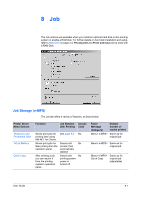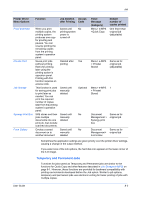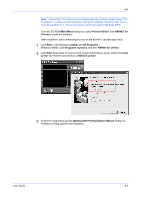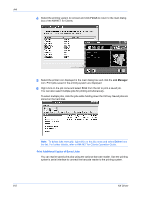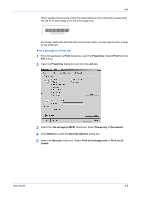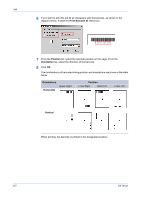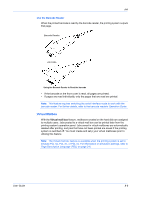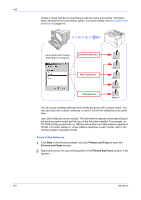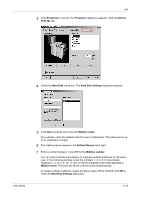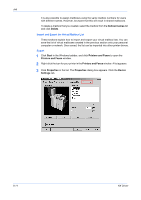Kyocera KM-3035 Kyocera Extended Driver 4.0 User Guide Rev-2.1 - Page 85
Print, Properties, Job storage e-MPS, Temporary, Permanent, Options, Barcode Options, Barcode
 |
View all Kyocera KM-3035 manuals
Add to My Manuals
Save this manual to your list of manuals |
Page 85 highlights
Job When initially printing a job, follow the steps below to print a barcode representing the job ID on each page or on the cover page only. {28L016T50} By simply reading the barcode with the barcode reader, you can reprint either a page or the entire job. Print a Barcode on a Print Job 1 From the application's Print dialog box, open the Properties. (Select Print from the File menu). 1 2 Open the Properties dialog box and click the Job tab. 2 3 Select the Job storage (e-MPS) check box. Select Temporary or Permanent. 3 4 Click Options to open the Barcode Options dialog box. 4 5 Select the Barcode check box. Select Print on first page only or Print on all sheets. 5 User Guide 8-6
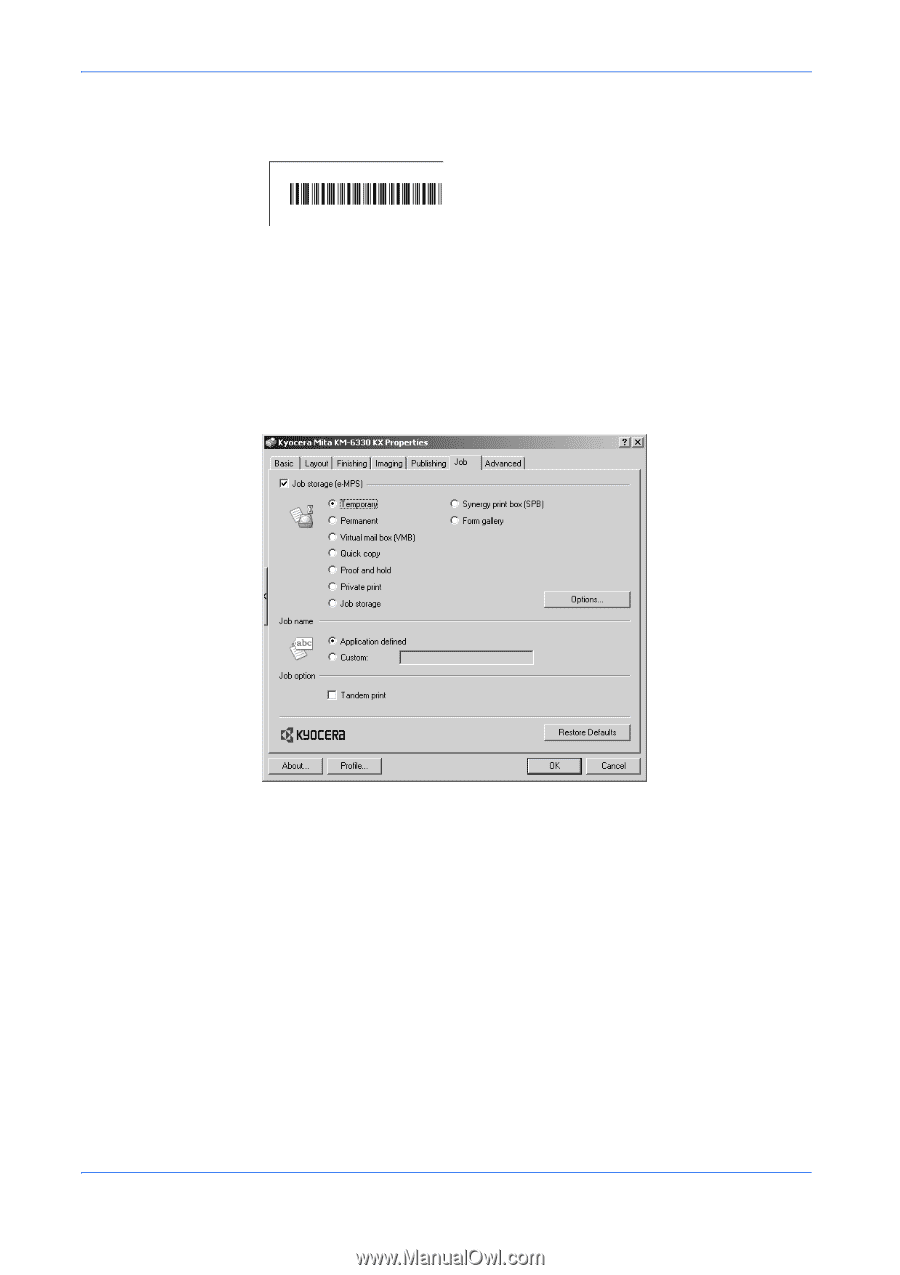
Job
User Guide
8-6
When initially printing a job, follow the steps below to print a barcode representing
the job ID on each page or on the cover page only.
By simply reading the barcode with the barcode reader, you can reprint either a page
or the entire job.
Print a Barcode on a Print Job
1
From the application’s
Print
dialog box, open the
Properties
. (Select
Print
from the
File
menu).
1
2
Open the
Properties
dialog box and click the
Job
tab.
2
3
Select the
Job storage (e-MPS)
check box. Select
Temporary
or
Permanent
.
3
4
Click
Options
to open the
Barcode Options
dialog box.
4
5
Select the
Barcode
check box. Select
Print on first page only
or
Print on all
sheets
.
5
{28L016T50}