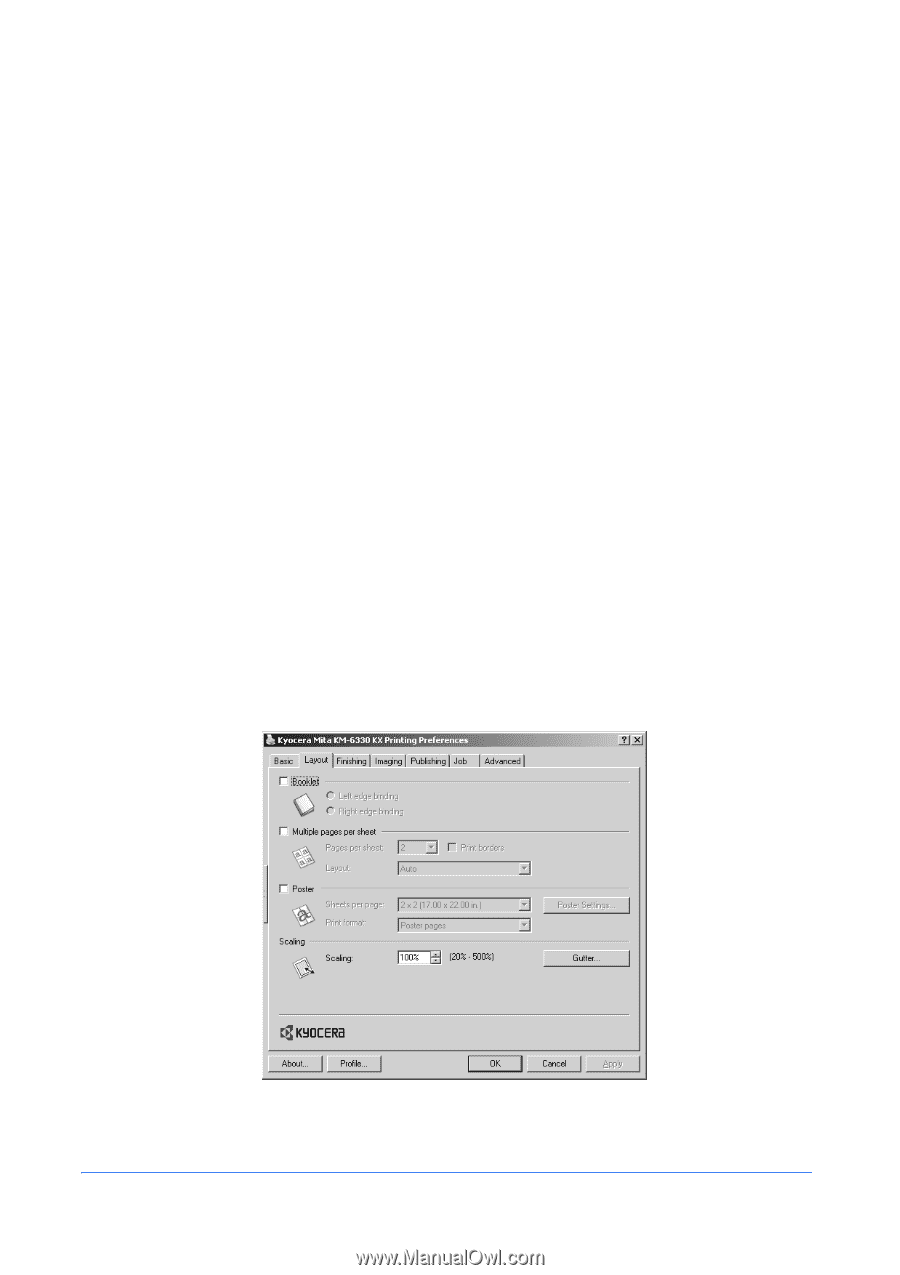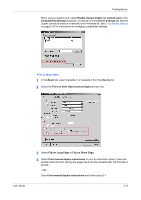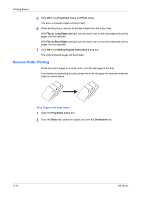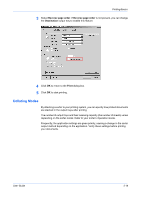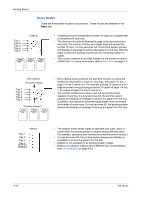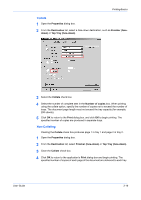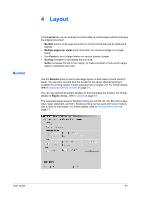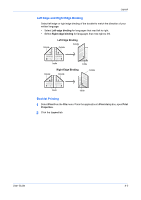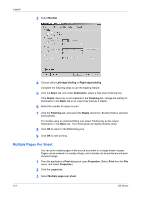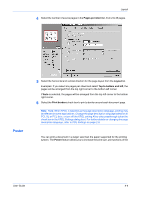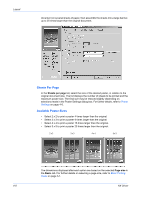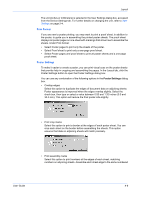Kyocera KM-3035 Kyocera Extended Driver 4.0 User Guide Rev-2.1 - Page 44
Layout, Booklet
 |
View all Kyocera KM-3035 manuals
Add to My Manuals
Save this manual to your list of manuals |
Page 44 highlights
4 Layout Booklet In the Layout tab you can arrange document data on printed pages without changing the original document. • Booklet prints a multi-page document in a book format that can be folded and stapled. • Multiple pages per sheet prints more than one document page on a single sheet. • Use Poster to print a large banner on several sheets of paper. • Scaling increases or decreases the print size. • Gutter increases the left or top margin, to make a booklet or hole punch pages easier to assemble and read. Use the Booklet option to print a two-page layout on both sides of each sheet of paper. You can then fold and bind the booklet in the center. Booklet printing is available for printing system models equipped with a duplex unit. For further details, refer to Installing Optional Devices on page 2-1. You can use optional document finishers to fold and staple the booklet. For further details on Staple settings, refer to Staple on page 5-1. The supported paper sizes for Booklet printing are A3, B4, A4, A5, B5 (JIS), ledger, letter, legal, statement, and folio. Booklet printing can be used with Cover mode to add a cover to the booklet. For further details, refer to Printing with Covers on page 7-1. User Guide 4-1