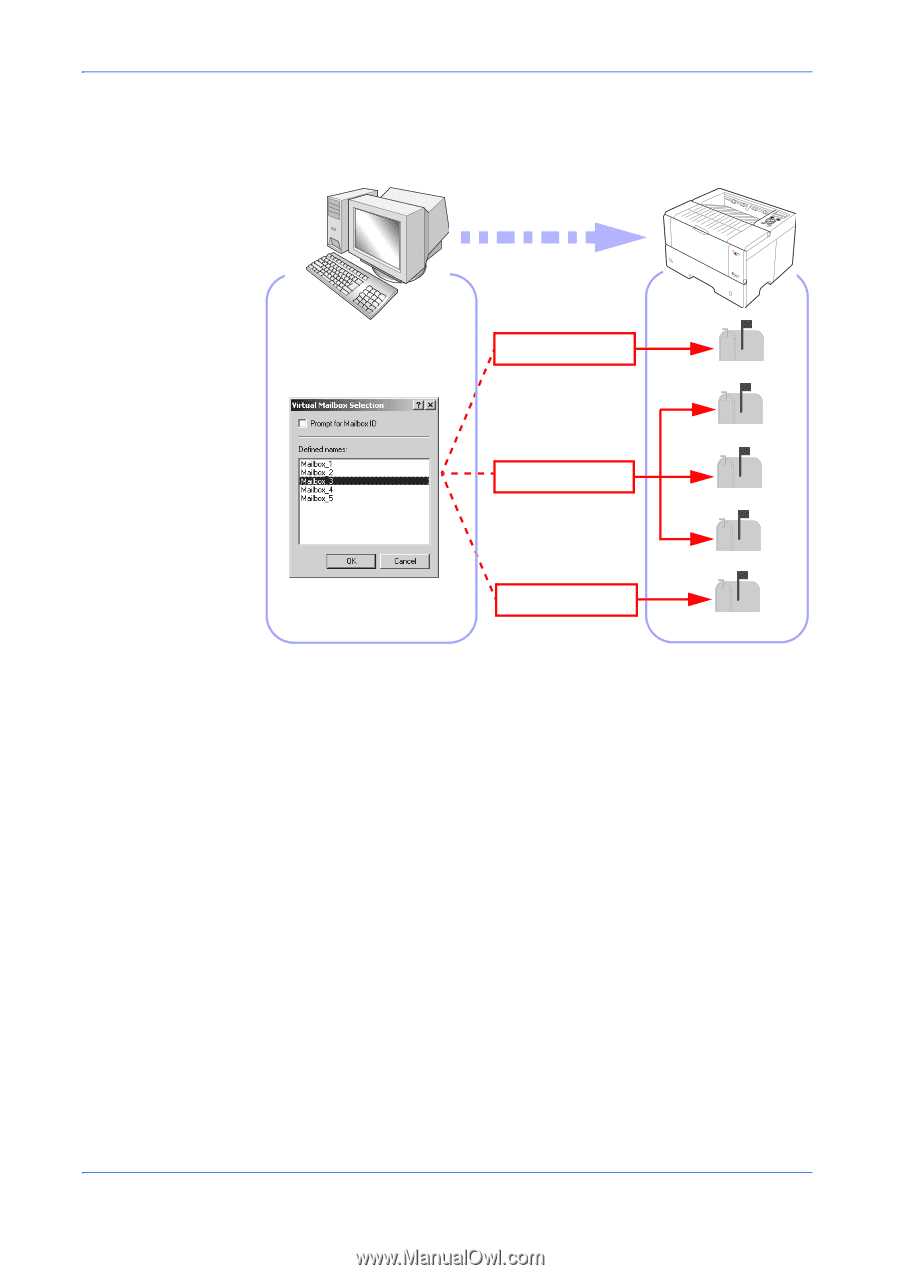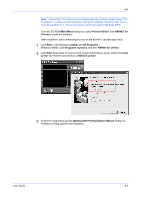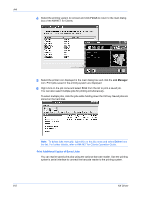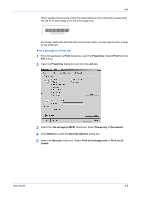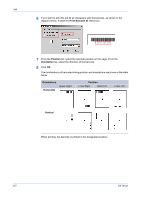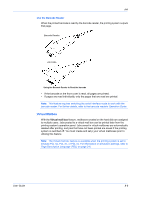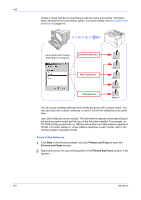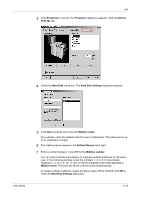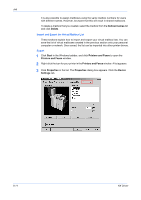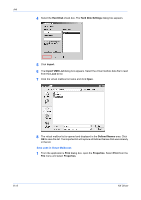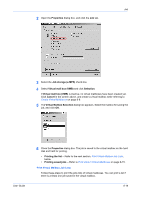Kyocera KM-3035 Kyocera Extended Driver 4.0 User Guide Rev-2.1 - Page 88
Create Virtual Mailboxes, Start, Printers and Faxes - for sale
 |
View all Kyocera KM-3035 manuals
Add to My Manuals
Save this manual to your list of manuals |
Page 88 highlights
Job Create a virtual mail box by specifying a mail box name and number. The figure below illustrates the virtual mailbox option. For further details, refer to Create Virtual Mailboxes on page 8-9. Use the printer driver to select a virtual mailbox for saving a job. Examination department Mailbox 1 Resort development Mailbox 2 Mailbox 3 Sales department Mailbox 4 Mailbox 5 You can group multiple mailboxes and identify the group with a unique name. You can save jobs into multiple mailboxes, or save it into all the mailboxes at the same time. Up to 255 mailboxes can be created. The total mailbox capacity varies depending on the printing system model and the size of the hard disk installed. For example, an FS-1800 printing system with a 1 GB microdrive offers an initial mailbox capacity of 50 MB. For further details on virtual mailbox capacities of each model, refer to the printing system's Operation Guide. Create Virtual Mailboxes 1 Click Start in the Windows taskbar, and click Printers and Faxes to open the Printers and Faxes window. 1 2 Right-click the icon for your printing system in the Printers and Faxes window. A list appears. 2 8-9 KX Driver