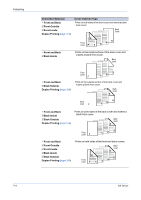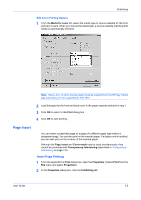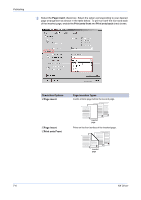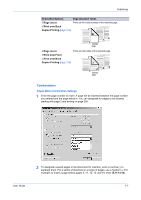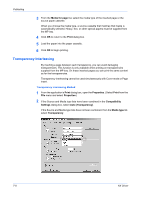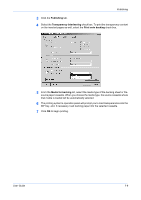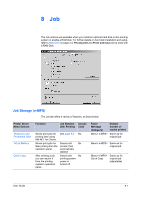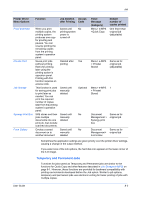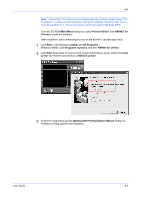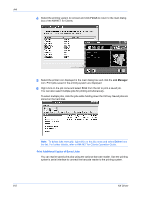Kyocera KM-3035 Kyocera Extended Driver 4.0 User Guide Rev-2.1 - Page 79
Publishing, User Guide, Transparency interleaving, Print onto backing, Media for backing
 |
View all Kyocera KM-3035 manuals
Add to My Manuals
Save this manual to your list of manuals |
Page 79 highlights
Publishing 3 Click the Publishing tab. 4 4 Select the Transparency interleaving check box. To print the transparency content on the inserted pages as well, select the Print onto backing check box. 5 5 From the Media for backing list, select the media type of the backing sheet or the source paper cassette. When you choose the media type, the source cassette where that media is loaded will be automatically selected. 6 6 The printing system's operation panel will prompt you to load transparencies into the MP tray, and, if necessary, load backing paper into the selected cassette. 7 7 Click OK to begin printing. 8 User Guide 7-9
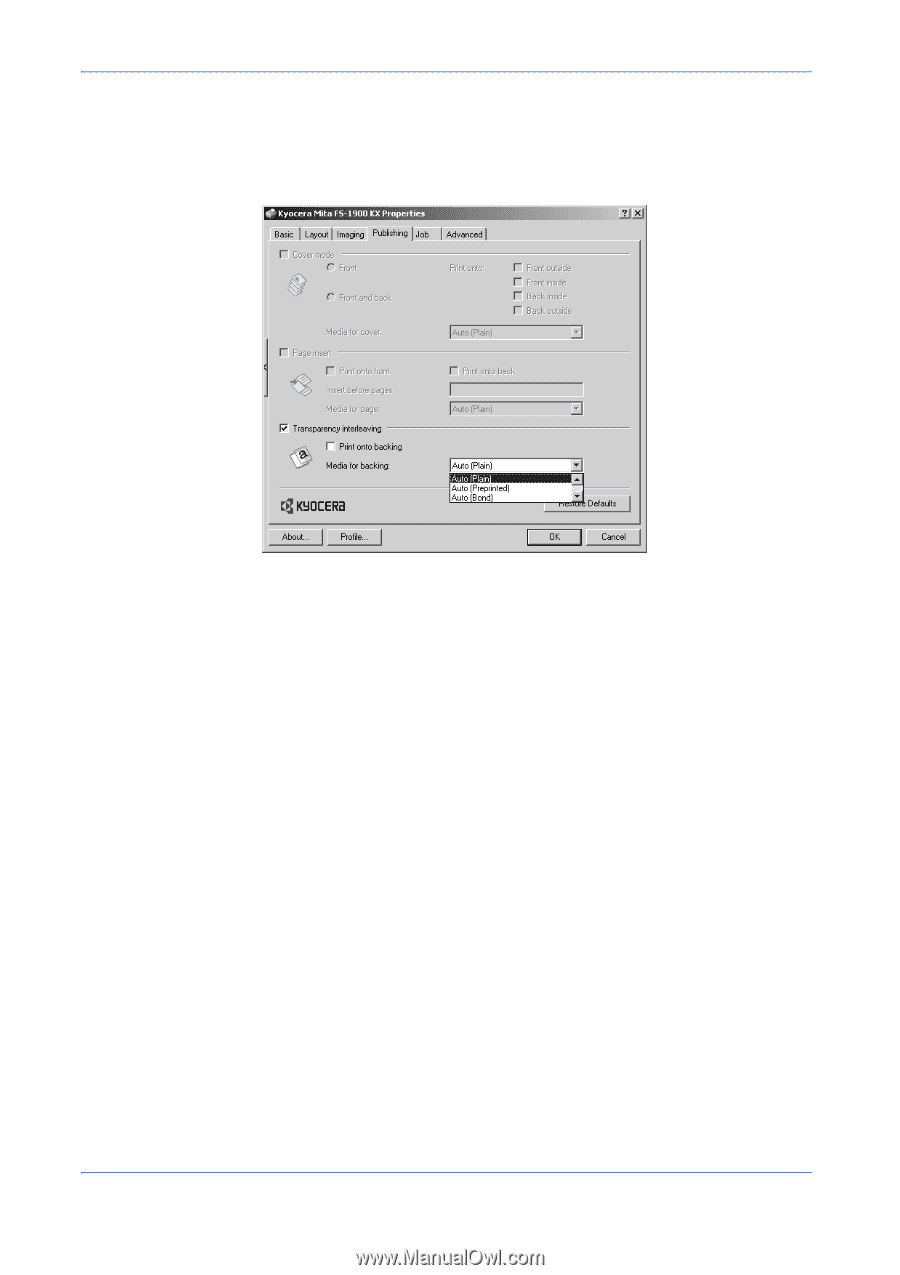
Publishing
User Guide
7-9
3
Click the
Publishing
tab.
4
4
Select the
Transparency interleaving
check box. To print the transparency content
on the inserted pages as well, select the
Print onto backing
check box.
5
5
From the
Media for backing
list, select the media type of the backing sheet or the
source paper cassette. When you choose the media type, the source cassette where
that media is loaded will be automatically selected.
6
6
The printing system’s operation panel will prompt you to load transparencies into the
MP tray, and, if necessary, load backing paper into the selected cassette.
7
7
Click
OK
to begin printing.
8