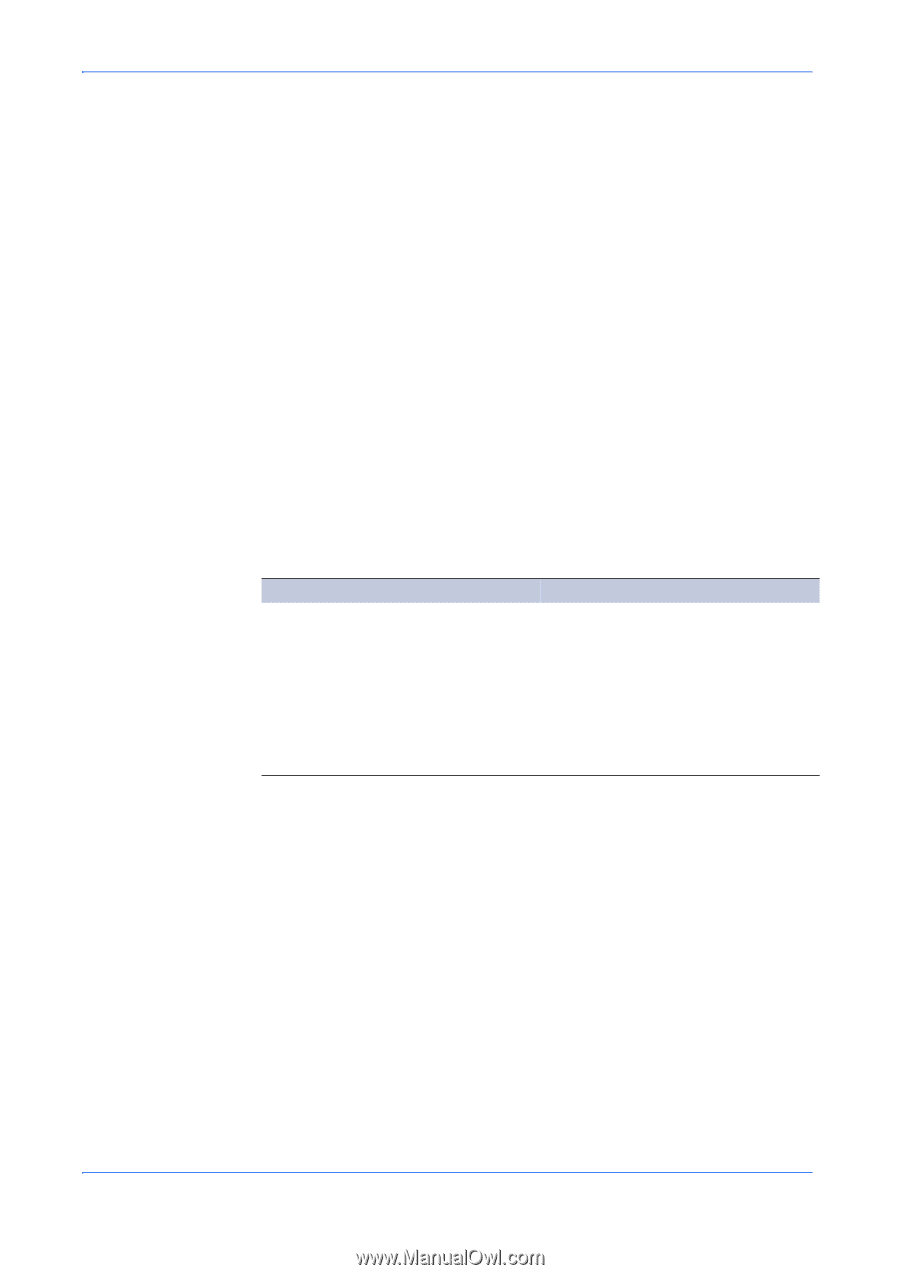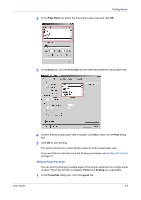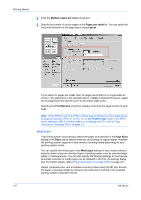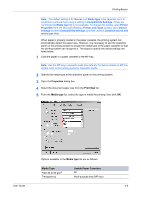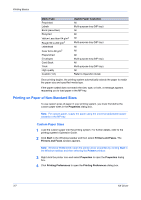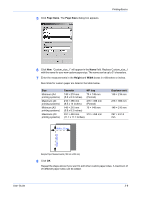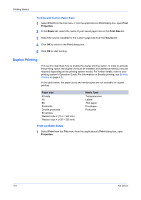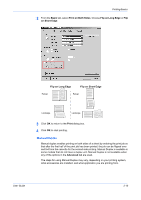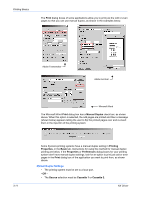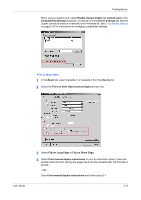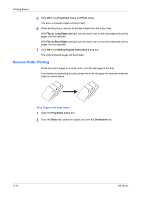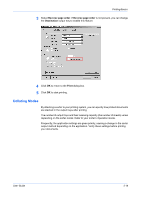Kyocera KM-3035 Kyocera Extended Driver 4.0 User Guide Rev-2.1 - Page 36
Duplex Printing, Print on Both Sides
 |
View all Kyocera KM-3035 manuals
Add to My Manuals
Save this manual to your list of manuals |
Page 36 highlights
Printing Basics Printing with Custom Paper Sizes 1 Select Print from the File menu. From the applications's Print dialog box, open Print Properties. 1 2 In the Basic tab, select the name of your saved paper size in the Print Size list. 2 3 Select the source cassette for the custom page size from the Source list. 3 4 Click OK to return to the Print dialog box. 4 5 Click OK to start printing. 5 Duplex Printing This section describes how to enable the duplex printing option. In order to activate this printing option, the duplex unit must be installed, and additional memory may be required depending on the printing system model. For further details, refer to your printing system's Operation Guide. For information on Booklet printing, see Booklet Printing on page 4-2. In the table below, the paper sizes and media types are not available for duplex printing: Paper size A3 wide A6 B6 Postcards Double postcards Envelopes Western size 2 (114 × 162 mm) Western size 4 (105 × 235 mm) Media Type Transparencies Labels Thin paper Envelopes Postcards Print on Both Sides 1 Select Print from the File menu from the applications's Print dialog box, open Properties. 1 3-9 KX Driver