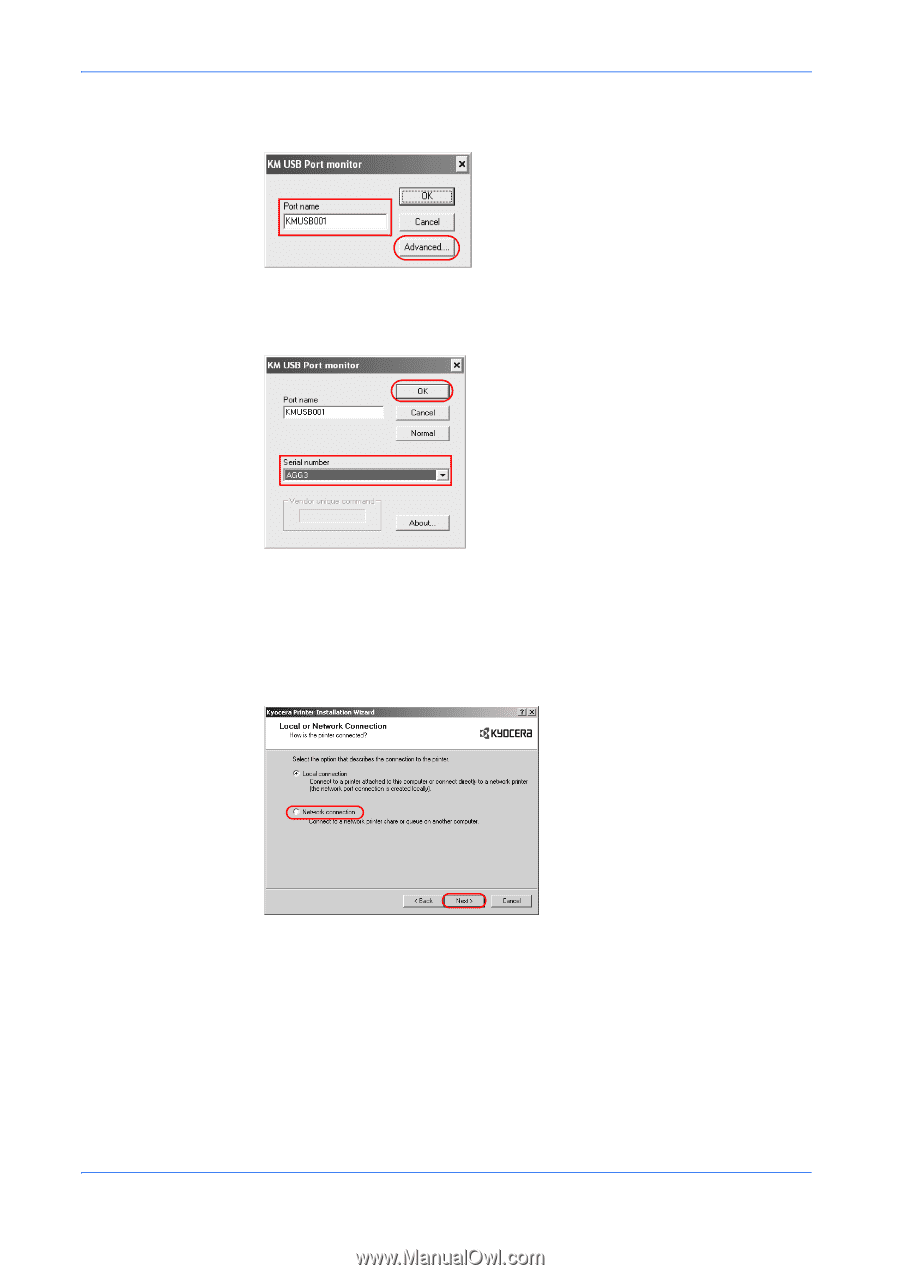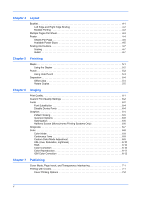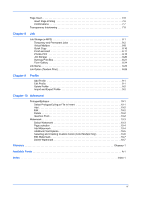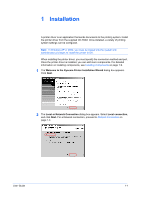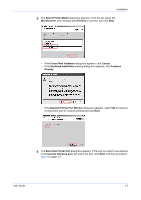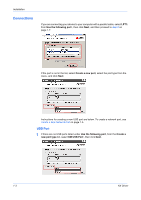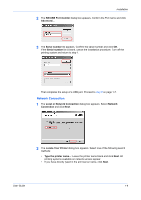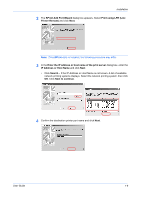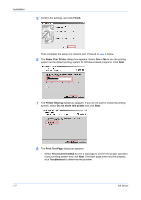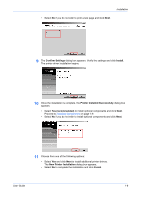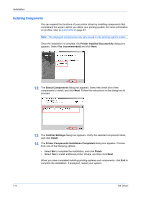Kyocera KM-3035 Kyocera Extended Driver 4.0 User Guide Rev-2.1 - Page 9
Network Connection, KM USB Port monitor, Serial number, Local or Network Connection, Network
 |
View all Kyocera KM-3035 manuals
Add to My Manuals
Save this manual to your list of manuals |
Page 9 highlights
Installation 2 The KM USB Port monitor dialog box appears. Confirm the Port name and click Advanced.... 2 3 The Serial number list appears. Confirm the serial number and click OK. If the Serial number list is blank, cancel the installation procedure. Turn off the printing system and return to step 1. 3 That completes the setup of a USB port. Proceed to step 6 on page 1-7. 4 Network Connection 1 The Local or Network Connection dialog box appears. Select Network Connection and click Next. 5 2 The Locate Your Printer dialog box appears. Select one of the following search methods: 6 • Type the printer name...: Leave the printer name blank and click Next. All printing systems available on network servers appear. • If you have directly typed in the print server name, click Next. User Guide 1-4