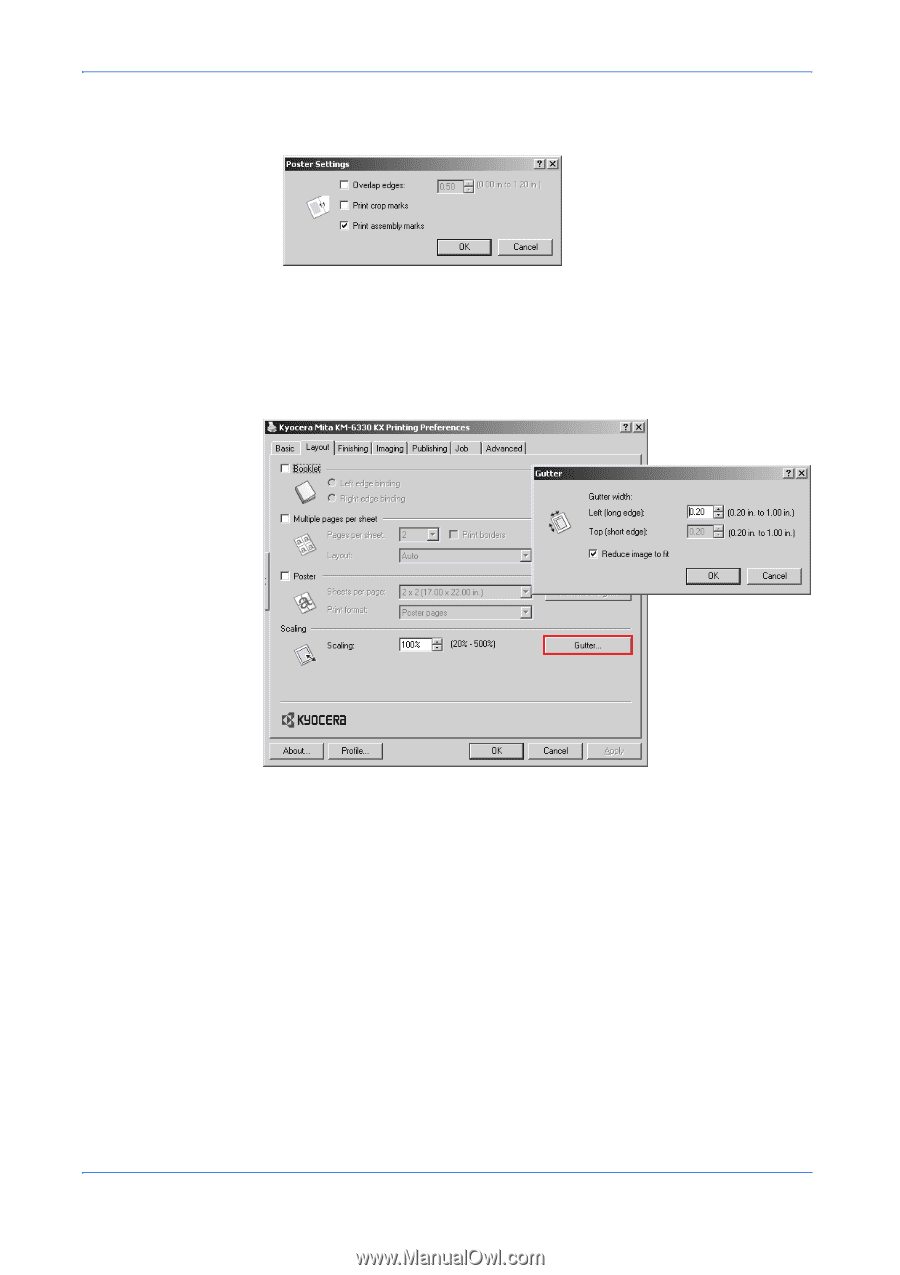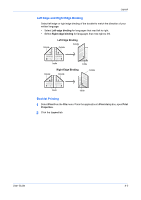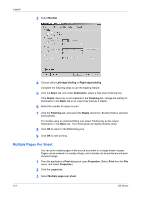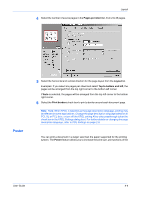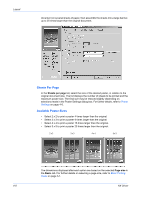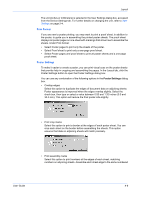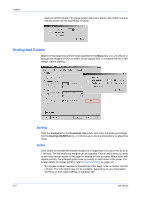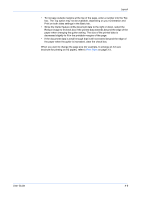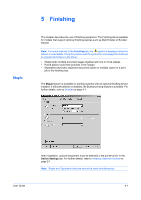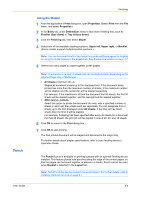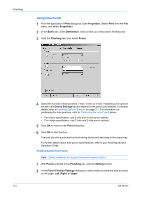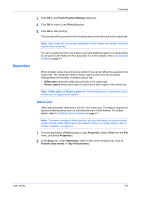Kyocera KM-3035 Kyocera Extended Driver 4.0 User Guide Rev-2.1 - Page 50
Scaling And Gutters, Scaling, Gutter
 |
View all Kyocera KM-3035 manuals
Add to My Manuals
Save this manual to your list of manuals |
Page 50 highlights
Layout edge on another sheet. For a large poster with many sheets, this option ensures that the poster will be assembled correctly. Scaling And Gutters Based on the page size and print size specified in the Basic tab, you can reduce or enlarge the image from 20% to 500% of the original size, or increase the top or left margin, before printing. Scaling Click the Layout tab in the Properties dialog box, and enter the scale percentage into the Scaling (20-500%) box, or click the up or down arrow buttons to adjust the value. Gutter Click Gutter to increase the outside margins in a range from 5.0 to 25.4 mm (0.20 to 1.00 inch). The left and/or top margins can be adjusted. This is useful when you want to add extra margin space to the page for staples or hole punches. When used with duplex printing, the enlarged gutter lines up evenly on both sides of the sheet. For further details on duplex printing, refer to Duplex Printing on page 3-9. • To increase outside margins on the left side of the page, enter a number into the Left box. The Left option may not be available, depending on your Orientation and Print on both sides settings in the Basic tab. 4-7 KX Driver