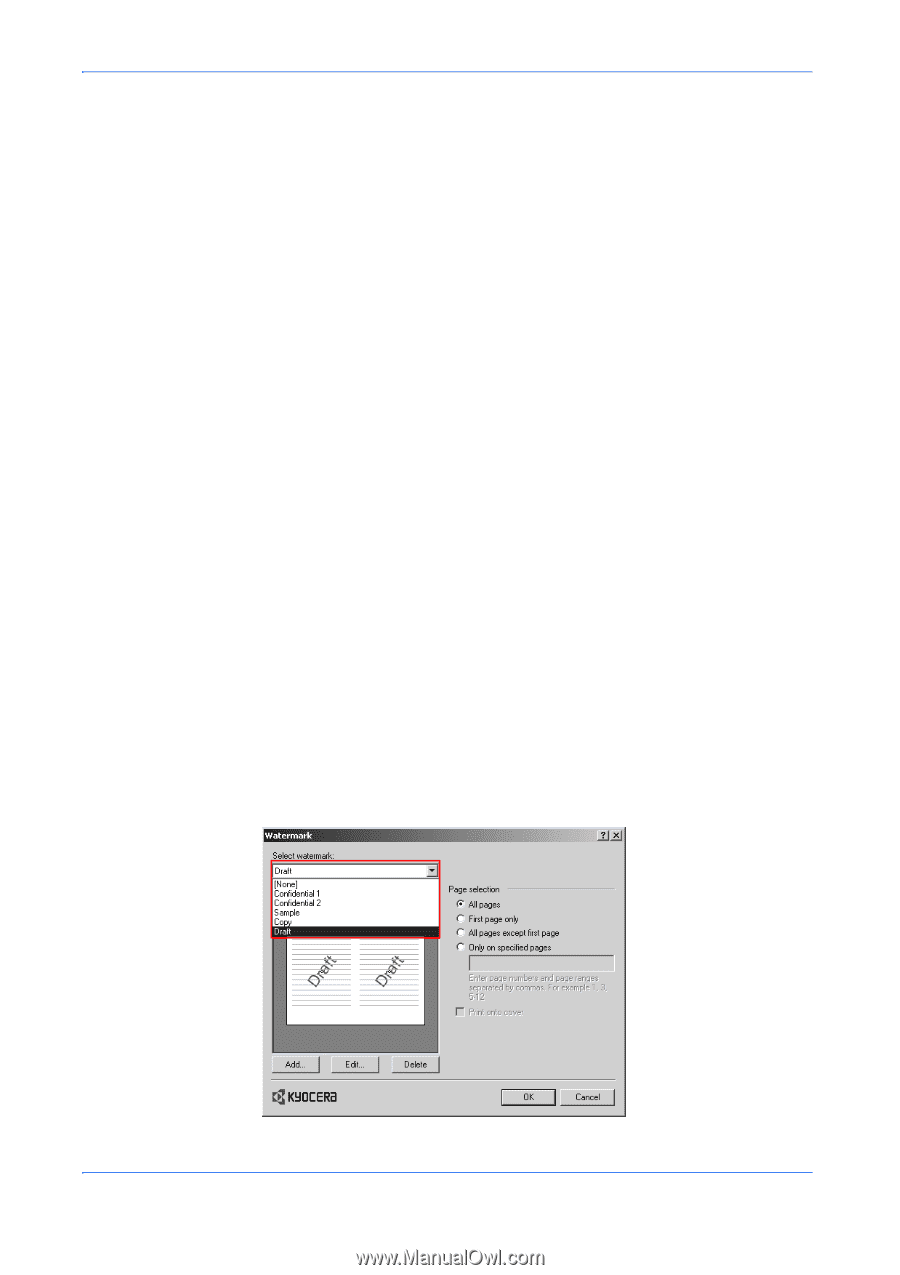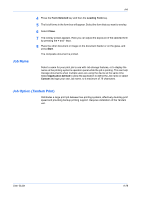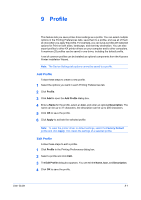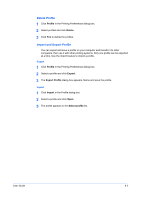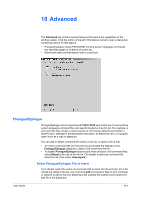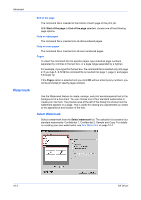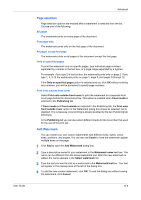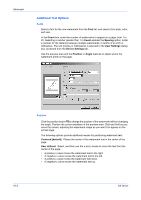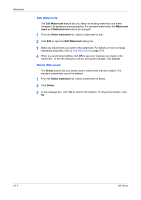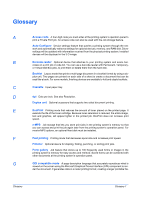Kyocera KM-3035 Kyocera Extended Driver 4.0 User Guide Rev-2.1 - Page 110
Watermark, Select Watermark
 |
View all Kyocera KM-3035 manuals
Add to My Manuals
Save this manual to your list of manuals |
Page 110 highlights
Advanced Watermark End of the page The command file is inserted at the bottom of each page of the print job. With Start of the page or End of the page selected, choose one of the following page options: Only on odd pages The command file is inserted into all odd-numbered pages. Only on even pages The command file is inserted into all even-numbered pages. Pages To insert the command file into specific pages, type individual page numbers separated by commas in the text box, or a page range separated by a hyphen. For example, if you type 2 in the text box, the command file is inserted only into page 2. If you type 1, 3, 5-12 the command file is inserted into page 1, page 3, and pages 5 through 12. If the Pages option is selected and you click OK without entering any numbers, you will be prompted to specify page numbers. Use the Watermark feature to create, arrange, and print semitransparent text in the background of a document. You can choose one of four standard watermarks or create your own text. The preview area at the left of the dialog box shows how the watermark appears on a page. This is useful for viewing any adjustments you make to the appearance and location of the text. Select Watermark Select a watermark from the Select watermark list. The selection list contains four standard watermarks: Confidential 1, Confidential 2, Sample and Copy. For details on creating your own watermarks, see Add Watermark on page 10-4. 10-3 KX Driver