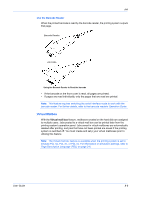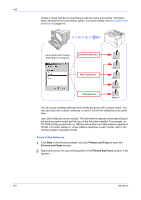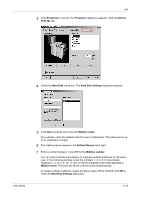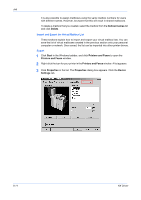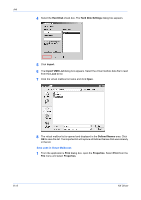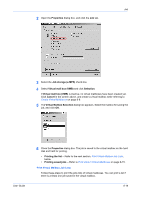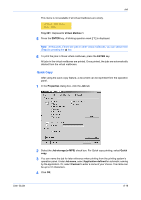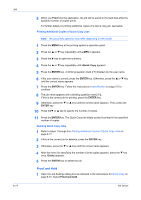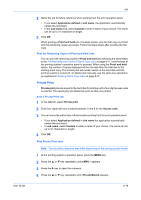Kyocera KM-3035 Kyocera Extended Driver 4.0 User Guide Rev-2.1 - Page 92
Hard Disk, Hard Disk Settings, Import, VMB List, Look in, Defined Names, Print, Properties
 |
View all Kyocera KM-3035 manuals
Add to My Manuals
Save this manual to your list of manuals |
Page 92 highlights
Job 4 Select the Hard Disk check box. The Hard Disk Settings dialog box appears. 4 5 Click Import. 5 6 The Import VMB List dialog box appears. Select the virtual mailbox data file to read from the Look in list. 6 7 Click the virtual mailbox list name and click Open. 7 8 The virtual mailbox list is opened and displayed in the Defined Names area. Click OK to save the list. The imported list will replace all Defined Names that were already in the list. 8 Save Jobs in Virtual Mailboxes 1 From the application's Print dialog box, open the Properties. Select Print from the File menu and select Properties. 1 8-13 KX Driver
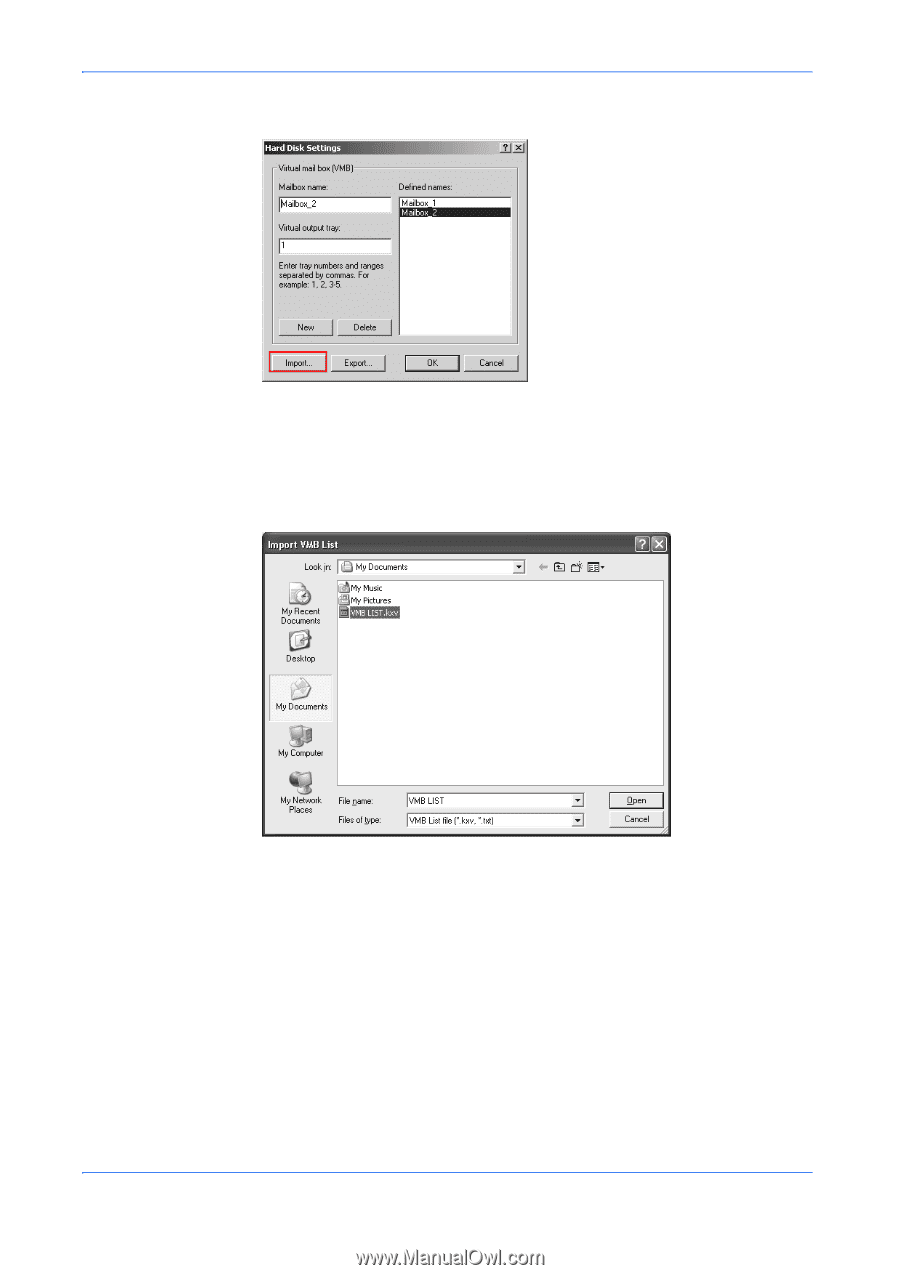
Job
8-13
KX Driver
4
Select the
Hard Disk
check box. The
Hard Disk Settings
dialog box appears.
4
5
Click
Import
.
5
6
The
Import
VMB List
dialog box appears. Select the virtual mailbox data file to read
from the
Look in
list.
6
7
Click the virtual mailbox list name and click
Open
.
7
8
The virtual mailbox list is opened and displayed in the
Defined Names
area. Click
OK
to save the list. The imported list will replace all Defined Names that were already
in the list.
8
Save Jobs in Virtual Mailboxes
1
From the application’s
Print
dialog box, open the
Properties
. Select
Print
from the
File
menu and select
Properties
.
1