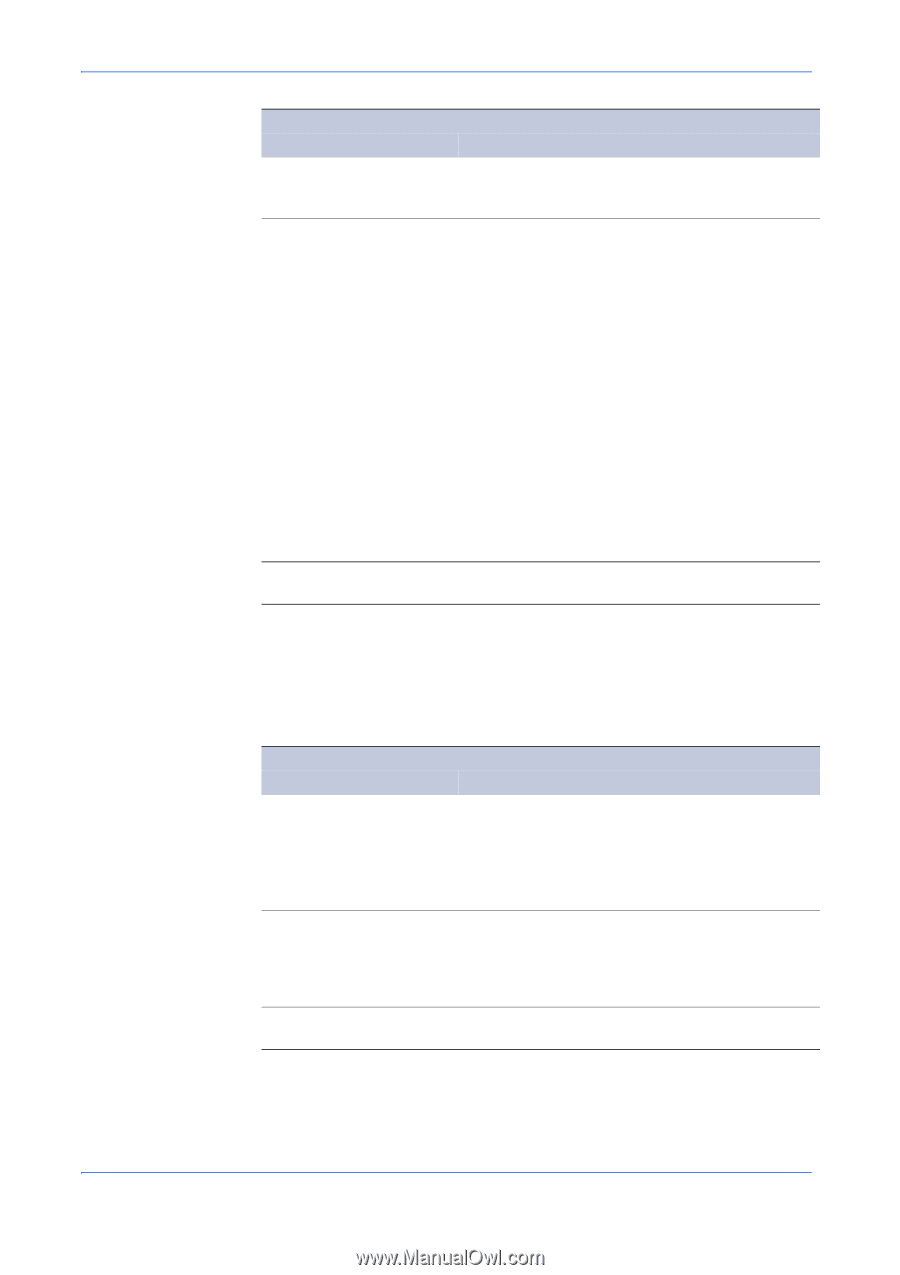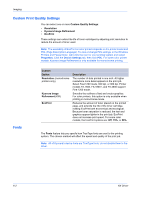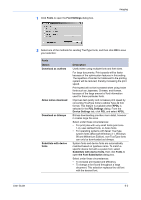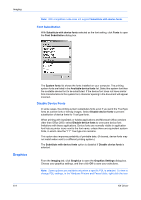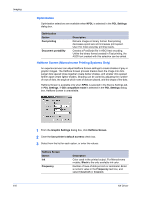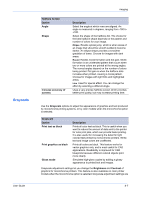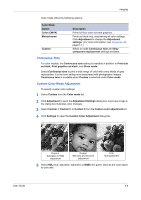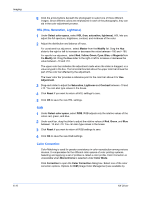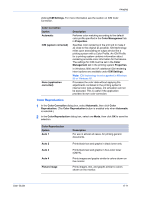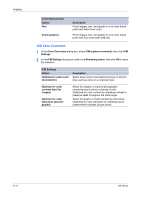Kyocera KM-3035 Kyocera Extended Driver 4.0 User Guide Rev-2.1 - Page 65
Grayscale, Imaging, User Guide
 |
View all Kyocera KM-3035 manuals
Add to My Manuals
Save this manual to your list of manuals |
Page 65 highlights
Grayscale User Guide Imaging Halftone Screen Option Angle Shape Increase accuracy of screens Description Select the angle at which rows are aligned. An angle is measured in degrees, ranging from -180 to +180. Select the shape of the halftone dot. The choice for the best halftone shape depends on the pattern and number of colors for your image. Ellipse Resists optical jump, which is when areas of an image that should be smooth suddenly become darker. An ellipse shape provides a smoother gradation of tones. Choose for images with dark areas. Round Resists moiré formation and dot gain. Moiré formation is an unintended pattern that occurs when two or more colors are printed at the wrong angles. The correct angles depend on the number of colors being printed. Dot gain is when the halftone dots increase when printed, causing a moiré pattern. Choose for images with light tints and highlighted areas. Line Used for special effect. You can change the effect by selecting a different Angle. Uses a very precise halftone screen which provides better print quality, but may increase printing time. Use the Grayscale options to adjust the appearance of graphics and text produced by monochrome printing systems, or by color models when the monochrome option is selected. Grayscale Option Print text as black Print graphics as black Gloss mode Description Prints all color text as black. This is useful when you want to reduce the amount of data sent to the printer for color print jobs, which can provide faster printing. It is also useful for increasing the detail for light colored text printed by monochrome printers. White text and image colors are unaffected. Prints all colors as black. This feature works for vector graphics only, and is most useful for CAD applications. Readability is improved for CAD blueprints because different colored objects print more clearly. Simulates high-gloss copies by adding a glossy appearance to printed text and images. Grayscale adjustment settings let you change the Brightness and Contrast of graphics for monochrome printers. This feature is also available on color printer models when the monochrome option is selected. Grayscale adjustment settings are 6-7