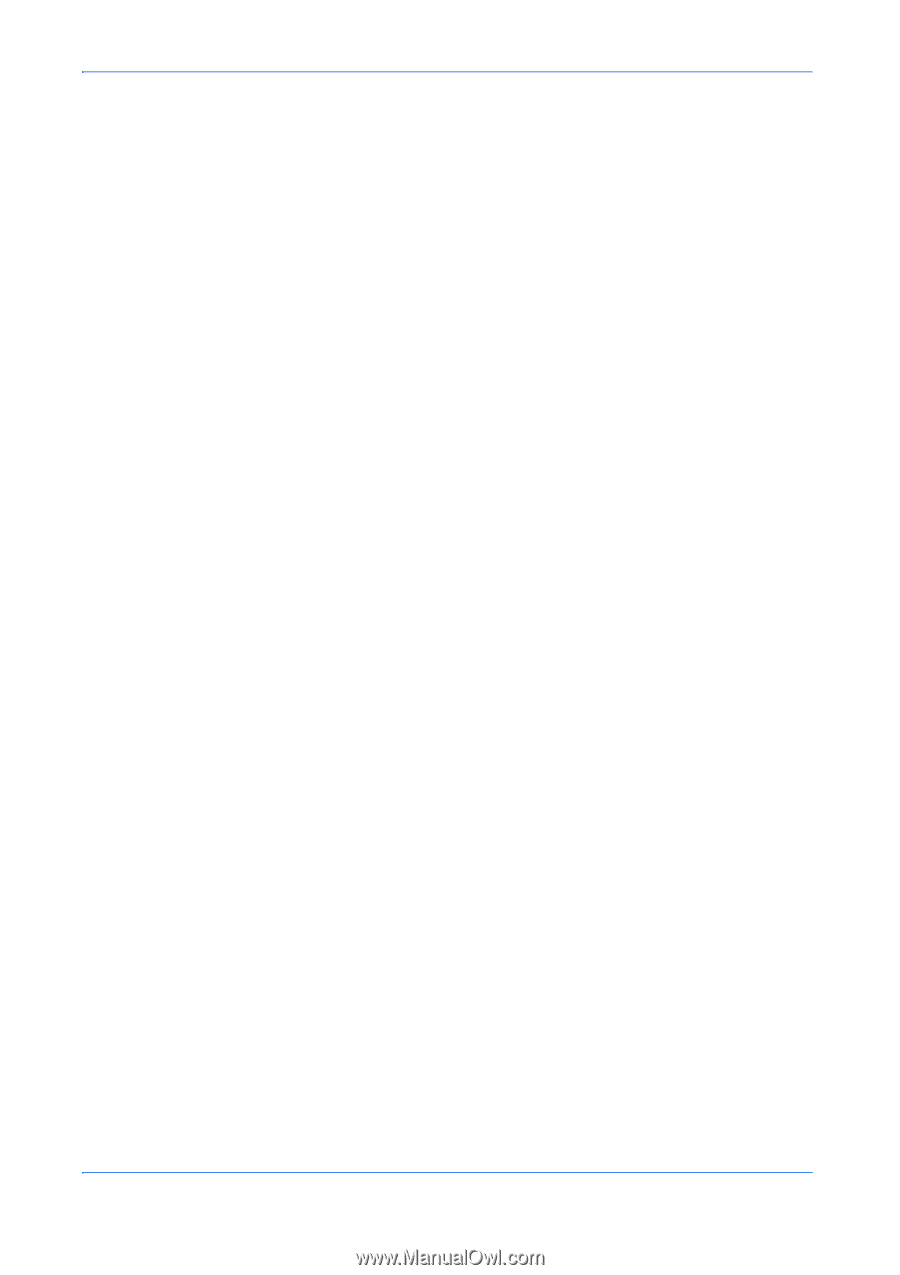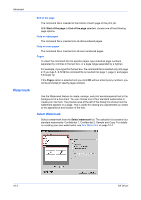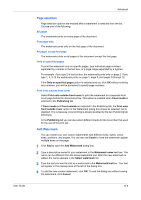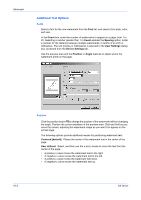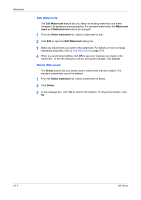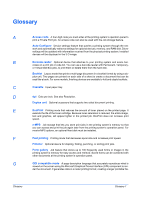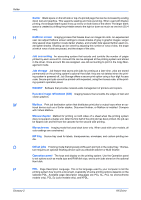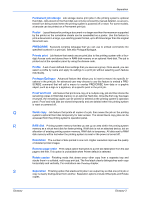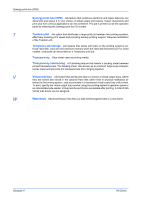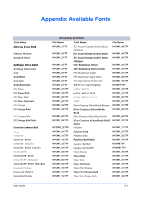Kyocera KM-3035 Kyocera Extended Driver 4.0 User Guide Rev-2.1 - Page 114
Edit Watermark, Watermark, Watermark text, Cancel, Delete
 |
View all Kyocera KM-3035 manuals
Add to My Manuals
Save this manual to your list of manuals |
Page 114 highlights
Advanced Edit Watermark The Edit Watermark feature lets you select an existing watermark and make changes to its appearance and properties. For standard watermarks, the Watermark name and Watermark text cannot be changed. 1 From the Select watermark list, select a watermark to edit. 1 2 Click Edit to open the Edit Watermark dialog box. 2 3 Make any adjustments you want to the watermark. For details on how to change watermark properties, refer to Add Watermark on page 10-4. 3 4 When you are finished editing, click OK to save any changes you made to the watermark. To exit the dialog box without saving the changes, click Cancel. 4 Delete Watermark The Delete feature lets you delete custom watermarks that were added. The standard watermarks cannot be deleted. 1 From the Select watermark list, select a watermark to delete. 1 2 Click Delete. 2 3 In the message box, click Yes to confirm the deletion. To refuse the deletion, click No. 3 10-7 KX Driver