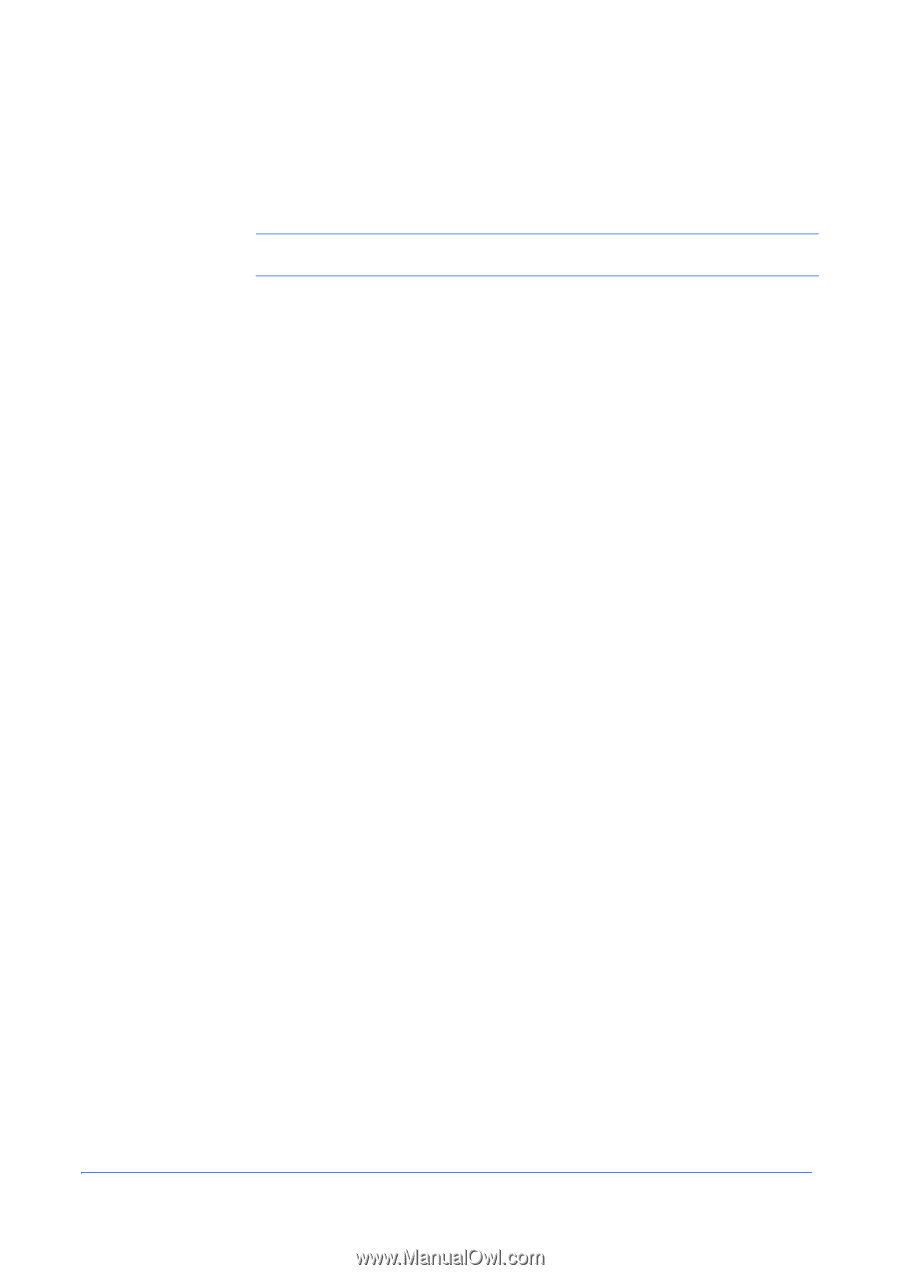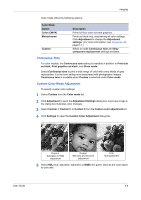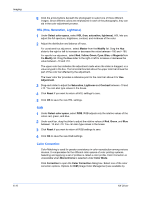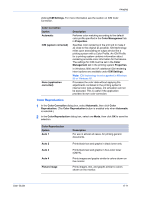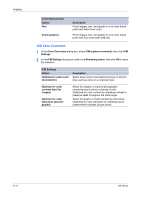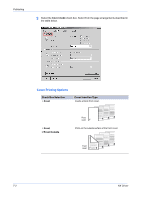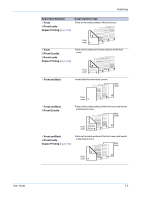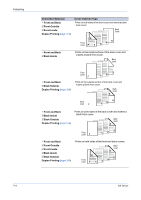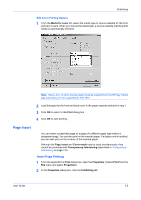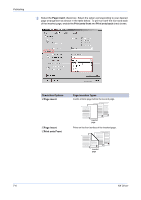Kyocera KM-3035 Kyocera Extended Driver 4.0 User Guide Rev-2.1 - Page 71
Publishing, Cover Mode, Insert, and Transparency Interleaving, Printing with Covers
 |
View all Kyocera KM-3035 manuals
Add to My Manuals
Save this manual to your list of manuals |
Page 71 highlights
7 Publishing Note: The properties boxes described here may differ from those for your printing system and are dependent on what accessories are installed. Cover Mode, Page Insert, and Transparency Interleaving This section describes the Cover mode, Page insert, and Transparency interleaving features of the printer driver. When these options are used with the MP tray, cassette mode (the default setting), must be set. For further details, refer to the print system's Operation Guide. • Cover mode: Adds a front or back cover to your document. • Page insert: Inserts blank or printed pages before pages in your document. • Transparency interleaving: Inserts a blank or printed page between each transparency. Printing with Covers For your document's front cover or front and back covers, you can insert and print on paper that is a different weight or color than the paper for the body of the document. You can also specify cover printing when completing booklet printing settings. The paper used for printing the document body is specified in the Paper settings in the Basic tab of the Properties dialog box. The source of the cover paper is specified by adjusting the Media for cover settings in the Publishing dialog box. You can also print on the covers. A duplexer must be connected in order to print using the Front Inside or Back Outside. You must also specify Print on Both Sides in the Basic tab. Although Cover mode and Page insert may be used simultaneously, they cannot be used with Transparency interleaving (described in Transparency Interleaving on page 7-8.). For further details on printing with covers in the booklet printing settings, refer to Booklet Printing on page 4-2. 1 From the application's Print dialog box, open the Properties. (Select Print from the File menu and select Properties.) 1 2 In the Properties dialog box, click the Publishing tab. 2 User Guide 7-1