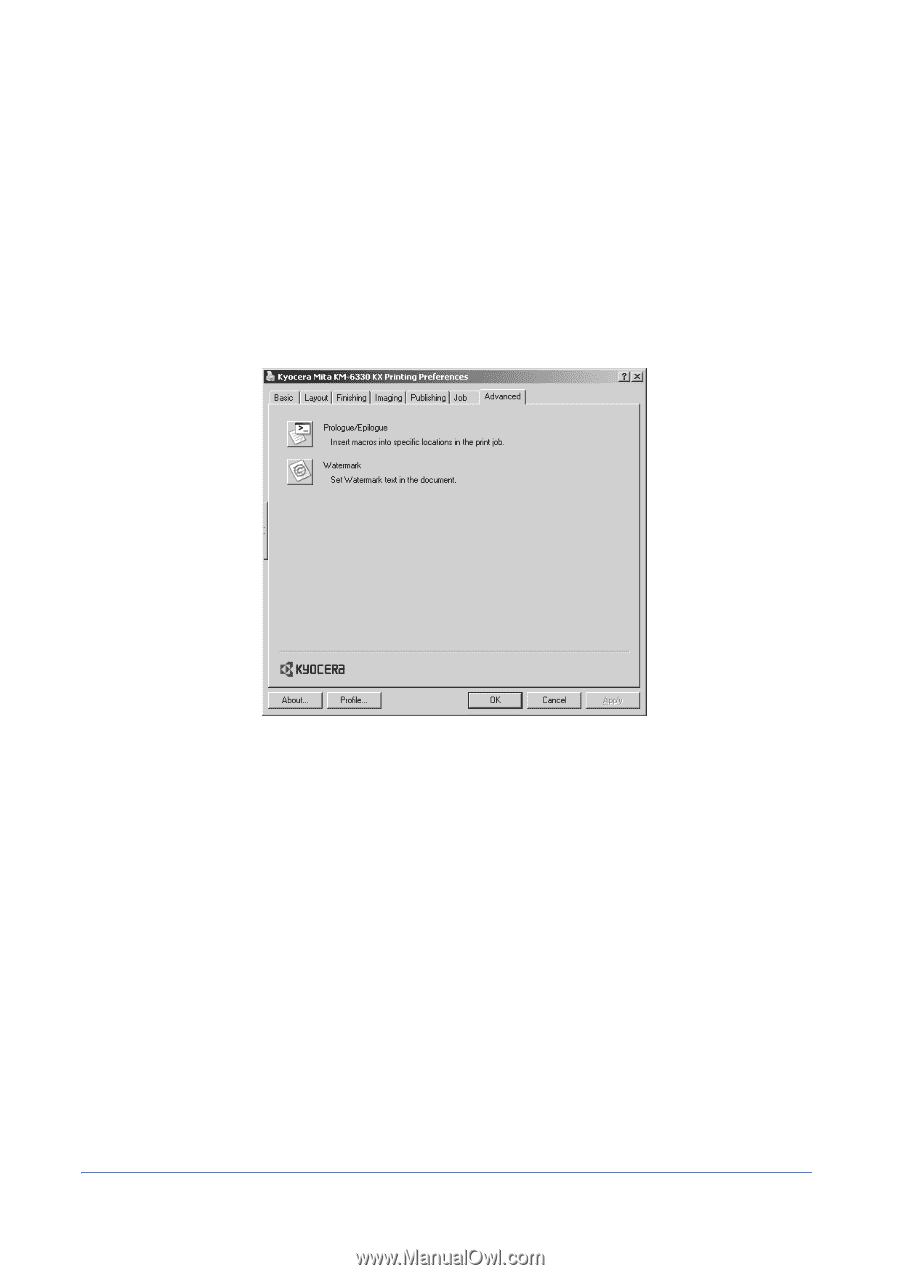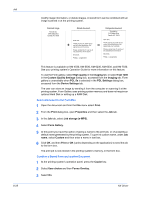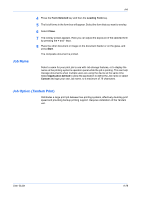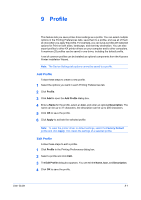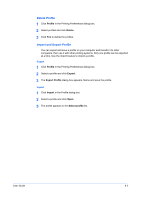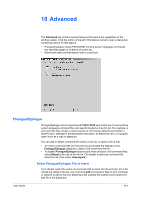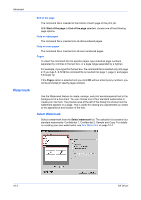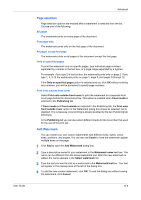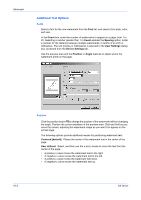Kyocera KM-3035 Kyocera Extended Driver 4.0 User Guide Rev-2.1 - Page 108
Advanced, Prologue/Epilogue, Select Prologue/Epilogue File to Insert
 |
View all Kyocera KM-3035 manuals
Add to My Manuals
Save this manual to your list of manuals |
Page 108 highlights
10 Advanced The Advanced tab contains special features that extend the capabilities of the printing system. Click the button at the left of the feature name to open a dialog box containing options for that feature. • Prologue/Epilogue inserts PRESCRIBE printing system language commands into specified pages or locations of a print job. • Watermark adds semitransparent text to a print job. Prologue/Epilogue Prologue/Epilogue lets an experienced PRESCRIBE user insert one or more printing system language command files into specific locations of a print job. For example, a command file may contain a macro (series of commands called to accomplish a specific task), settings for printing system emulation, an electronic form, or a graphic object such as a logo or signature. You can add or delete command file names in the list, or select a file to edit. • To insert a command file into the print job and enable the features in the Prologue/Epilogue dialog box, select a file name from the list. • To disable Prologue/Epilogue features and clear selection of all command files, select [None] at the top of the file list. (To disable a particular command file, select the file, then select Unassigned.) Select Prologue/Epilogue File to Insert From the list, select the name of a command file to insert into the print job. (If no file names are visible in the list, you must click Add to browse for files on your computer or network to add to the list.) Selecting a file enables the insertion point options for that file in the dialog box. User Guide 10-1