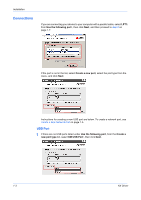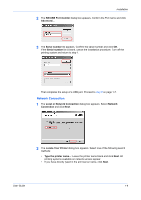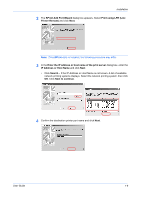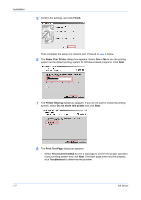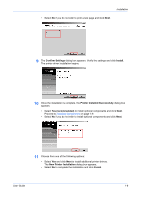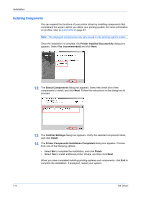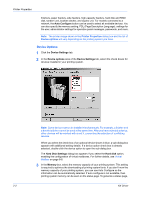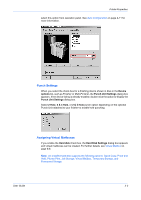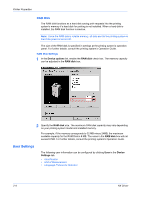Kyocera KM-3035 Kyocera Extended Driver 4.0 User Guide Rev-2.1 - Page 13
Confirm Settings, Install, Printer Installed Successfully, Yes recommended, New Printer Installation
 |
View all Kyocera KM-3035 manuals
Add to My Manuals
Save this manual to your list of manuals |
Page 13 highlights
Installation • Select No if you do not wish to print a test page and click Next. 9 The Confirm Settings dialog box appears. Verify the settings and click Install. The printer driver installation begins. 9 10 Once the installation is complete, the Printer Installed Successfully dialog box appears. 10 • Select Yes (recommended) to install optional components and click Next. Proceed to Installing Components on page 1-9. • Select No if you do not wish to install optional components and click Next. 11 Choose from one of the following options: 11 • Select Yes and click Next to install additional printer drivers. The New Printer Installation dialog box appears. • Select No to complete the installation and click Finish. User Guide 1-8
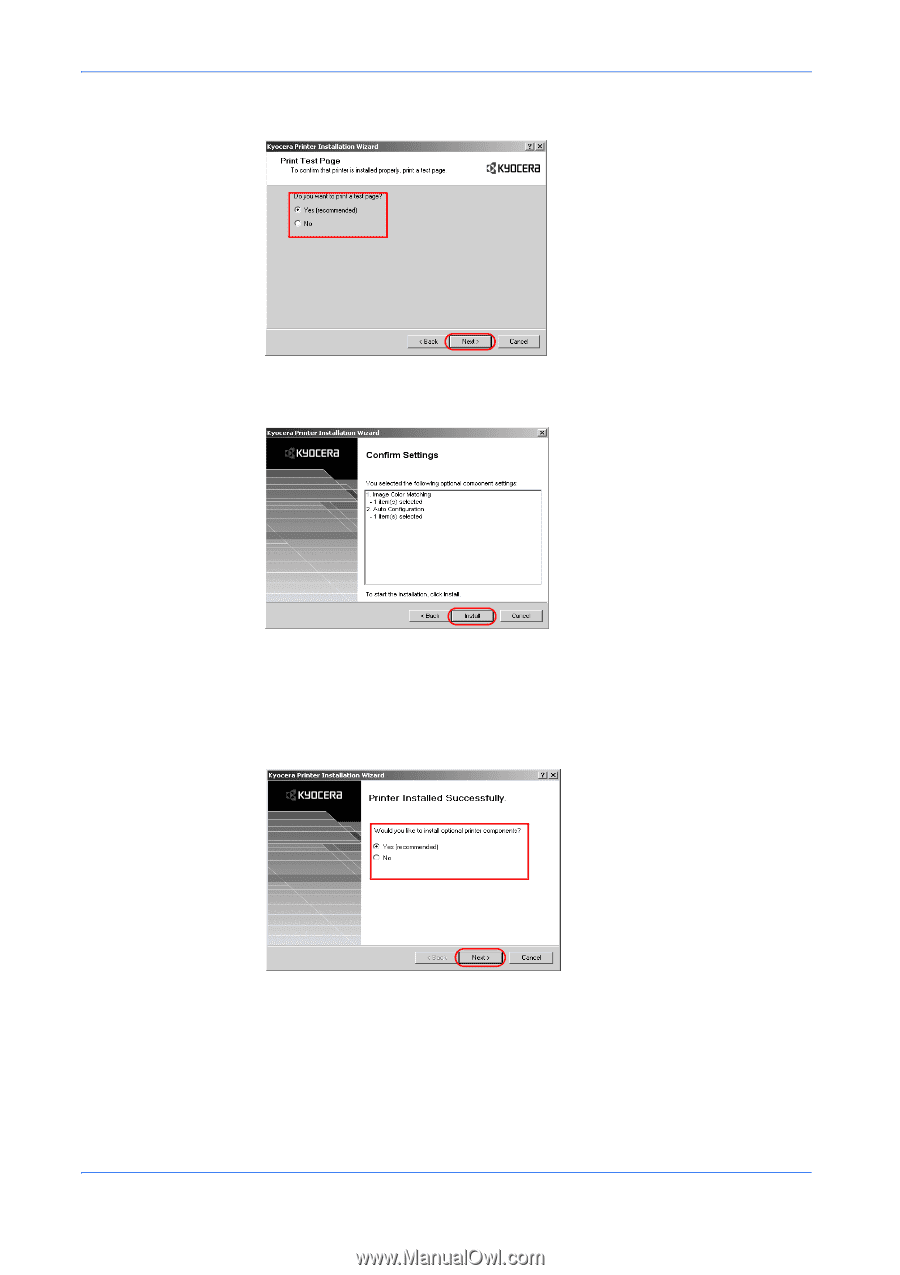
Installation
User Guide
1-8
•
Select
No
if you do not wish to print a test page and click
Next
.
9
The
Confirm Settings
dialog box appears. Verify the settings and click
Install
.
The printer driver installation begins.
9
10
Once the installation is complete, the
Printer Installed Successfully
dialog box
appears.
10
•
Select
Yes (recommended)
to install optional components and click
Next
.
Proceed to
Installing Components
on page 1-9.
•
Select
No
if you do not wish to install optional components and click
Next
.
11
Choose from one of the following options:
11
•
Select
Yes
and click
Next
to install additional printer drivers.
The
New Printer Installation
dialog box appears.
•
Select
No
to complete the installation and click
Finish
.