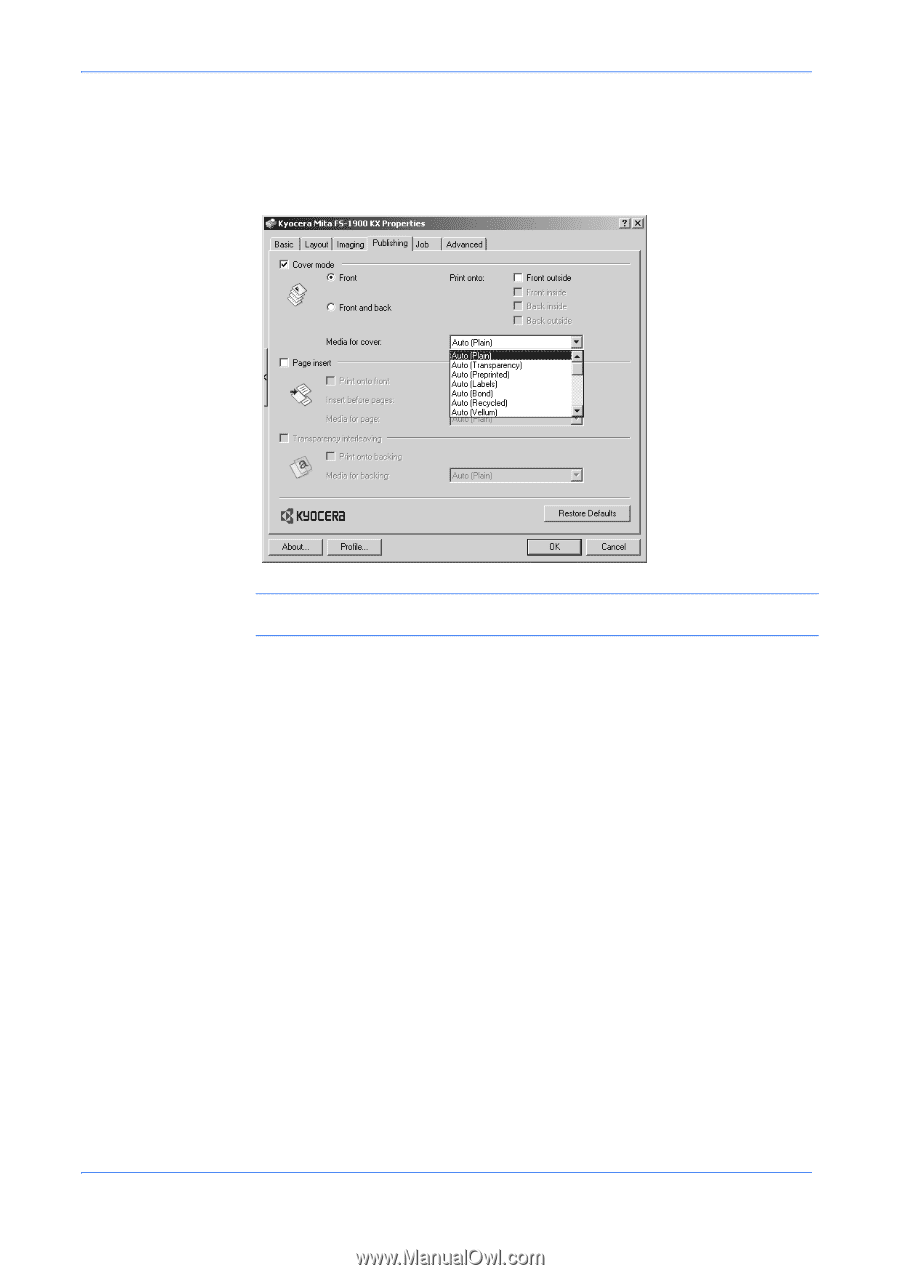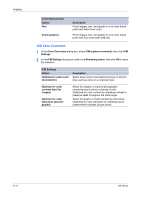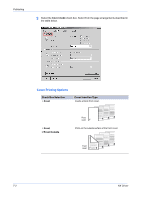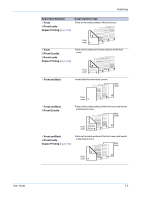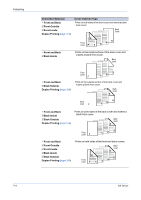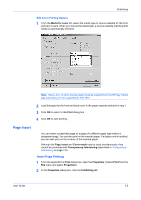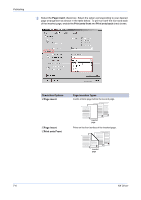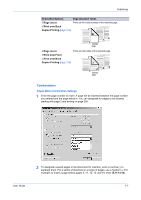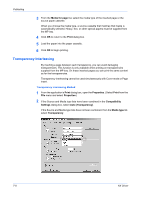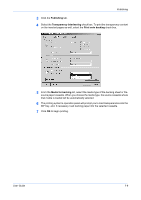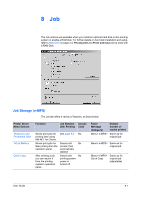Kyocera KM-3035 Kyocera Extended Driver 4.0 User Guide Rev-2.1 - Page 75
Insert, Insert Printing
 |
View all Kyocera KM-3035 manuals
Add to My Manuals
Save this manual to your list of manuals |
Page 75 highlights
Publishing Edit Cover Printing Options 1 From the Media for cover list, select the media type or source cassette for the front and back covers. When you choose the media type, a source cassette matching that media is automatically selected. 1 Note: Heavy, thin, or other special papers must be supplied from the MP tray. Media type selections are not supported for KM-1510. 2 Load the paper for the front and back cover in the paper cassette selected in step 1. 2 3 Click OK to return to the Print dialog box 3 4 Click OK to start printing. 4 Page Insert You can insert a preprinted page or a page of a different paper type before a designated page. You can also print on the inserted paper. If a duplex unit is installed, you can also print on the reverse of the inserted paper. Although the Page insert and Cover mode may be used simultaneously, they cannot be combined with Transparency interleaving (described in Transparency Interleaving on page 7-8). Insert Page Printing 1 From the application's Print dialog box, open the Properties. (Select Print from the File menu and select Properties). 1 2 In the Properties dialog box, click the Publishing tab. 2 User Guide 7-5