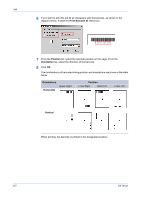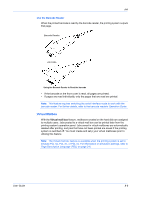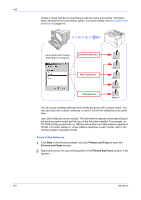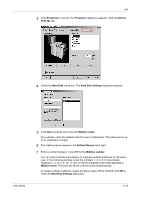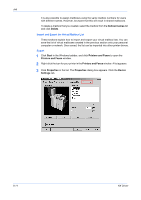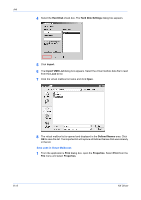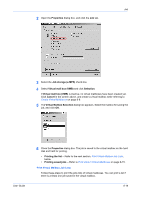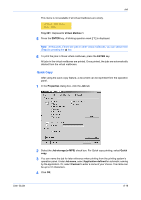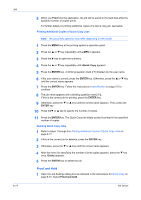Kyocera KM-3035 Kyocera Extended Driver 4.0 User Guide Rev-2.1 - Page 91
Hard Disk, Hard Disk Settings, Export, VMB List, Save in, File name, Properties, Start
 |
View all Kyocera KM-3035 manuals
Add to My Manuals
Save this manual to your list of manuals |
Page 91 highlights
Job 4 Select the Hard Disk check box. The Hard Disk Settings dialog box appears. 4 5 Click Export. 5 6 The Export VMB List dialog box appears. Select save location from the Save in list. 6 7 Enter a name in the File name field and click Save. Close the Properties dialog box.7 Import 1 Click Start in the Windows taskbar, and click Printers and Faxes to open the Printers and Faxes window. 1 2 Right-click the icon for your printing system in the Printers and Faxes window. A list appears. 2 3 Click Properties in the list. The Properties dialog box appears. Click the Device Settings tab. 3 User Guide 8-12
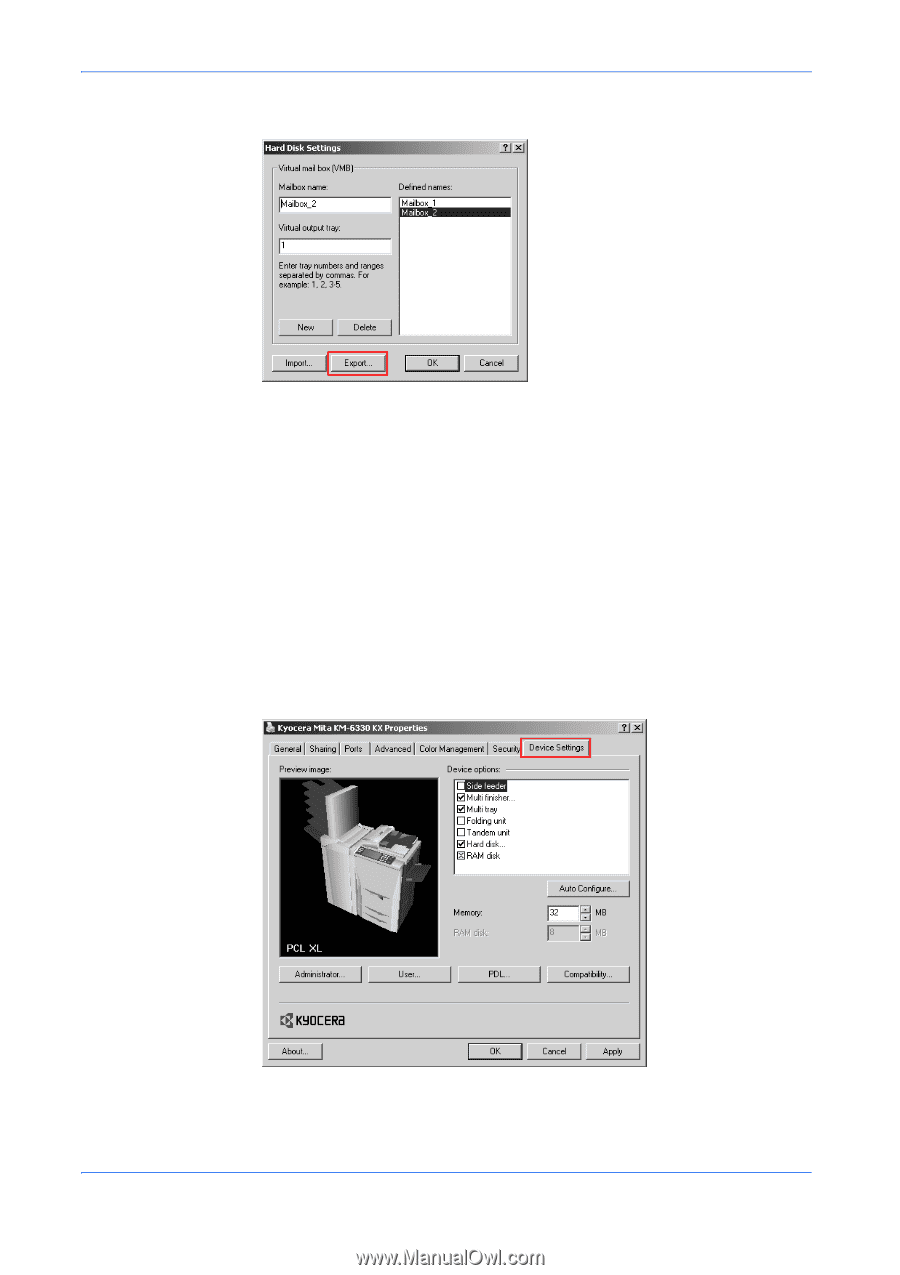
Job
User Guide
8-12
4
Select the
Hard Disk
check box. The
Hard Disk Settings
dialog box appears.
4
5
Click
Export
.
5
6
The
Export
VMB List
dialog box appears. Select save location from the
Save in
list.
6
7
Enter a name in the
File name
field and click
Save
. Close the
Properties
dialog box.
7
Import
1
Click
Start
in the Windows taskbar, and click
Printers and Faxes
to open the
Printers and Faxes
window.
1
2
Right-click the icon for your printing system in the
Printers and Faxes
window. A list
appears.
2
3
Click
Properties
in the list. The
Properties
dialog box appears. Click the
Device
Settings
tab.
3