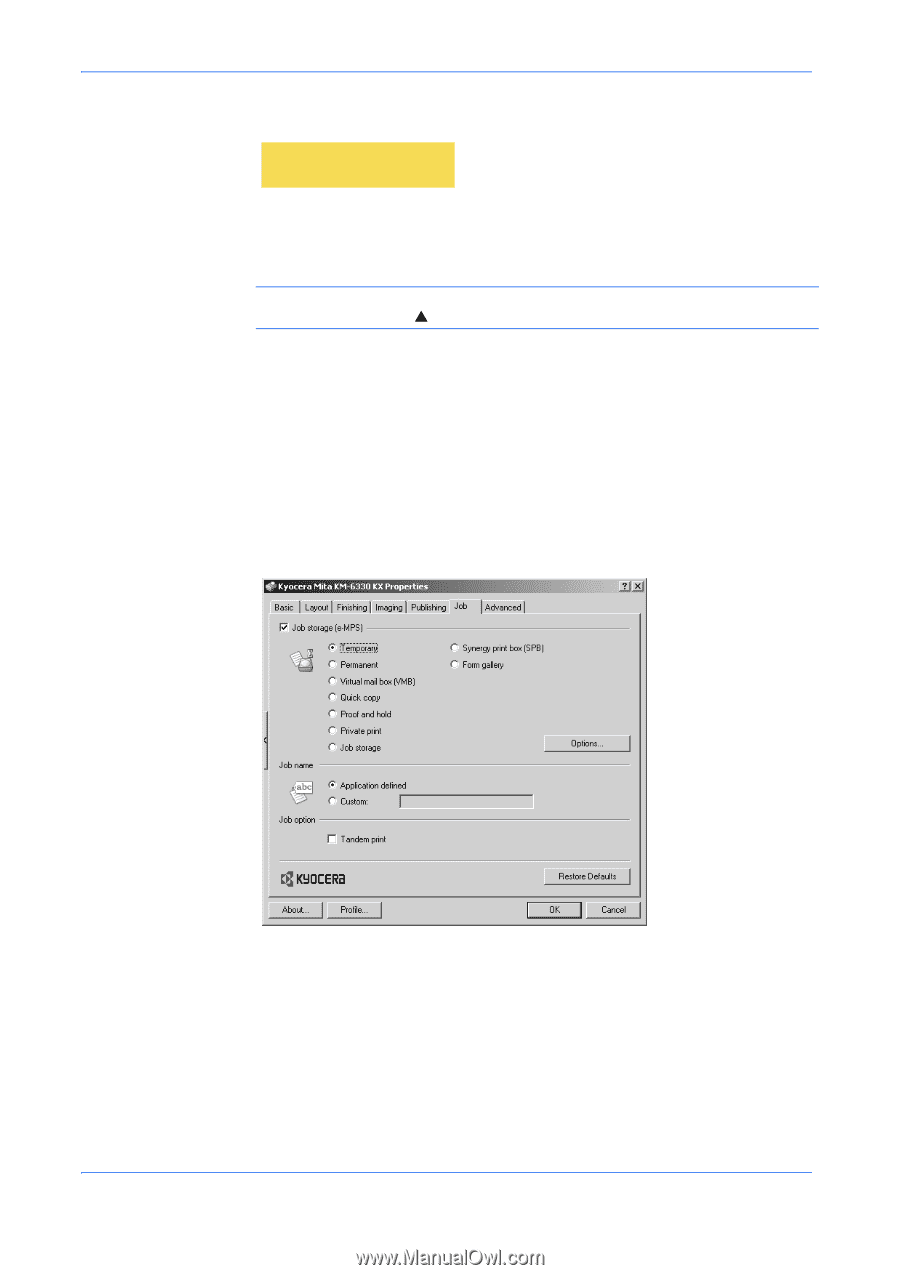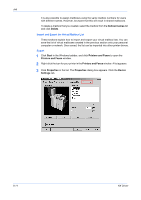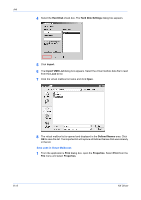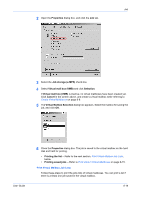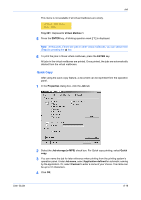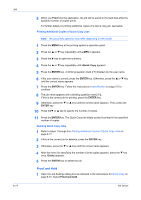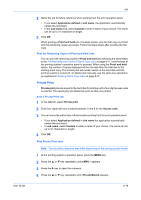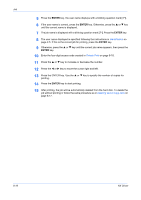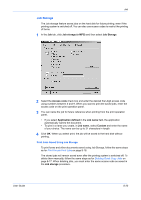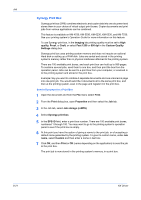Kyocera KM-3035 Kyocera Extended Driver 4.0 User Guide Rev-2.1 - Page 95
Quick Copy, Tray 001, Virtual Mailbox 1, ENTER, Properties, Job storage e-MPS, Quick, Job name
 |
View all Kyocera KM-3035 manuals
Add to My Manuals
Save this manual to your list of manuals |
Page 95 highlights
Job This menu is not available if all virtual mailboxes are empty. >Print VMB Data Tray 001: Tray 001: Represents Virtual Mailbox 1. 5 Press the ENTER key. A blinking question mark [ ? ] is displayed. 5 Note: At this point, if there are jobs in other virtual mailboxes, you can select them (Tray) by pressing the S key. 6 To print the jobs in those virtual mailboxes, press the ENTER key. 6 All jobs in the virtual mailboxes are printed. Once printed, the jobs are automatically deleted from the virtual mailboxes. Quick Copy After using the quick copy feature, a document can be reprinted from the operation panel. 1 In the Properties dialog box, click the Job tab. 1 User Guide 2 Select the Job storage (e-MPS) check box. For Quick copy printing, select Quick copy. 2 3 You can name the job for later reference when printing from the printing system's operation panel. Under Job name, select Application defined for automatic naming by the application. Or, select Custom to enter a name of your choice. The name can be up to 31 characters. 3 4 Click OK. 4 8-16