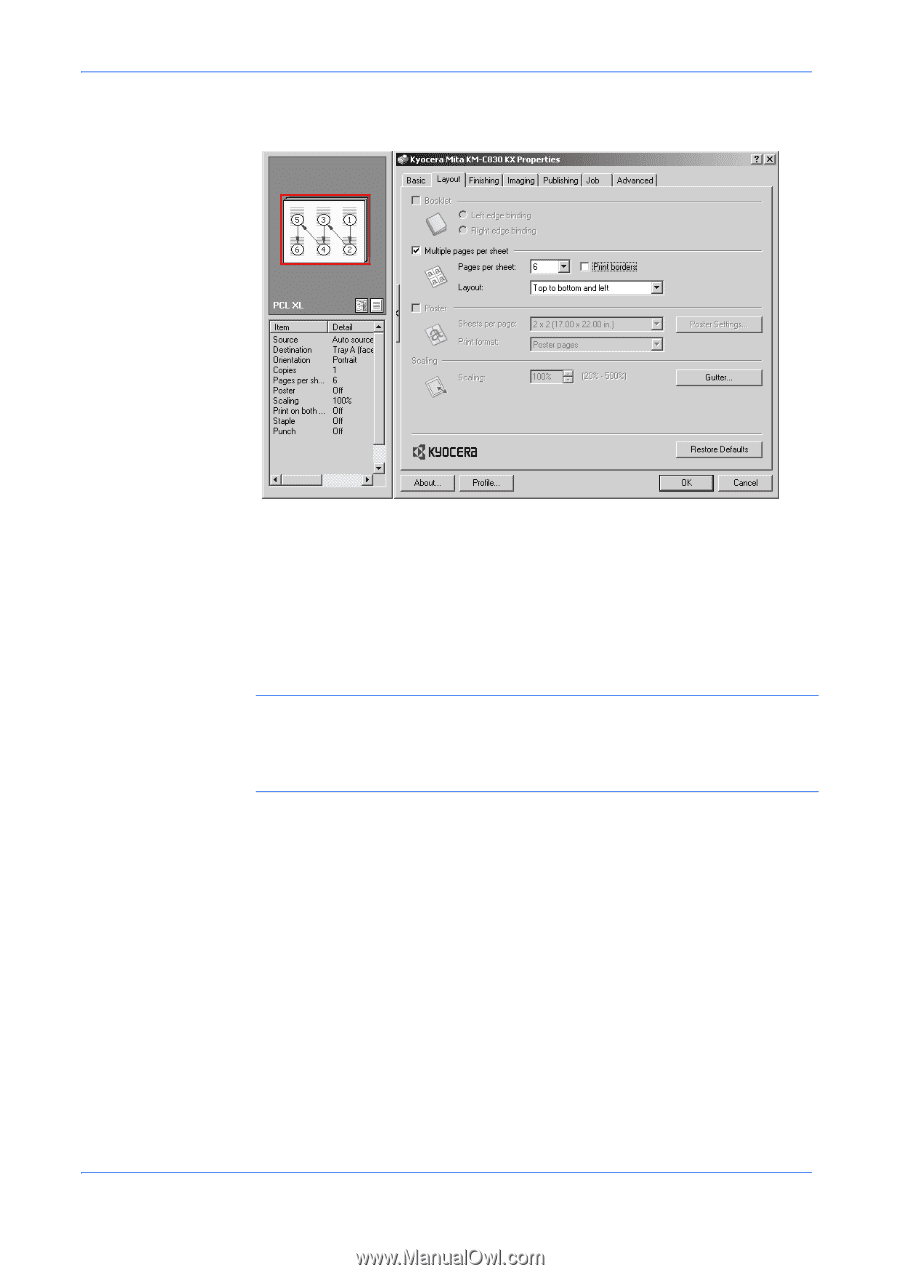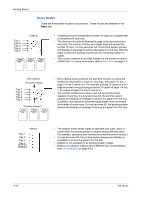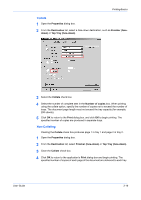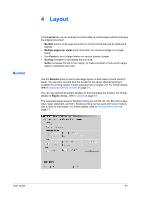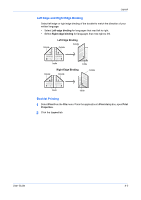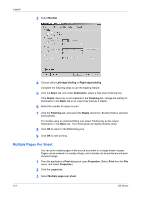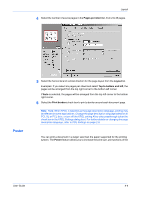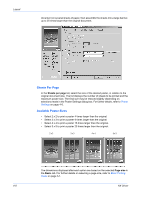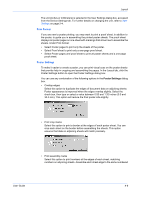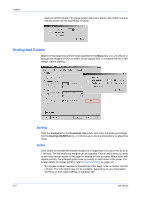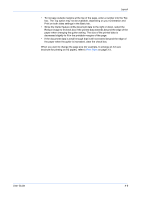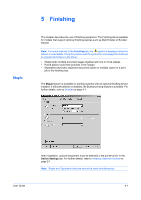Kyocera KM-3035 Kyocera Extended Driver 4.0 User Guide Rev-2.1 - Page 47
Poster, s per sheet, Layout, Top to bottom and left, Print borders
 |
View all Kyocera KM-3035 manuals
Add to My Manuals
Save this manual to your list of manuals |
Page 47 highlights
Layout 4 Select the number of source pages in the Pages per sheet list, from 2 to 25 pages.13 Poster 5 Select the horizontal and vertical direction for the page layout from the Layout list.14 Examples: If you select six pages per sheet and select Top to bottom and left, the pages will be arranged from the top right corner to the bottom left corner. If Auto is selected, the pages will be arranged from the top left corner to the bottom right corner. 6 Select the Print borders check box to print a border around each document page.15 Note: Note: When KPDL is selected as the page description language, printing may be affected in some applications. Change the page description language selection to PCL XL or PCL 5e/c, or turn off the KPDL setting Allow data passthrough (clear the check box in the KPDL Settings dialog box). For further details on changing the page description language, refer to PDL Settings on page 2-6. You can print a document in a larger size than the paper supported for the printing system. The Poster feature allows you to increase the print size, print portions of the User Guide 4-4