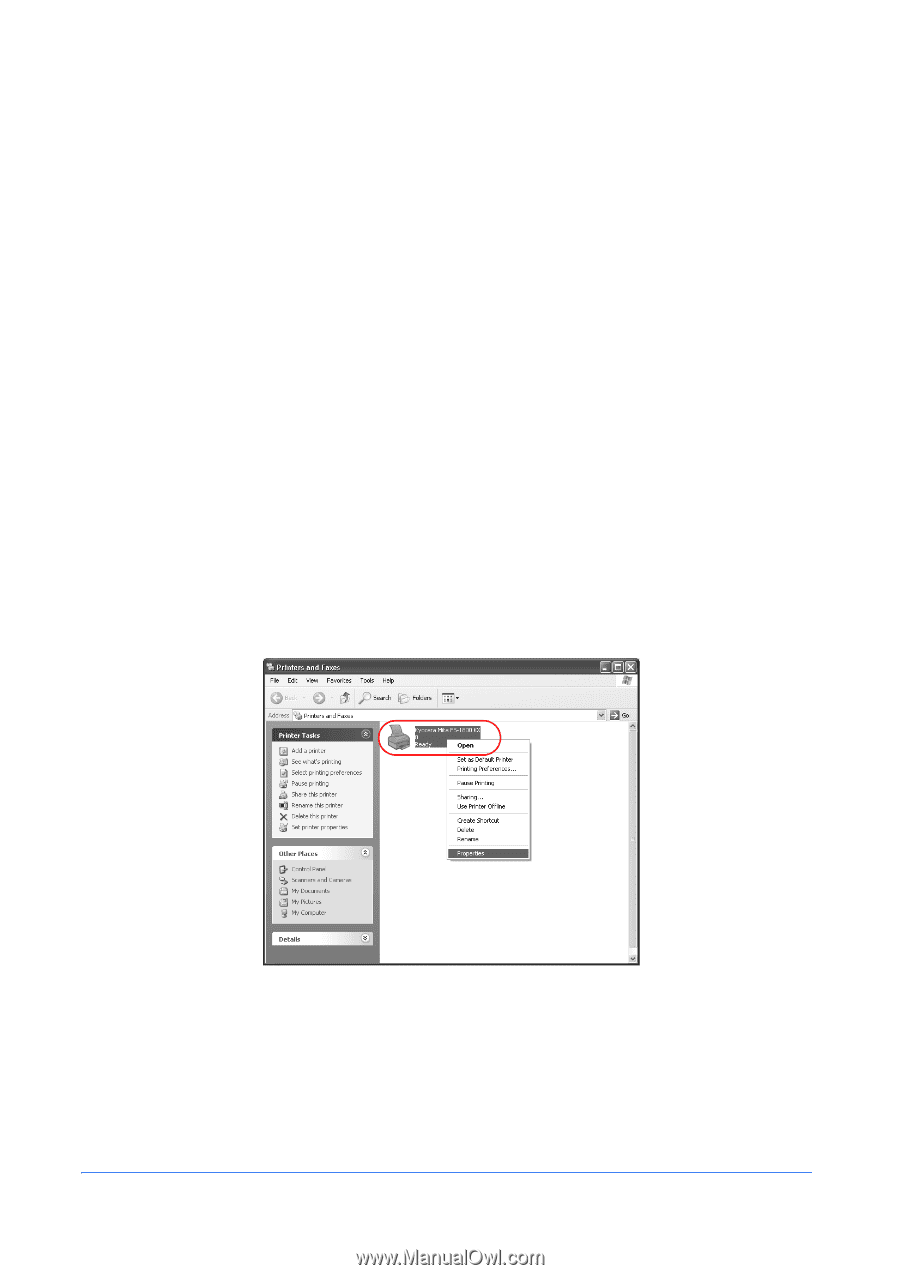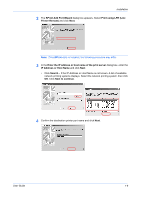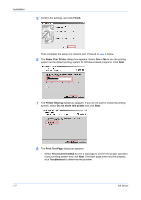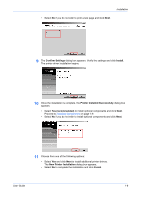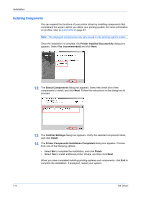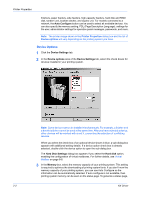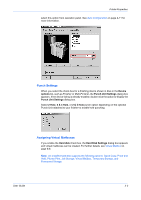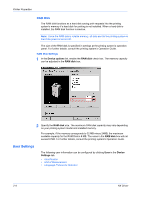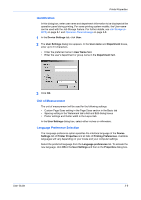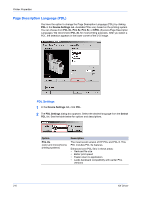Kyocera KM-3035 Kyocera Extended Driver 4.0 User Guide Rev-2.1 - Page 15
Printer Properties, Accessing Printer Properties, Installing Optional Devices, Printers and Faxes
 |
View all Kyocera KM-3035 manuals
Add to My Manuals
Save this manual to your list of manuals |
Page 15 highlights
2 Printer Properties This section explains how to customize the installed printer driver settings including: • Accessing Printer Properties • Installing Optional Devices • User Settings • Page Description Language (PDL) • Administrator Settings • Compatibility Settings • Auto Configuration Follow the steps below to set your preferred options as the default settings. These default settings can be changed temporarily when printing from within Windowsbased applications. Accessing Printer Properties 1 Click Start in the Quick Launch toolbar, and click Printers and Faxes. The Printers and Faxes window appears. 1 Windows 98/Me/2000: Open the Start menu, and click Settings and Printers in sequence to display the Printers window. 2 Right-click the printer icon in the Printers and Faxes window. A list appears. 2 3 Click Properties in the list. The Properties dialog box appears. 3 Installing Optional Devices With the Printer Properties window displayed, open the Device Settings tab. For each optional device installed in your printing system, select the equivalent setting under the Device Options list. Depending upon the model, available devices include User Guide 2-1