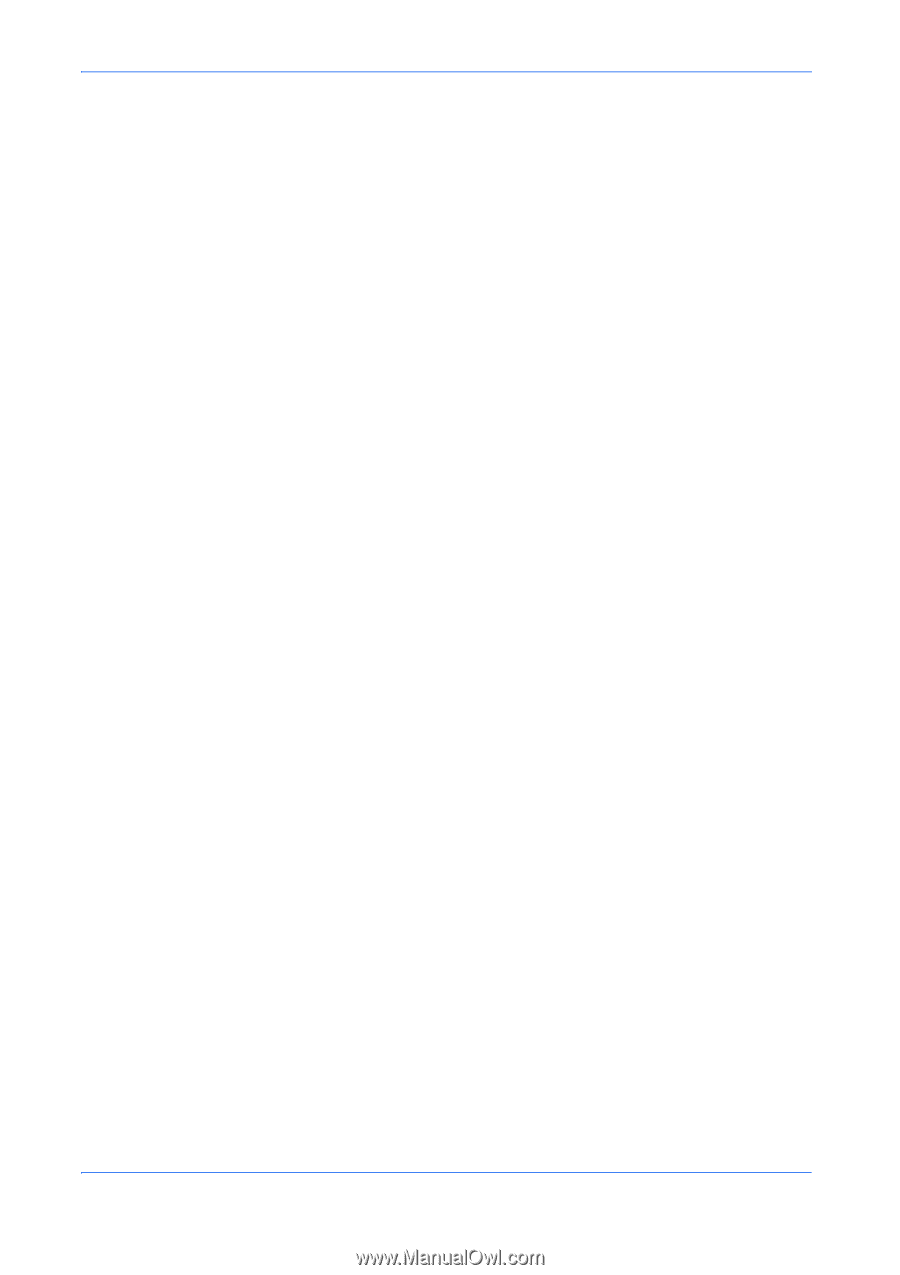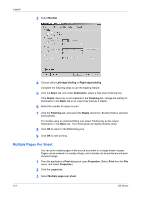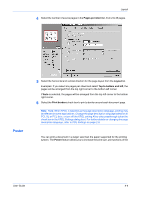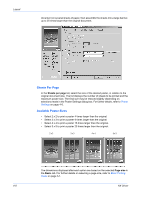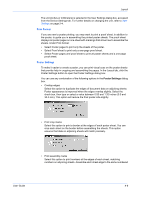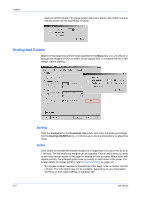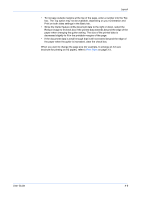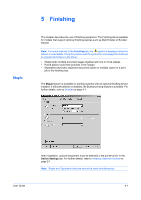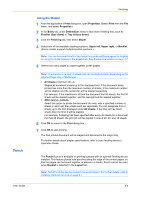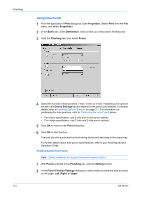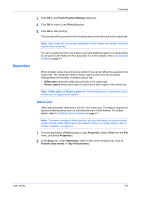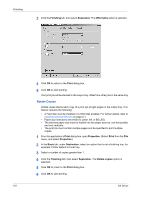Kyocera KM-3035 Kyocera Extended Driver 4.0 User Guide Rev-2.1 - Page 51
Layout, User Guide - brochure
 |
View all Kyocera KM-3035 manuals
Add to My Manuals
Save this manual to your list of manuals |
Page 51 highlights
Layout • To increase outside margins at the top of the page, enter a number into the Top box. The Top option may not be available, depending on your Orientation and Print on both sides settings in the Basic tab. • Since the Gutter feature shifts document data to the right or down, select the Reduce image to fit check box if the printed data extends beyond the edge of the paper when changing the gutter setting. The size of the printed data is decreased slightly to fit in the printable margins of the page. • If the document data is small enough that it will not extend beyond the edge of the paper when the gutter is increased, clear the check box. When you want to change the page size (for example, to enlarge an A4-size brochure for printing on A3 paper), refer to Print Sizes on page 3-3. User Guide 4-8