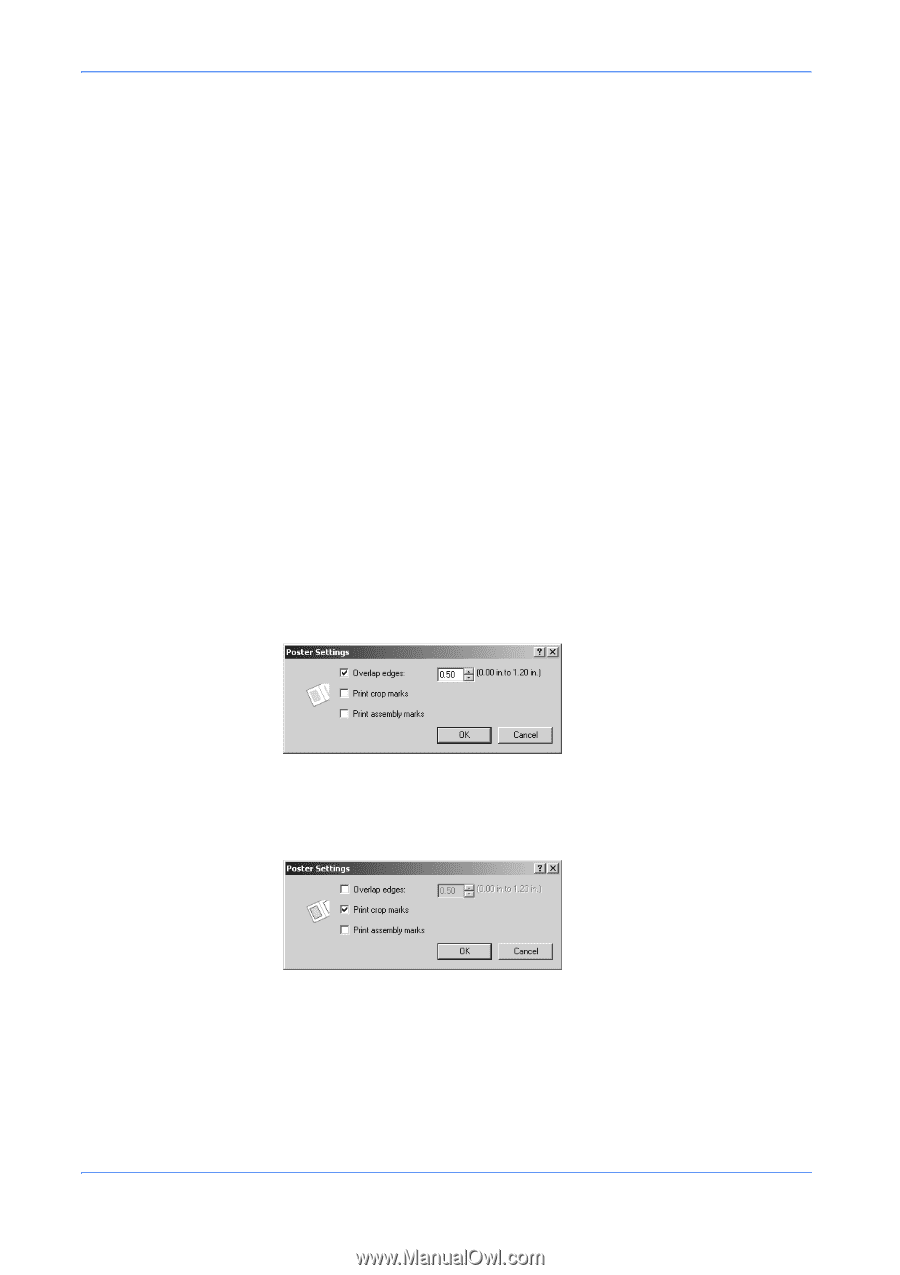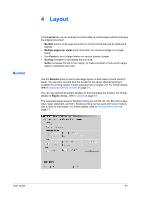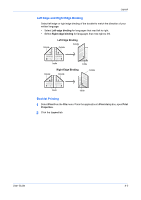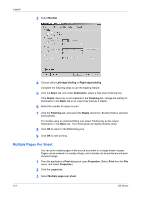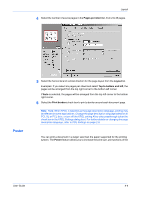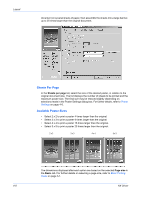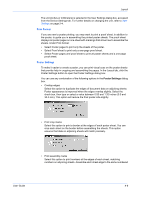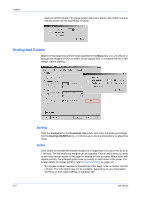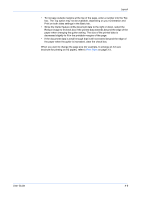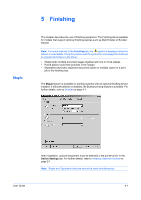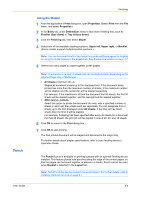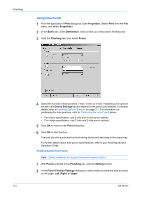Kyocera KM-3035 Kyocera Extended Driver 4.0 User Guide Rev-2.1 - Page 49
Print Format, Poster Settings
 |
View all Kyocera KM-3035 manuals
Add to My Manuals
Save this manual to your list of manuals |
Page 49 highlights
Layout The unit (inches or millimeters) is selected in the User Settings dialog box, accessed from the Device Settings tab. For further details on changing the unit, refer to User Settings on page 2-4. Print Format If you are new to poster printing, you may want to print a proof sheet, in addition to the poster, to guide you in assembling the printed poster sheets. The proof sheet displays all poster pages on one sheet with markings that show how to assemble the sheets. Under Print format: • Select Poster pages to print only the sheets of the poster. • Select Proof sheet to print only a one-page proof sheet. • Select Poster pages and proof sheet to print all poster sheets and a one-page proof sheet. Poster Settings To make it easier to create a poster, you can print visual cues on the poster sheets that provide help in cropping and assembling the pages. In the Layout tab, click the Poster Settings button to open the Poster Settings dialog box. You can use any combination of the following options in the Poster Settings dialog box. • Overlap edges Select this option to duplicate the edges of document data on adjoining sheets. Poster appearance is improved when the edges overlap slightly. Select the check box, then type or select a value between 0.00 and 1.20 inches (0.0 and 30.4 mm). This option will reduce the final poster size slightly. • Print crop marks Select this option to print a border at the edges of each poster sheet. You can crop each sheet on the border before assembling the sheets. This option ensures that data on adjoining sheets will match precisely. • Print assembly marks Select this option to print numbers at the edges of each sheet, matching numbers on adjoining sheets. Assemble each sheet edge to the same numbered User Guide 4-6