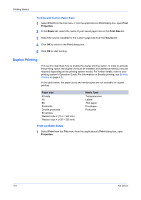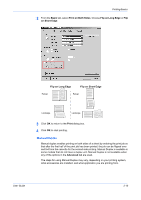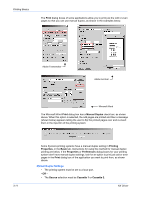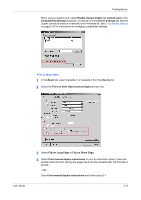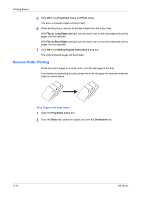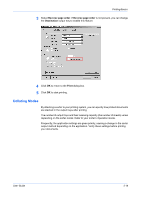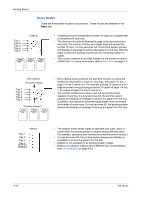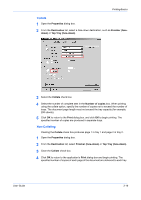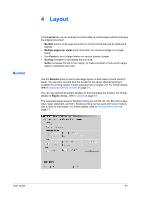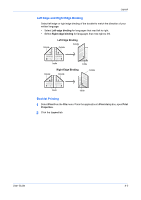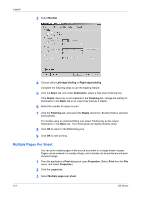Kyocera KM-3035 Kyocera Extended Driver 4.0 User Guide Rev-2.1 - Page 41
Collating Modes, Reverse order, Destination, Print
 |
View all Kyocera KM-3035 manuals
Add to My Manuals
Save this manual to your list of manuals |
Page 41 highlights
Printing Basics 3 Select Reverse page order. If Reverse page order is not present, you can change the Destination output tray to enable this feature. 3 4 Click OK to return to the Print dialog box. 4 5 Click OK to start printing. 5 Collating Modes By attaching a sorter to your printing system, you can specify how printed documents are stacked in the output trays after printing. The number of output trays and their receiving capacity (the number of sheets) varies depending on the sorter model. Refer to your sorter's Operation Guide. Frequently, the application settings are given priority, causing a change in the sorter output method depending on the application. Verify these settings before printing your documents. User Guide 3-14
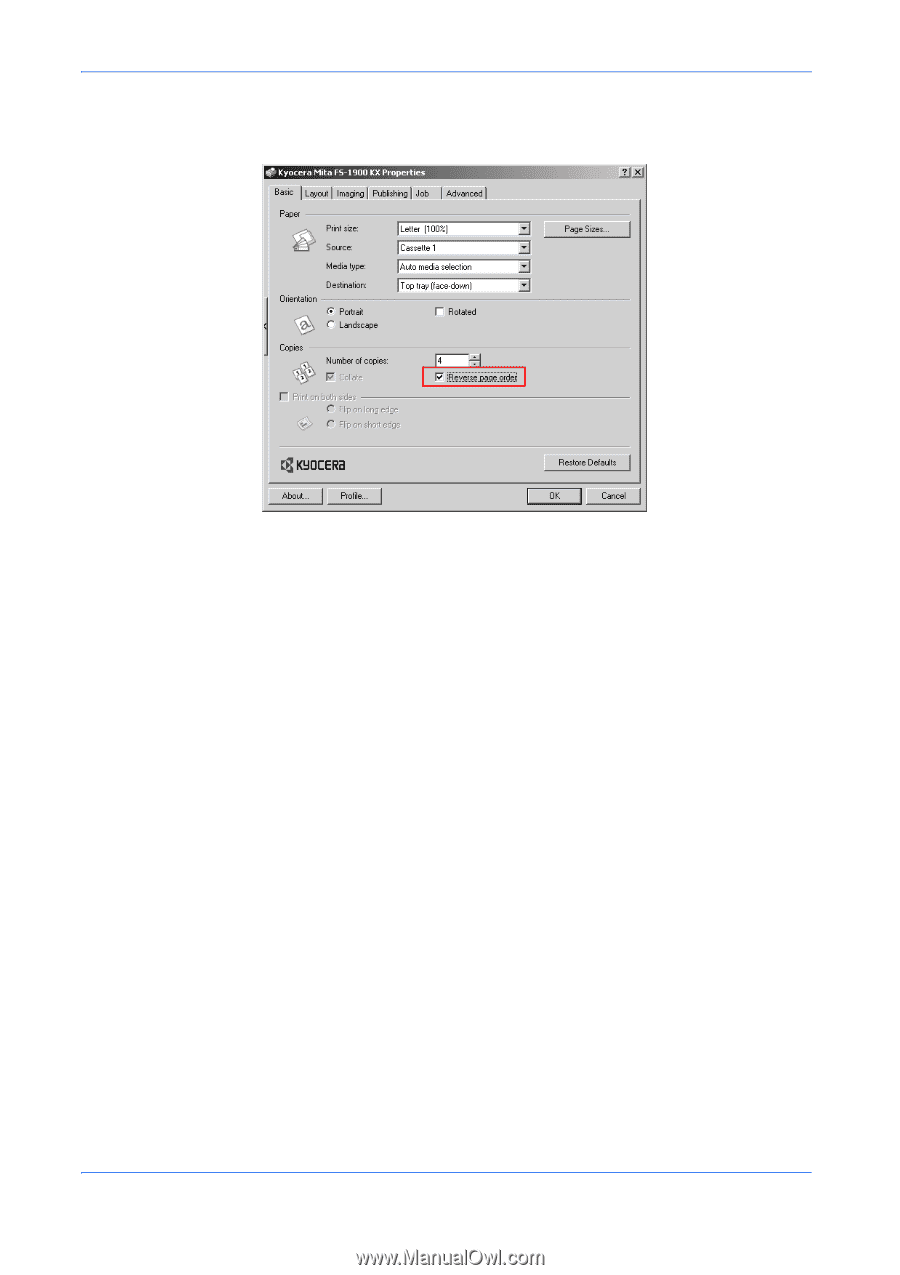
Printing Basics
User Guide
3-14
3
Select
Reverse page order
. If
Reverse page order
is not present, you can change
the
Destination
output tray to enable this feature.
3
4
Click
OK
to return to the
Print
dialog box.
4
5
Click
OK
to start printing.
5
Collating Modes
By attaching a sorter to your printing system, you can specify how printed documents
are stacked in the output trays after printing.
The number of output trays and their receiving capacity (the number of sheets) varies
depending on the sorter model. Refer to your sorter's
Operation Guide
.
Frequently, the application settings are given priority, causing a change in the sorter
output method depending on the application. Verify these settings before printing
your documents.