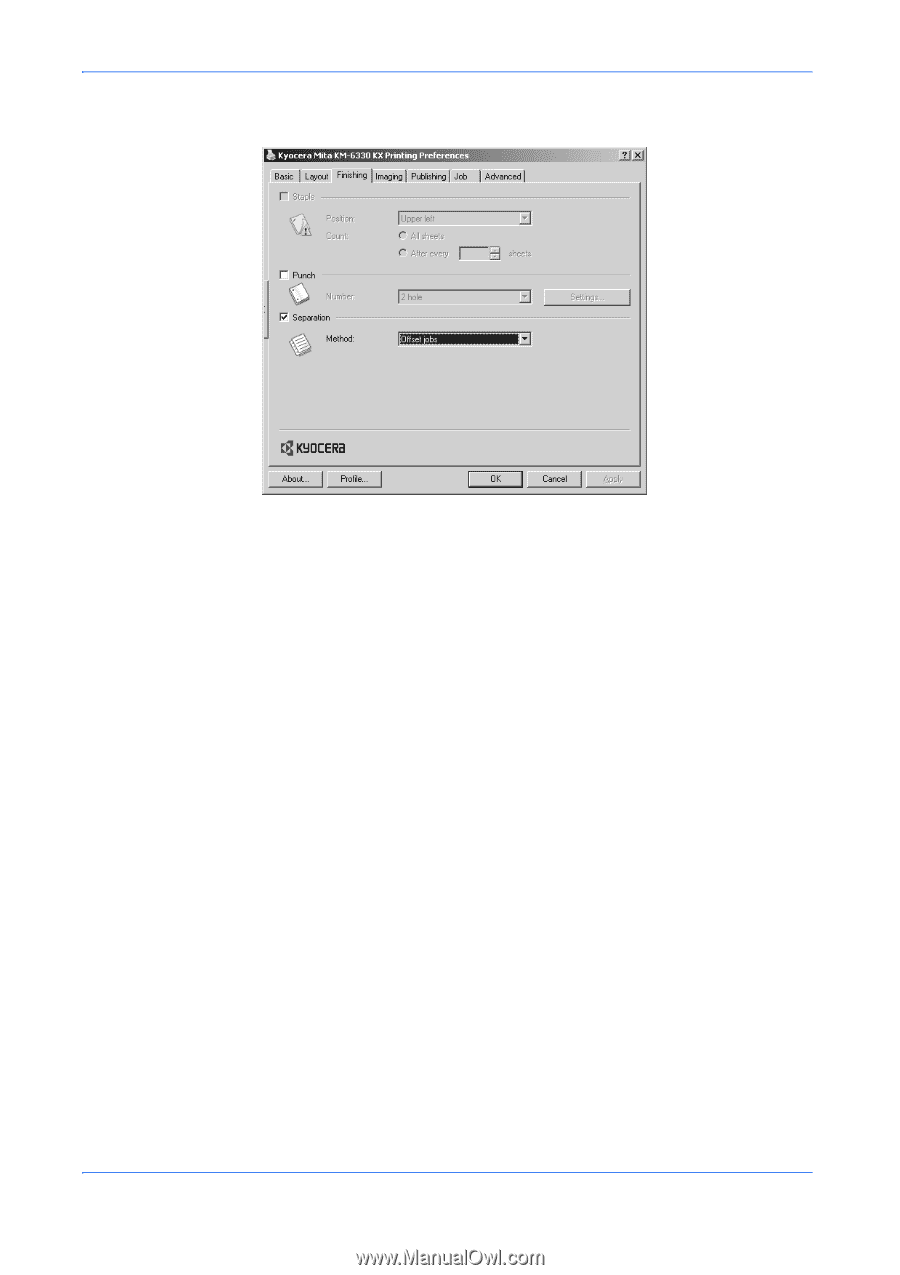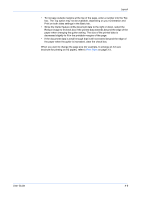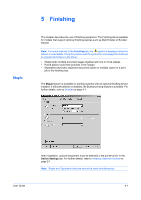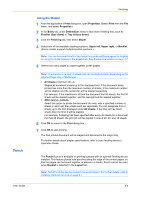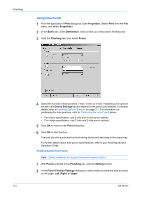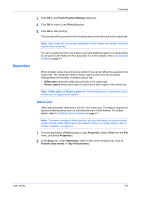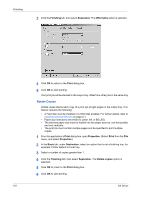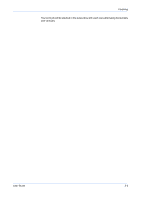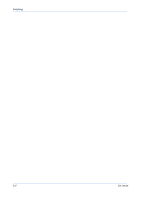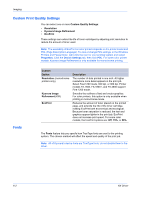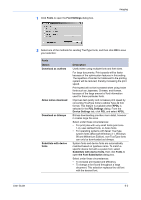Kyocera KM-3035 Kyocera Extended Driver 4.0 User Guide Rev-2.1 - Page 56
Rotate Copies, Finishing, Separation, Offset, Print, Properties, Basic, Destination
 |
View all Kyocera KM-3035 manuals
Add to My Manuals
Save this manual to your list of manuals |
Page 56 highlights
Finishing 3 Click the Finishing tab, then select Separation. The Offset jobs option is selected.3 4 Click OK to return to the Print dialog box. 4 5 Click OK to start printing. 5 Your print job will be stacked in the output tray, offset from other jobs in the same tray. Rotate Copies Rotate copies stacks each copy of a print job at right angles in the output tray. This feature requires the following: • A Hard disk must be installed or a RAM disk enabled. For further details, refer to Installing Optional Devices on page 2-1. • Paper size selections are limited to Letter, A4, or B5 (JIS). • The selected paper size must be loaded into two paper sources, one horizontally and one vertically. • The print job must contain multiple pages and be specified to print multiple copies. 1 From the application's Print dialog box, open Properties. (Select Print from the File menu, and select Properties.) 1 2 In the Basic tab, under Destination, select an option that is not a finishing tray, for example: Printer default or Inner tray. 2 3 Select a number of copies greater than 1. 3 4 Click the Finishing tab, then select Separation. The Rotate copies option is selected. 4 5 Click OK to return to the Print dialog box. 5 6 Click OK to start printing. 6 5-5 KX Driver