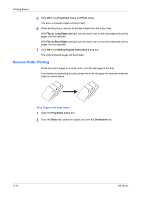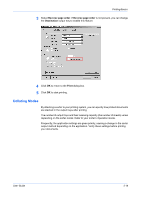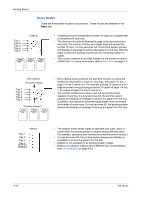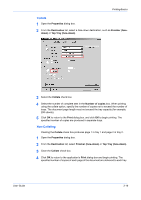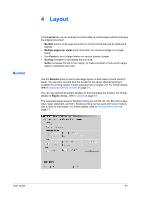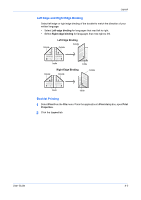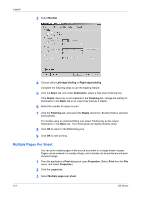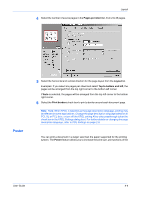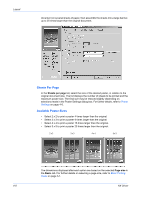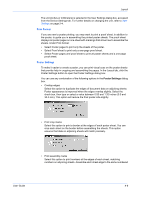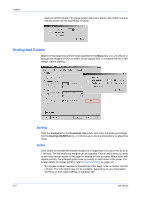Kyocera KM-3035 Kyocera Extended Driver 4.0 User Guide Rev-2.1 - Page 45
Left Edge and Right Edge Binding, Booklet Printing, Left edge binding, Print, Properties, Layout
 |
View all Kyocera KM-3035 manuals
Add to My Manuals
Save this manual to your list of manuals |
Page 45 highlights
Layout Left Edge and Right Edge Binding Select left edge or right edge binding of the booklet to match the direction of your written language: • Select Left edge binding for languages that read left to right. • Select Right edge binding for languages that read right to left. Outside Left Edge Binding Outside Outside Inside Inside Outside Right Edge Binding Outside Outside Inside Inside Booklet Printing 1 Select Print from the File menu. From the applications's Print dialog box, open Print Properties. 1 2 Click the Layout tab. 2 User Guide 4-2
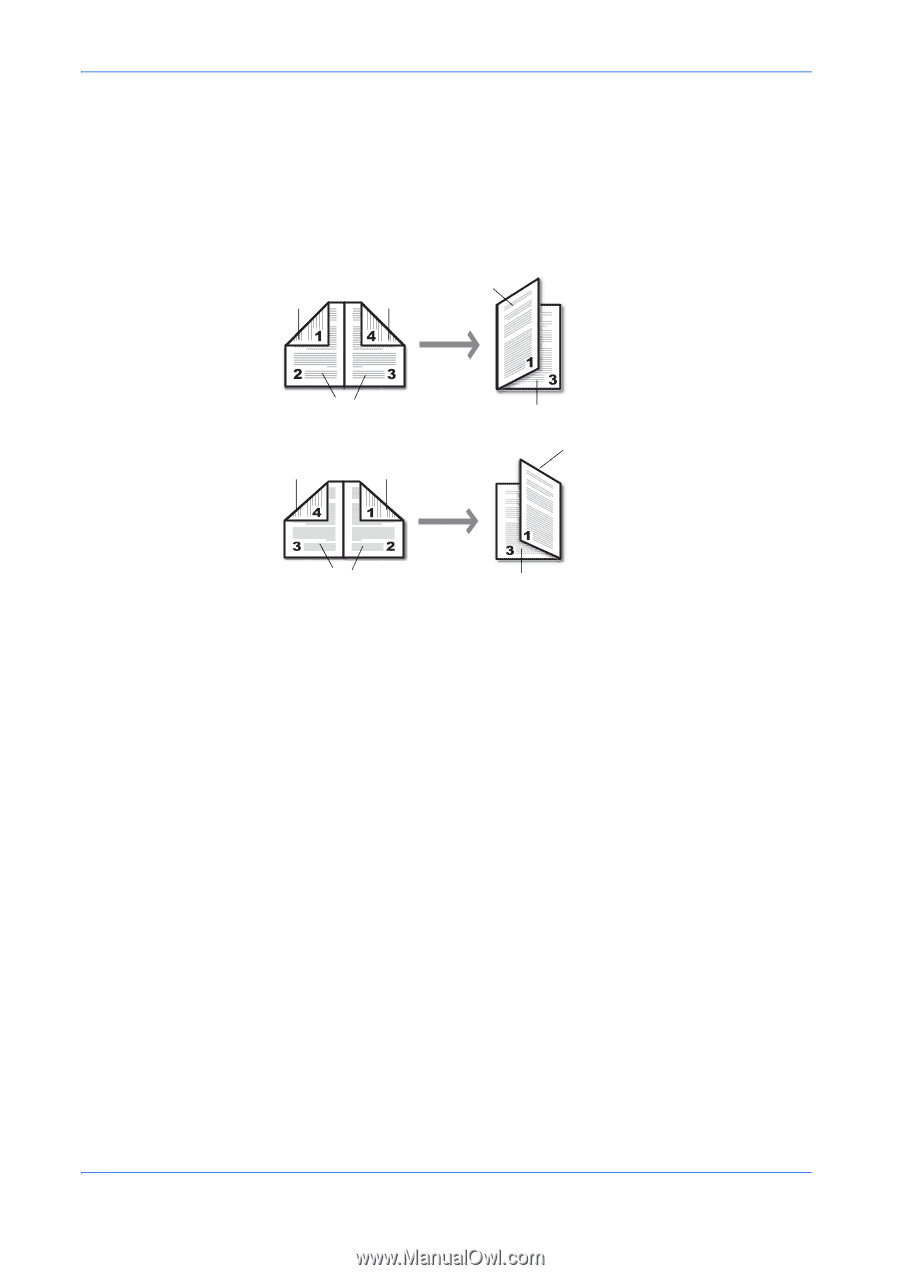
Layout
User Guide
4-2
Left Edge and Right Edge Binding
Select left edge or right edge binding of the booklet to match the direction of your
written language:
•
Select
Left edge binding
for languages that read left to right.
•
Select
Right edge binding
for languages that read right to left.
Booklet Printing
1
Select
Print
from the
File
menu. From the applications’s
Print
dialog box, open
Print
Properties
.
1
2
Click the
Layout
tab.
2
Left Edge Binding
Outside
Inside
Outside
Outside
Inside
Outside
Inside
Outside
Outside
Inside
Right Edge Binding