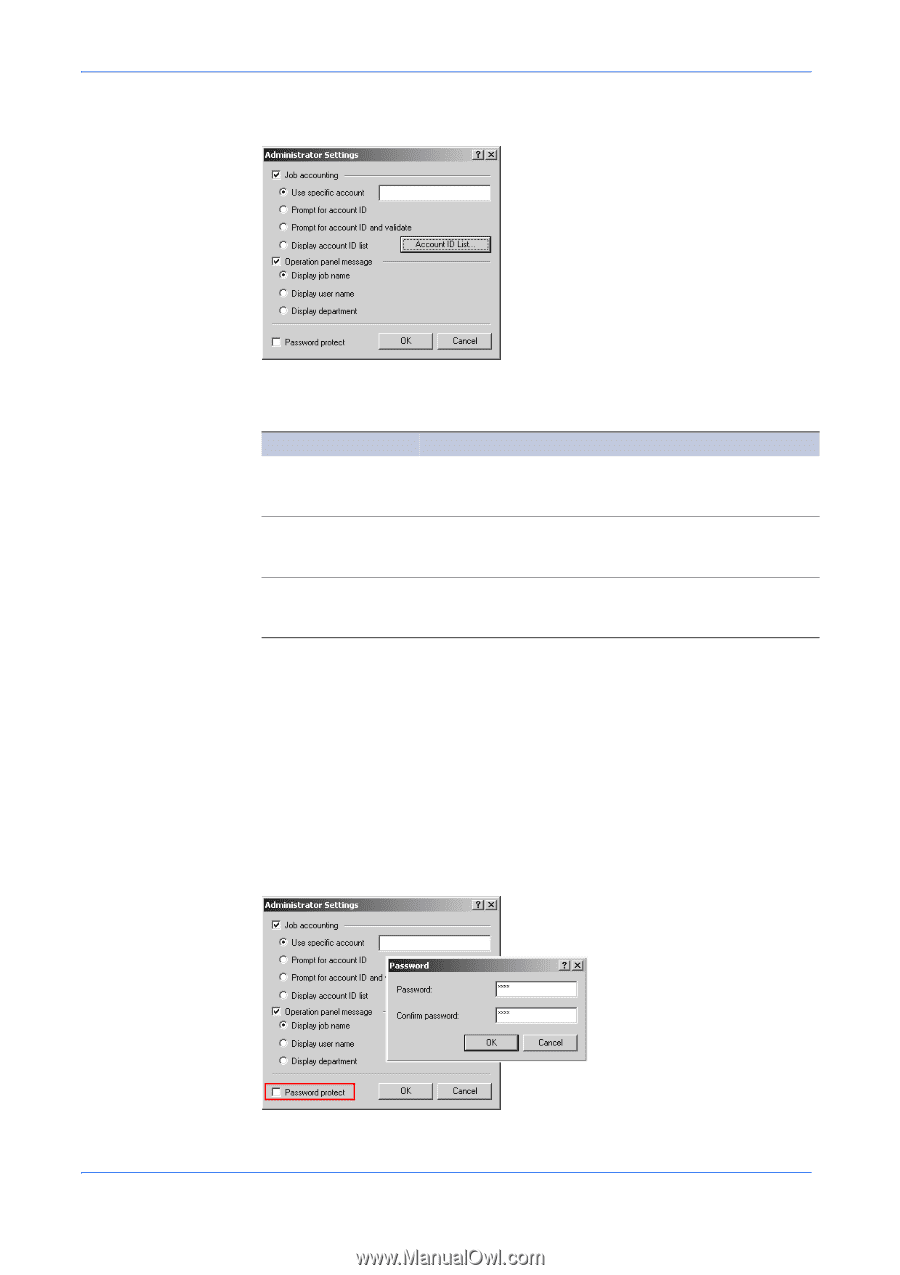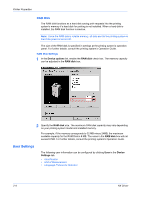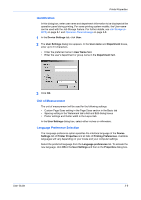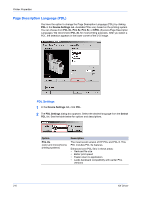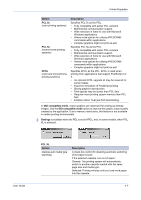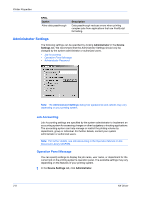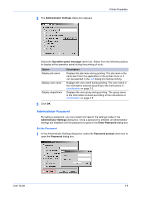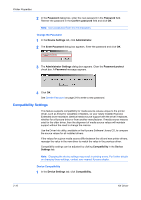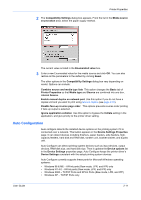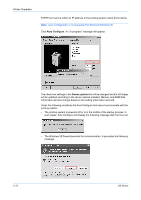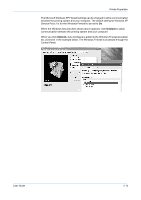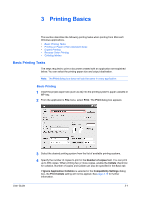Kyocera KM-3035 Kyocera Extended Driver 4.0 User Guide Rev-2.1 - Page 23
Administrator Password, Administrator Settings, Operation panel message, Enter Password
 |
View all Kyocera KM-3035 manuals
Add to My Manuals
Save this manual to your list of manuals |
Page 23 highlights
2 The Administrator Settings dialog box appears. Printer Properties 2 Select the Operation panel message check box. Select from the following options to display at the operation panel during the printing of a job: Option Display job name Display user name Display department Description Displays the job name during printing. The job name is the name sent from the application to the printer driver or it can be selected in the Job dialog box before printing. Displays the user name during printing. The user name is the information entered according to the instructions in Identification on page 2-5. Displays the user group during printing. The group name is the information entered according to the instructions in Identification on page 2-5. 3 Click OK. 3 Administrator Password By setting a password, you can protect and restrict the settings made in the Administrator Settings dialog box. Once a password is entered, all Administrator settings are disabled until the password is typed in the Enter Password dialog box. Set the Password 1 In the Administrator Settings dialog box, select the Password protect check box to open the Password dialog box. 1 User Guide 2-9