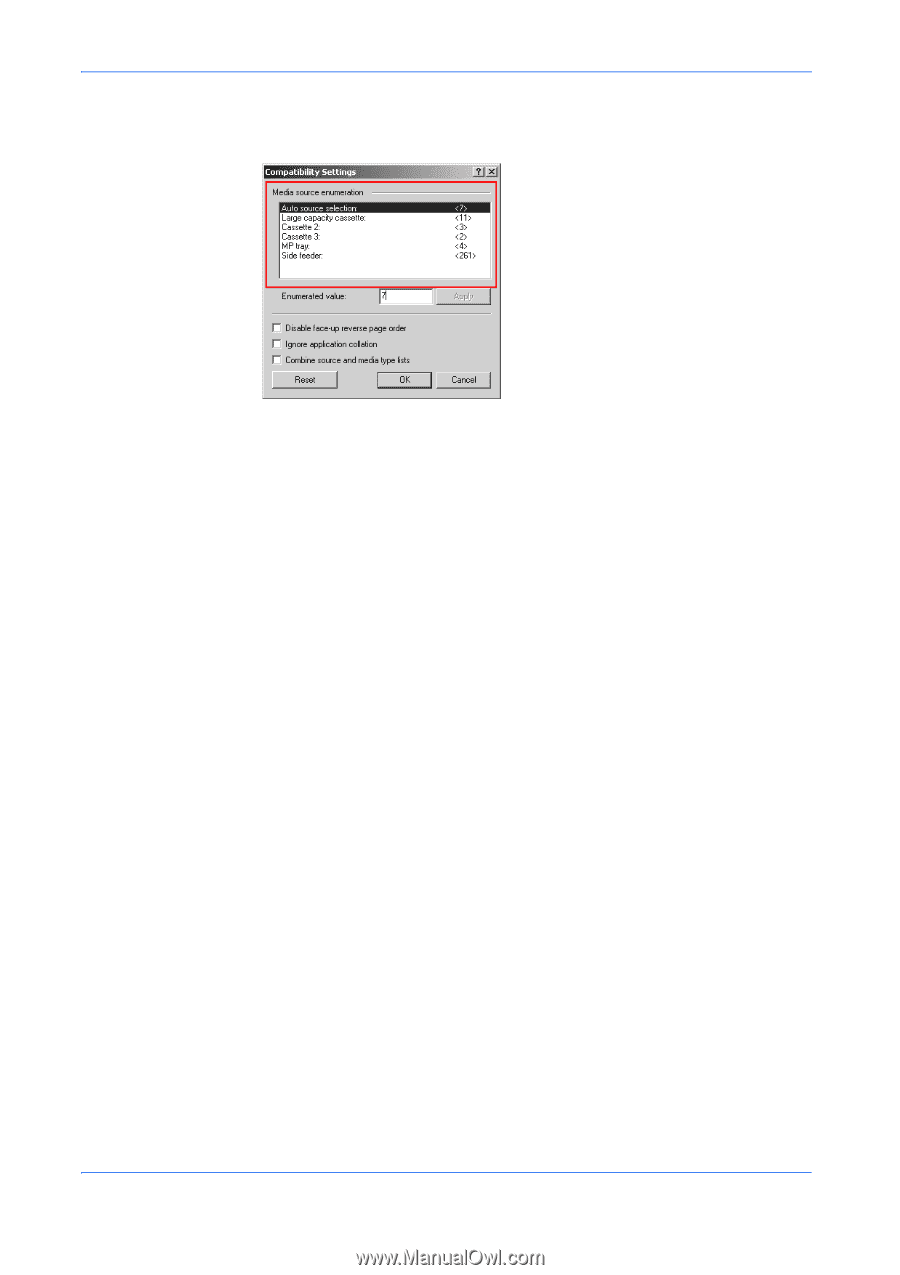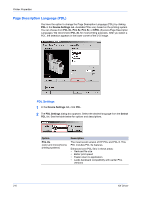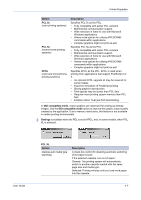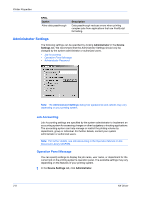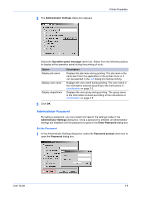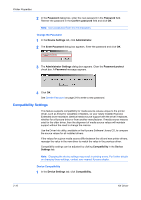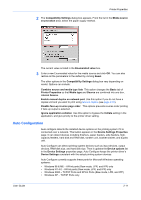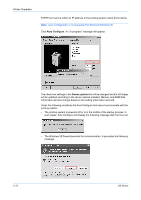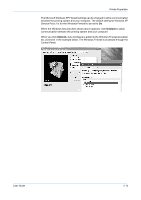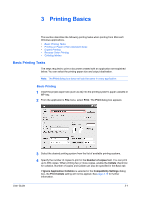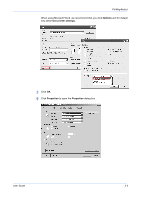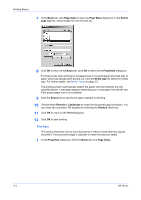Kyocera KM-3035 Kyocera Extended Driver 4.0 User Guide Rev-2.1 - Page 25
Auto Configuration, Device Settings Properties
 |
View all Kyocera KM-3035 manuals
Add to My Manuals
Save this manual to your list of manuals |
Page 25 highlights
Printer Properties 2 The Compatibility Settings dialog box appears. From the list in the Media source enumeration area, select the paper supply method. 2 The current value is listed in the Enumerated value box. 3 Enter a new Enumerated value for the media source and click OK. You can also restore all the parameters to the default by clicking Reset. 3 The other options in the Compatibility Settings dialog box vary depending on model. Options can include: 4 Combine source and media type lists This option changes the Basic tab of Printer Properties so that Media type and Source are combined into one box, labelled Source. Enable manual duplex on network port Use this option if you do not have a duplex unit and you want to print using Manual Duplex (see page 3-10). Disable face-up reverse page order This options prevents reverse order printing if face up output is selected. Ignore application collation Use this option to bypass the Collate setting in the application, and give priority to the printer driver setting. Auto Configuration Auto configure detects the installed device options on the printing system if it is connected over a network. This button appears in the Device Settings Properties page. It can detect devices including finishers, paper feeders, side feeders, highcapacity feeders, hard disk and RAM disk, tandem unit, booklet stitcher, and duplex unit. Auto Configure can detect printing system devices such as input devices, output devices, RAM disk size, and hard disk size. Then it updates the Device options list in the Device Settings properties page. Auto Configure keeps the printer driver's Device Settings consistent with the actual printing system devices. Auto Configure currently supports these ports for Microsoft Windows operating systems: • Windows 98 & ME - KPrint ports (Raw mode, LPR, and IPP) only • Windows NT 4.0 - KPrint ports (Raw mode, LPR, and IPP) only • Windows 2000 - TCP/IP Ports and KPrint Ports (Raw mode, LPR, and IPP) • Windows XP - TCP/IP Ports only User Guide 2-11