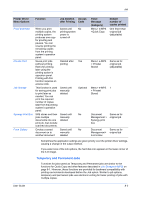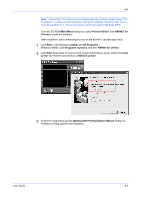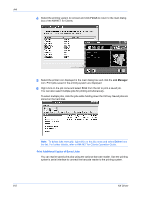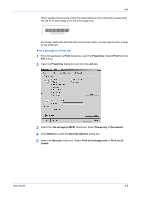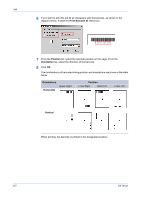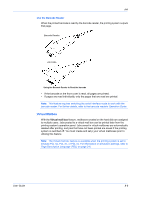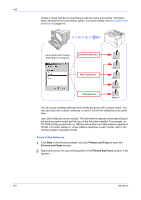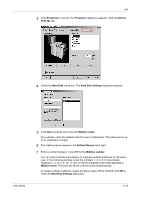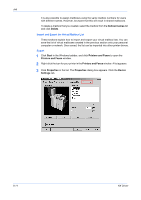Kyocera KM-3035 Kyocera Extended Driver 4.0 User Guide Rev-2.1 - Page 86
Print Barcode ID, Position, Orientation, Horizontal, Vertical, 28L016T50}
 |
View all Kyocera KM-3035 manuals
Add to My Manuals
Save this manual to your list of manuals |
Page 86 highlights
Job 6 If you want to print the job ID as characters with the barcode, as shown in the diagram below, enable the Print Barcode ID check box. 6 {28L016T50} 7 From the Position list, select the barcode position on the page. From the Orientation list, select the direction of the barcode. 7 8 Click OK. 8 The combinations of barcode printing position and orientations are shown in the table below. Orientations Horizontal Upper-Right Position Lower-Right Upper-Left Lower-Left Vertical When printing, the barcode is printed in the designated position. 8-7 KX Driver
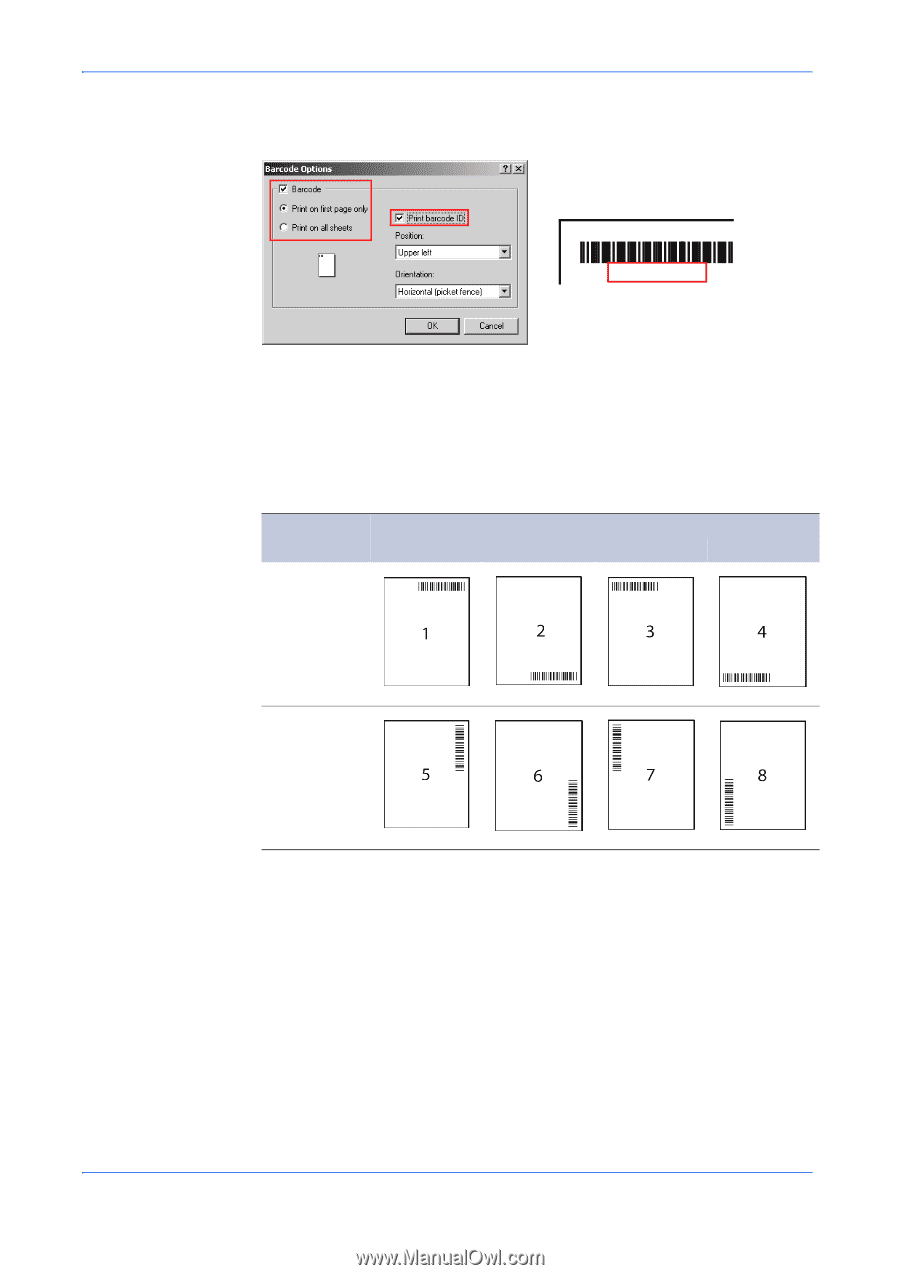
Job
8-7
KX Driver
6
If you want to print the job ID as characters with the barcode, as shown in the
diagram below, enable the
Print Barcode ID
check box.
6
7
From the
Position
list, select the barcode position on the page. From the
Orientation
list, select the direction of the barcode.
7
8
Click
OK
.
8
The combinations of barcode printing position and orientations are shown in the table
below.
When printing, the barcode is printed in the designated position.
{28L016T50}
Orientations
Position
Upper-Right
Lower-Right
Upper-Left
Lower-Left
Horizontal
Vertical