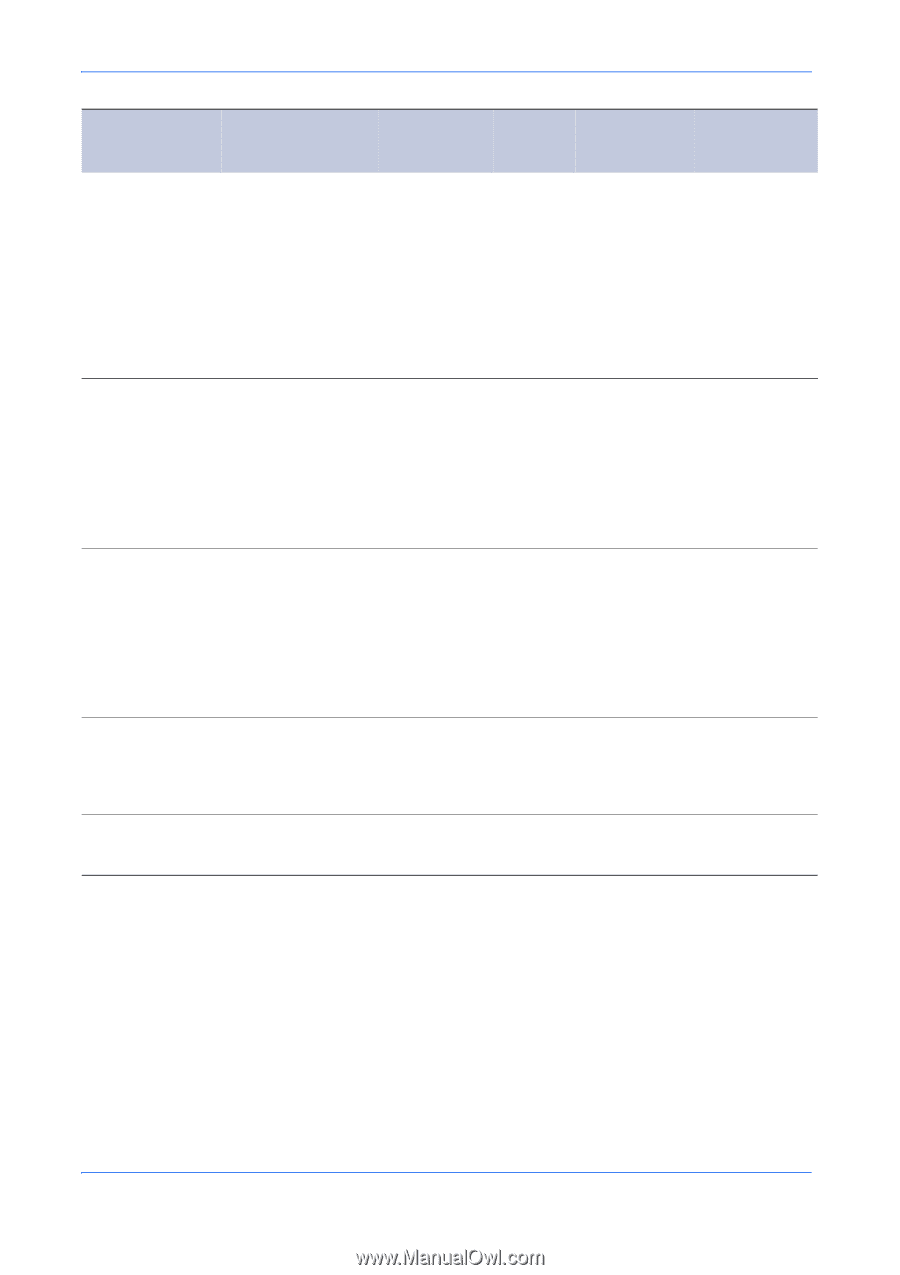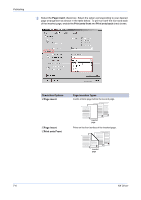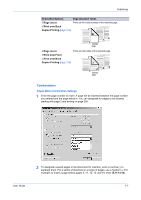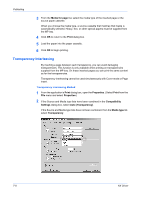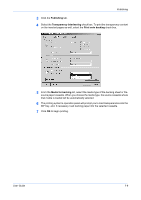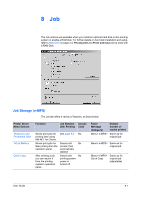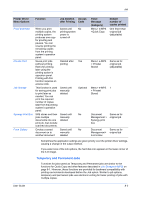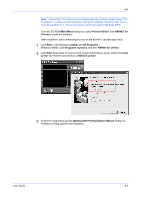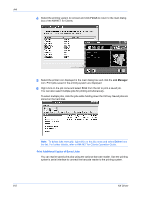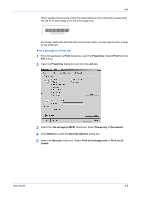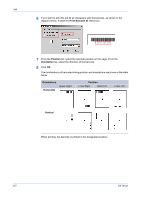Kyocera KM-3035 Kyocera Extended Driver 4.0 User Guide Rev-2.1 - Page 81
Temporary and Permanent Jobs, Printer Driver, Menu Options, Function, Job Deletion, after Printing - scanning manual
 |
View all Kyocera KM-3035 manuals
Add to My Manuals
Save this manual to your list of manuals |
Page 81 highlights
Job Printer Driver Menu Options Function Job Deletion Access after Printing Code Proof and Hold Private Print Job Storage Synergy Print Box Form Gallery When you print multiple copies, the printing system produces one copy for proofing and pauses. You can resume printing the remaining copies from the printing system's operation panel. Saves print jobs (without printing them) for printing later using the printing system's operation panel. Printing with this function requires an access code. This function is used for saving print jobs to print later as needed. You can print the required number of copies later from the printing system's operation panel. SPB stores and then joins multiple documents into one print job. Can include scanned documents. Overlay a saved document on to another document Saved until printing system power is turned off Deleted after printing Saved until manually deleted Saved until manually deleted Saved until manually deleted No Yes Optional No No Panel Message (Category) Menu> e-MPS >Quick Copy Default number of copies printed One fewer than original job (adjustable) Menu> e-MPS > Private/ Stored Same as for original job (adjustable) Menu> e-MPS 1 > Private/ Stored Document Management > Synergy print box Same as for original job Document Management> Forms Box Same as for original job Sometimes the application settings are given priority over the printer driver settings, causing a change in the output method. If you select one of the Job options, the hard disk icon appears in the lower corner of the 3-D image. Temporary and Permanent Jobs Functions for jobs saved as Temporary and Permanent jobs are similar to the functions for Quick Copy and other features described in Job Storage (e-MPS) on page 8-1. However, these functions are provided for backward compatibility with printing environments developed before the Job option. Similar to job options, temporary and permanent jobs use electronic sorting for faster printing of jobs with multiple copies. User Guide 8-2