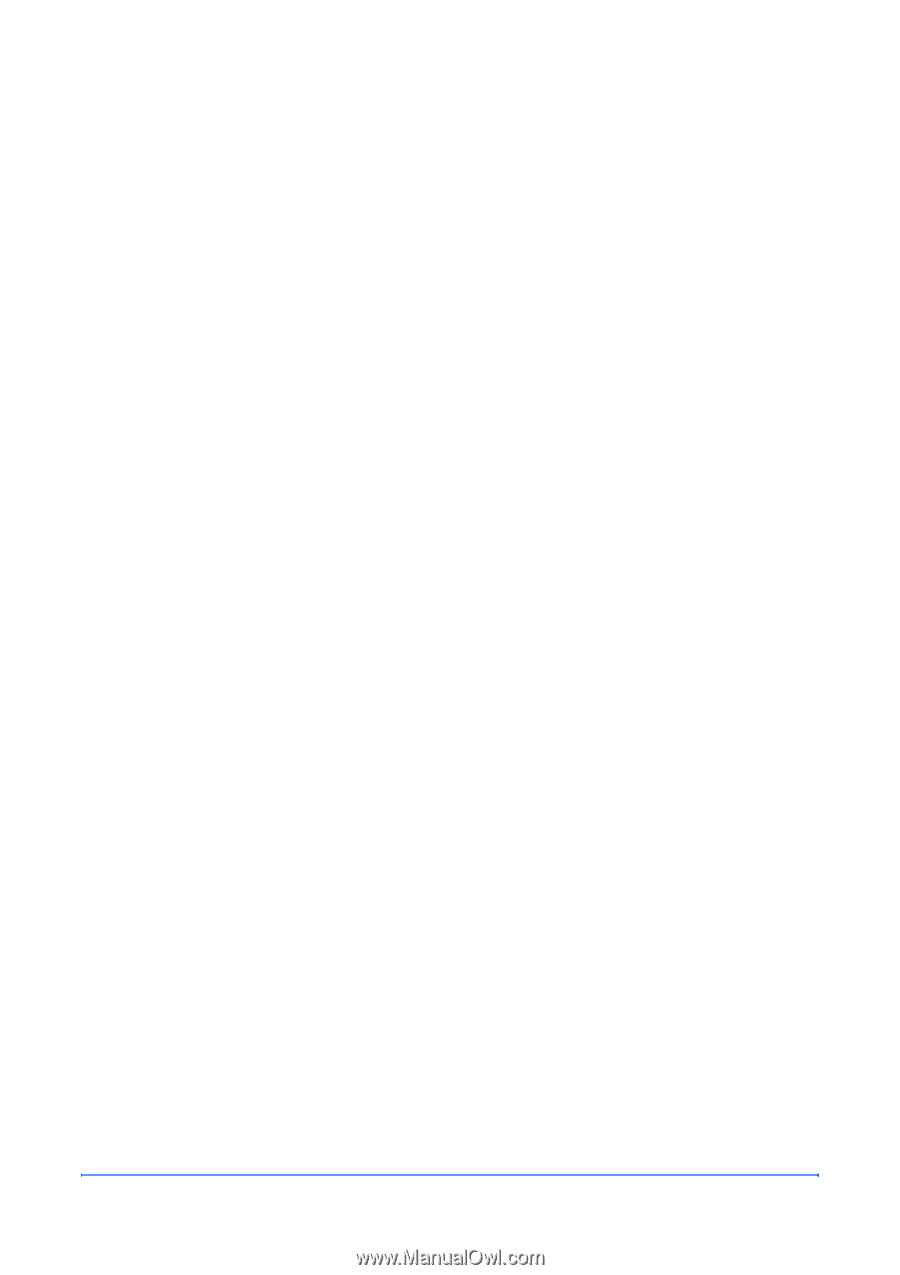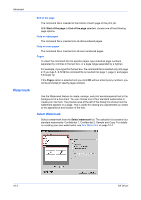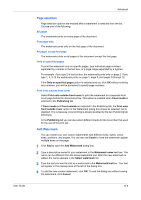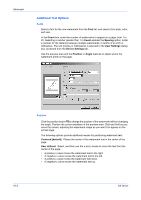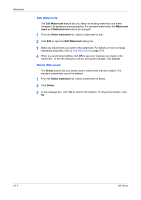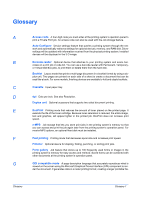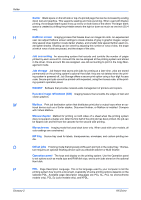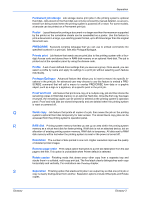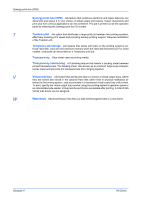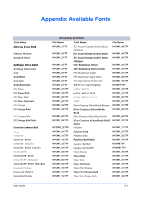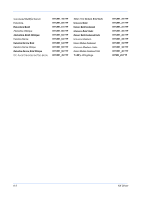Kyocera KM-3035 Kyocera Extended Driver 4.0 User Guide Rev-2.1 - Page 115
Glossary - compatible toner
 |
View all Kyocera KM-3035 manuals
Add to My Manuals
Save this manual to your list of manuals |
Page 115 highlights
Glossary A Access code A four-digit code you must enter at the printing system's operation panel to print a Private Print job. An access code can also be used with the Job storage feature. Auto Configure Device settings feature that queries a printing system through the net- work and automatically retrieves settings for optional devices, memory, and RAM disk. Driver settings will be updated with information received from the physical printing system. Installed devices will be displayed in the 3-D image. B Barcode reader Optional device that attaches to your printing system and scans bar- codes on a print job or code list. You can use a barcode reader with Permanent, Temporary, or Virtual Mail Box jobs, to print them or delete them from the hard disk. Booklet Layout mode that prints a multi-page document in a booklet format by using a du- plex unit. Two pages are printed on each side of a sheet to create a document that can be read like a book. For some models, finishing devices are available to fold and staple booklets. C Cassette Input paper tray. D dpi Dots per inch. See also Resolution. Duplex unit Optional accessory that supports two-sided document printing. E EcoPrint Printing mode that reduces the amount of toner placed on the printed page. It extends the life of the toner cartridge. Because toner saturation is reduced, the entire image, text and graphics, will appear lighter in the printed job. EcoPrint does not increase print speed. e-MPS Job storage that lets you store print jobs in the printing system's memory so that you can access and print the job again later from the printing system's operation panel. For most e-MPS options, an optional Hard disk must be installed. F Fast printing Printing mode that decreases spool size and increases print speed. Finisher Optional device for stapling, folding, punching, or sorting print jobs. Form gallery Job feature that stores up to 100 frequently used forms or images in the printing system's memory for easy access and retrieval. Saved forms can be combined with other documents at the printing system's operation panel. G GDI compatible mode A page description language that accurately reproduces what is viewed on the screen using the Microsoft Graphical Device Interface (GDI) component to ren- der the document. It generates data in a raster printing format, creating a larger printable file. Glossary Glossary-1