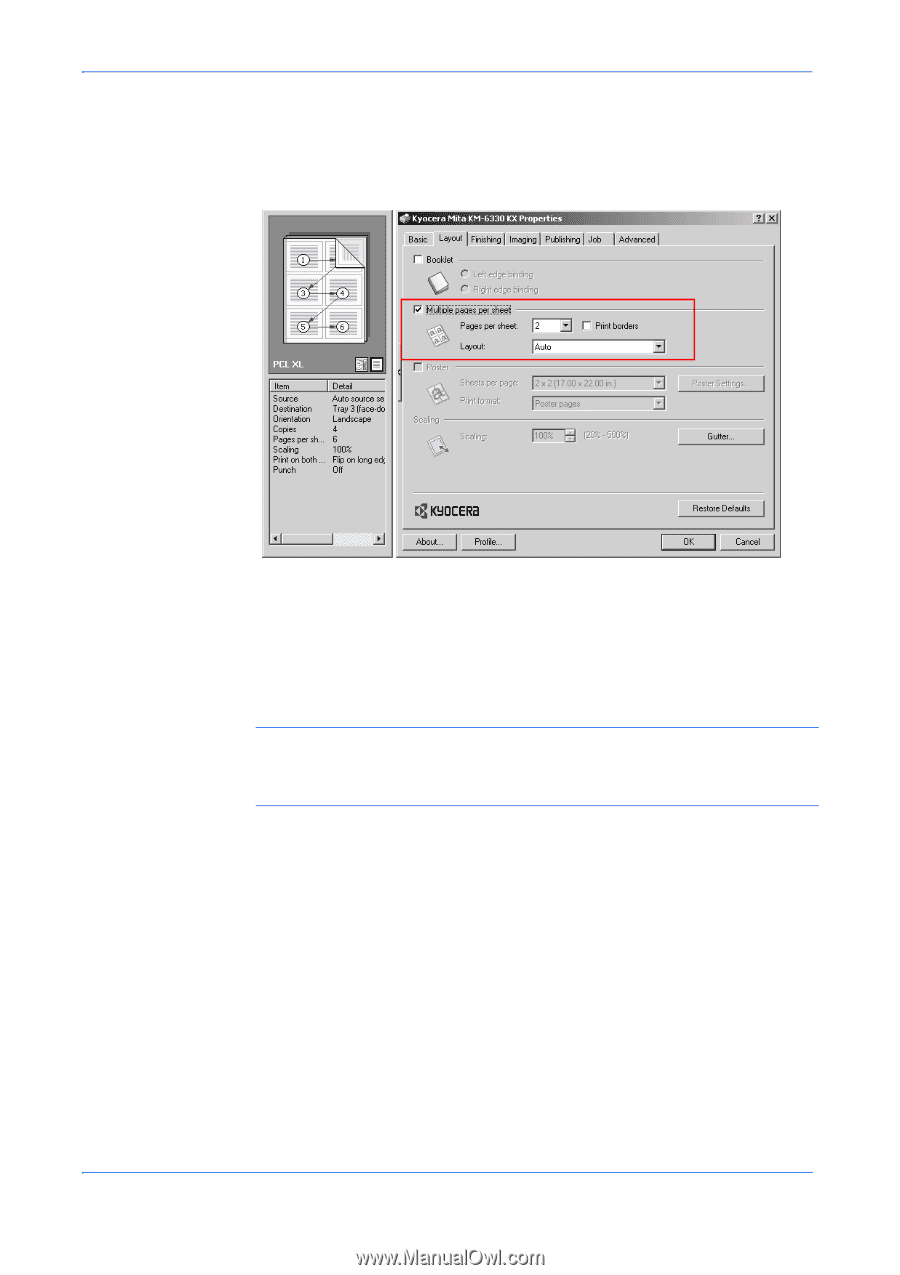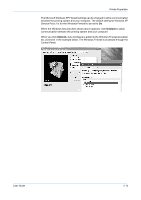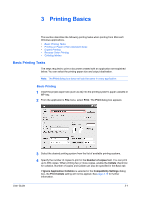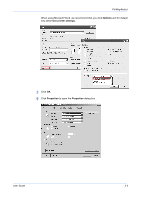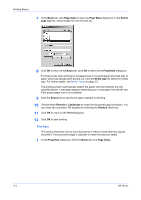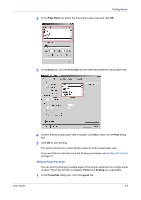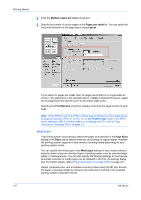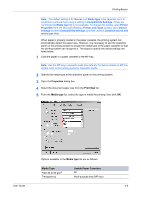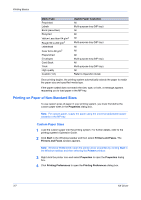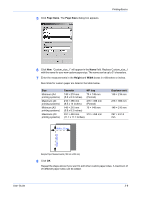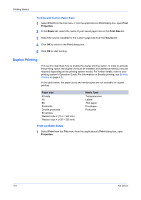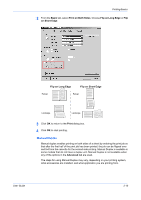Kyocera KM-3035 Kyocera Extended Driver 4.0 User Guide Rev-2.1 - Page 32
Multiple s per sheet, s per sheet, Layout, Print Borders, Sizes, Basic, Media type
 |
View all Kyocera KM-3035 manuals
Add to My Manuals
Save this manual to your list of manuals |
Page 32 highlights
Printing Basics 2 Click the Multiple pages per sheet check box. 2 3 Specify the number of source pages in the Pages per sheet list. You can select the horizontal direction for the page layout using Layout. 3 If you select six pages per sheet, then six pages are printed on a single sheet as shown in the dialog box in the example above. If Auto is selected for layout, pages are arranged from the top left corner to the bottom right corner. Selecting the Print Borders check box displays and prints the page borders of each page. Note: When KPDL is set for the PDL, printing may be affected in some applications. Change the setting to PCL XL or PCL 5e, or set Passthrough mode in the KPDL mode settings to Off. For further details on changing the PDL, refer to Page Description Language (PDL) on page 2-6. Media Types The printing system automatically selects the paper size specified in the Page Sizes setting in the Basic tab by default when you are printing on regular paper. However, the printing system supports a wide variety of printing media depending on your printing system model. You can specify the media type in the Media type setting for auto media selection selection when using non-standard types of printing media, such as recycled paper, labels, or transparencies. You can also specify the finishing settings for best results. Automatic selection of media types can be disabled in the PCL XL settings dialog box. For further details, refer to Page Description Language (PDL) on page 2-6. Labels, transparencies, and envelopes must be printed using the MP tray. Ensure the paper is properly loaded by following the instructions outlined in the supplied printing system's Operation Guide. 3-5 KX Driver