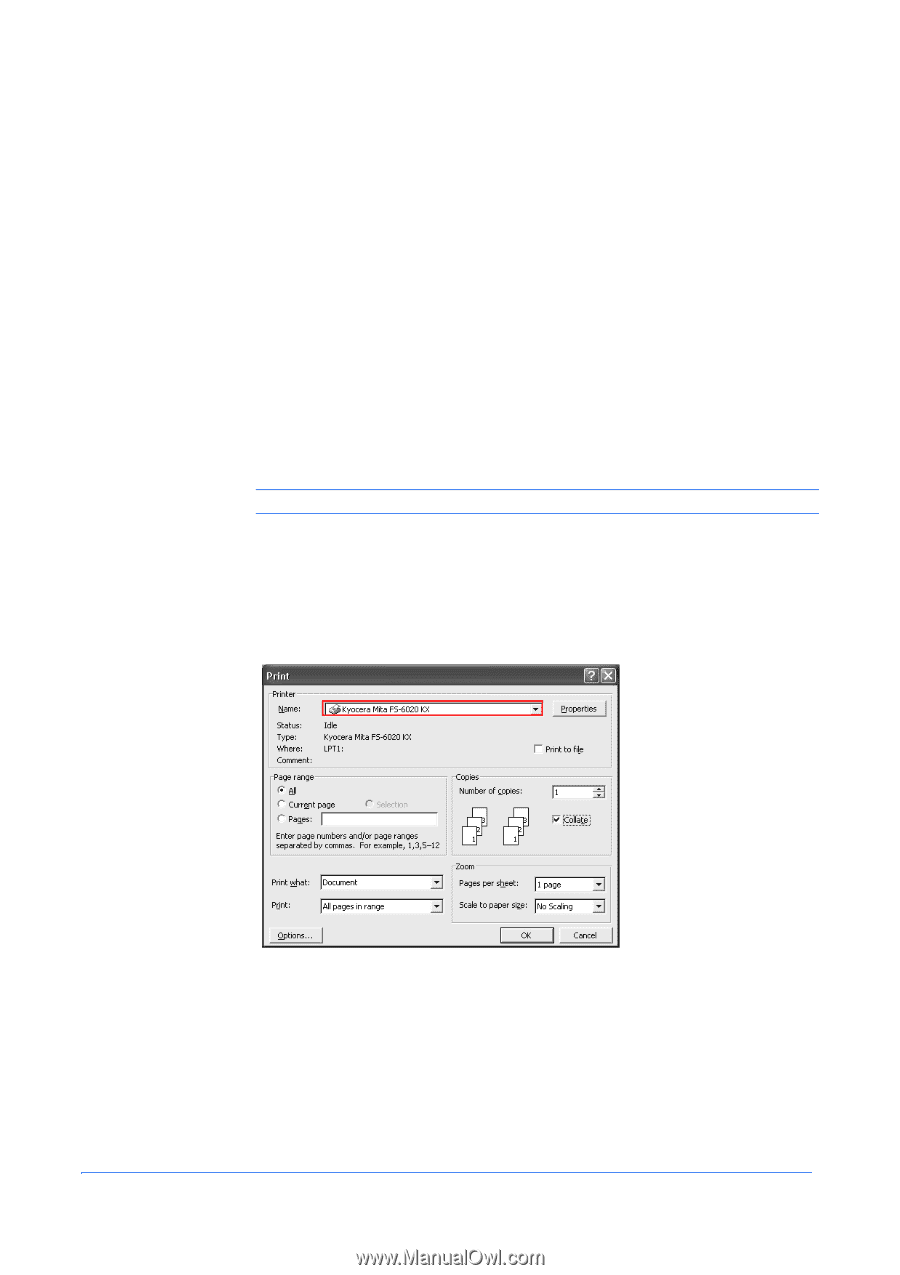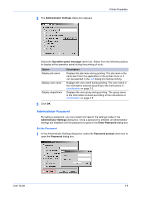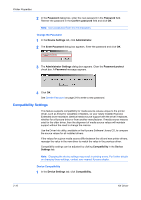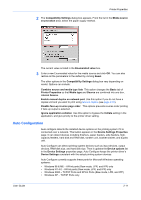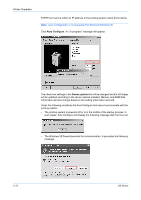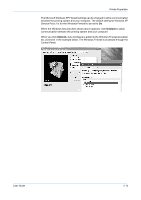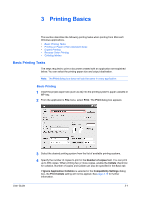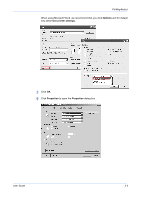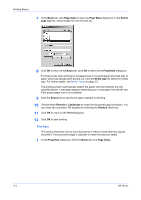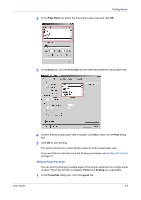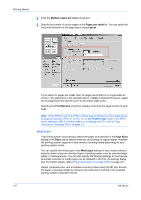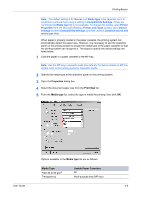Kyocera KM-3035 Kyocera Extended Driver 4.0 User Guide Rev-2.1 - Page 28
Printing Basics, Basic Printing Tasks, Basic Printing
 |
View all Kyocera KM-3035 manuals
Add to My Manuals
Save this manual to your list of manuals |
Page 28 highlights
3 Printing Basics This section describes the following printing tasks when printing from Microsoft Windows applications. • Basic Printing Tasks • Printing on Paper of Non-Standard Sizes • Duplex Printing • Reverse Order Printing • Collating Modes Basic Printing Tasks The steps required to print a document created with an application are explained below. You can select the printing paper size and output destination. Note: The Print dialog box does not look the same in every application. Basic Printing 1 Insert the proper paper size (such as A4) into the printing system's paper cassette or MP tray. 1 2 From the application's File menu, select Print. The Print dialog box appears. 2 User Guide 3 Select the desired printing system from the list of available printing systems. 3 4 Specify the number of copies to print in the Number of copies field. You can print up to 999 copies. When printing two or more copies, enable the Collate check box for collation. Number of copies and Collate can also be specified in the Basic tab 4 If Ignore Application Collation is selected in the Compatibility Settings dialog box, the Print Collate setting will not be applied. See page 3-16 for further information. 3-1